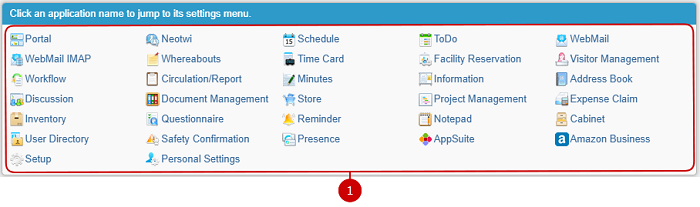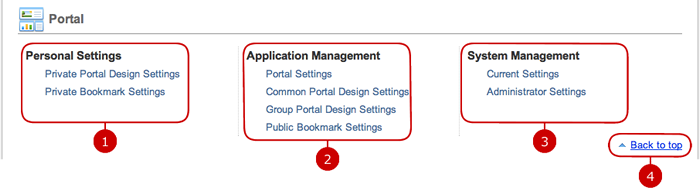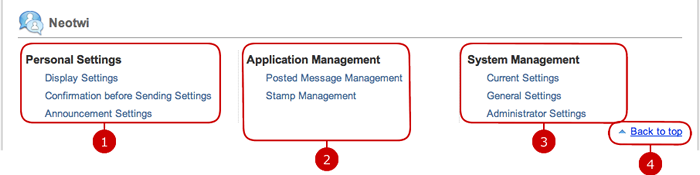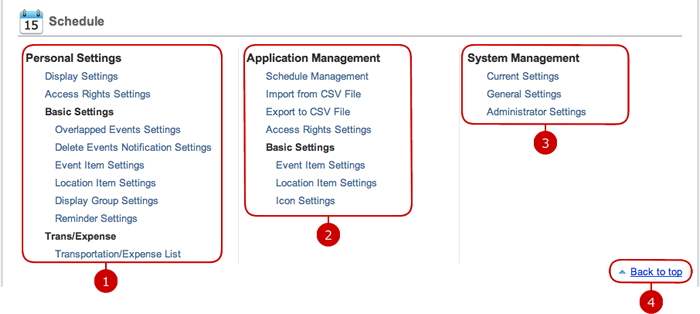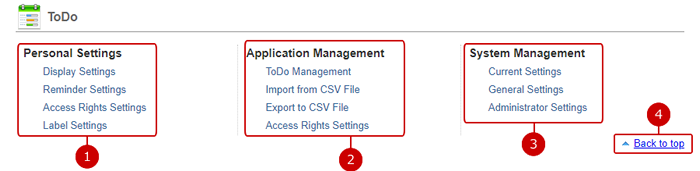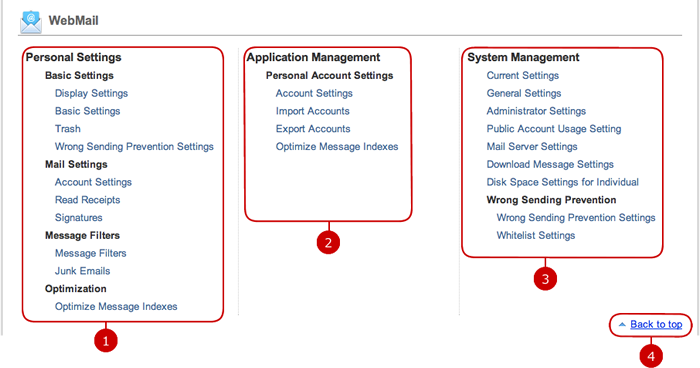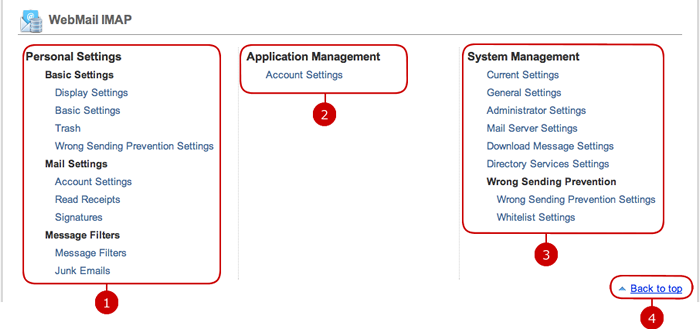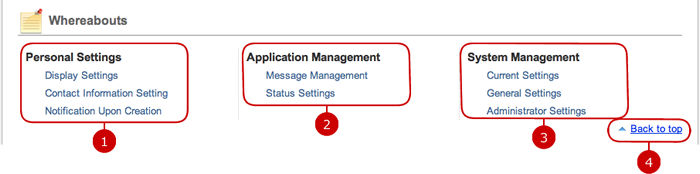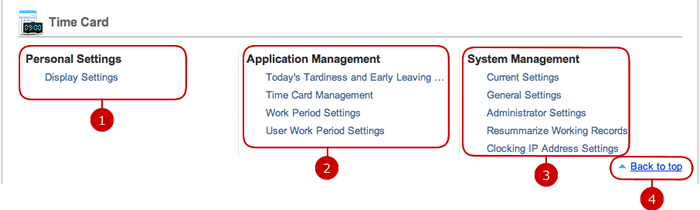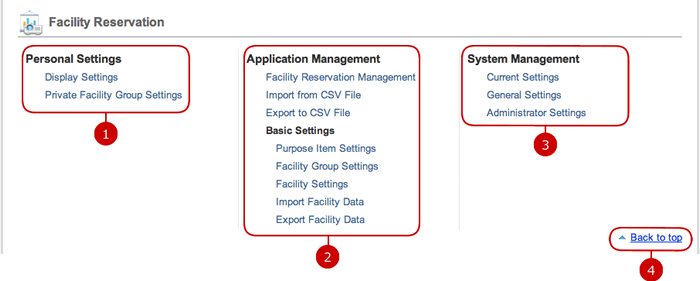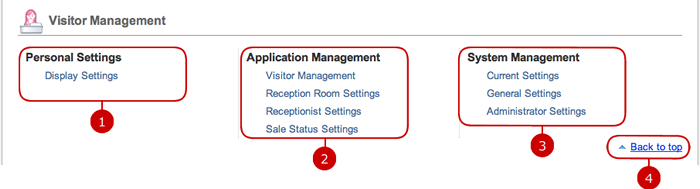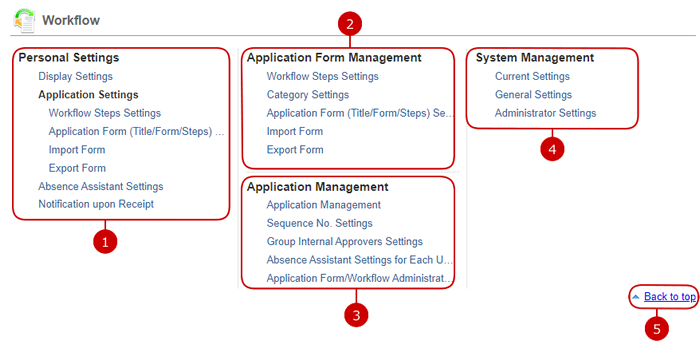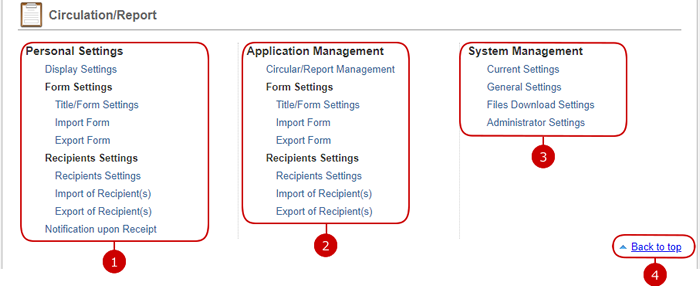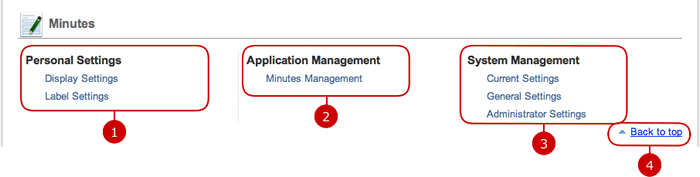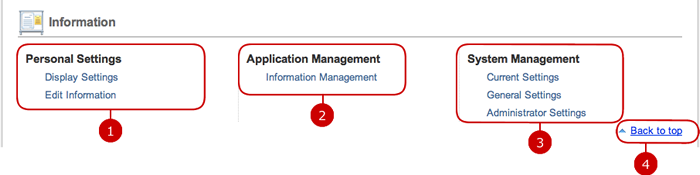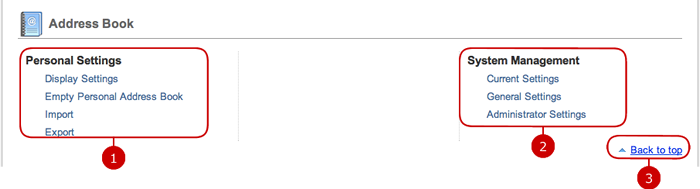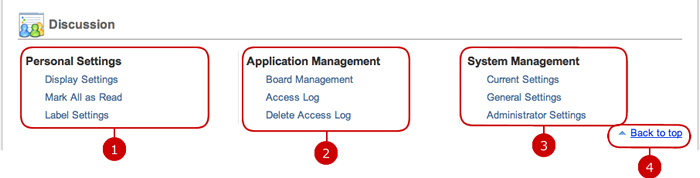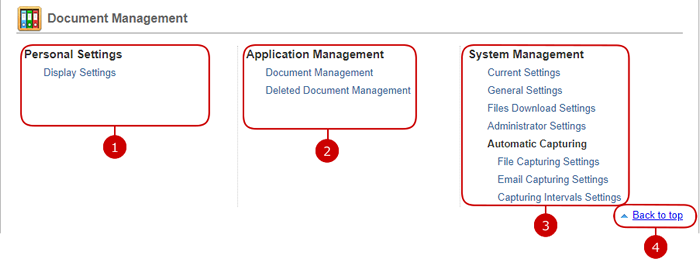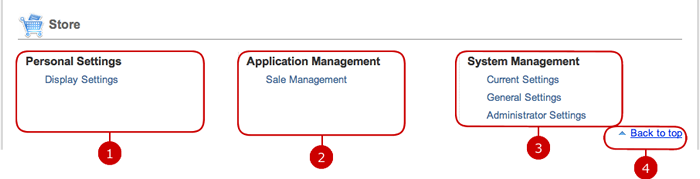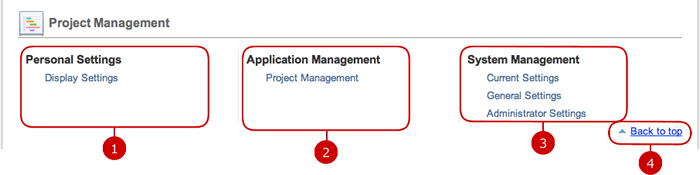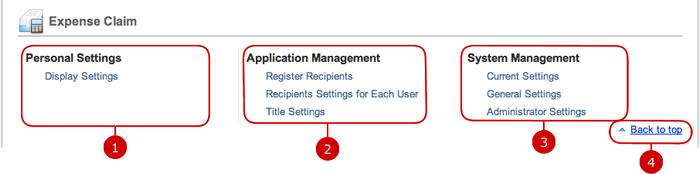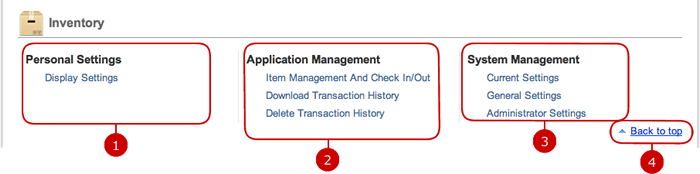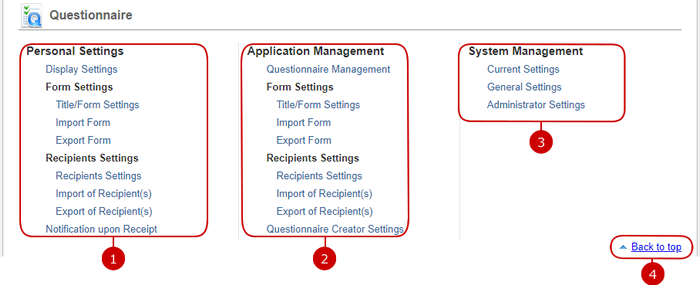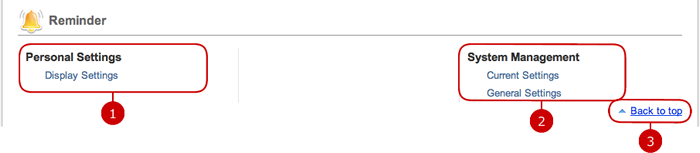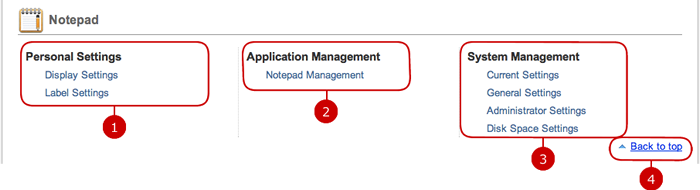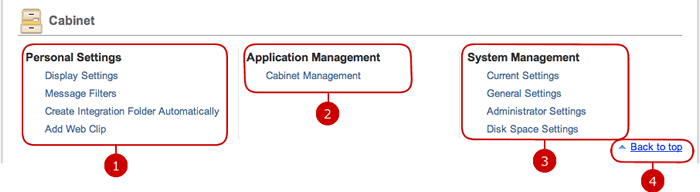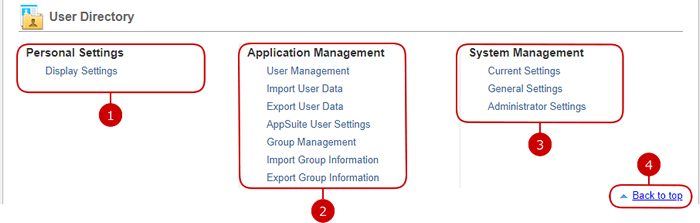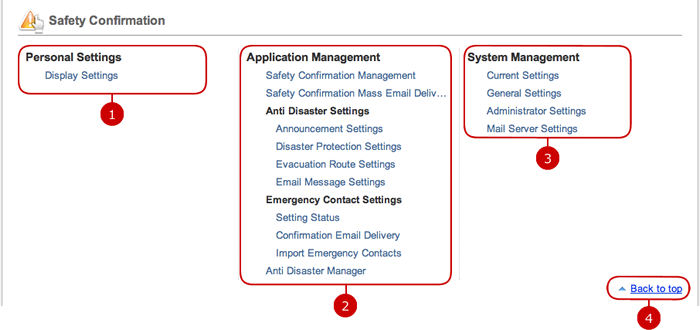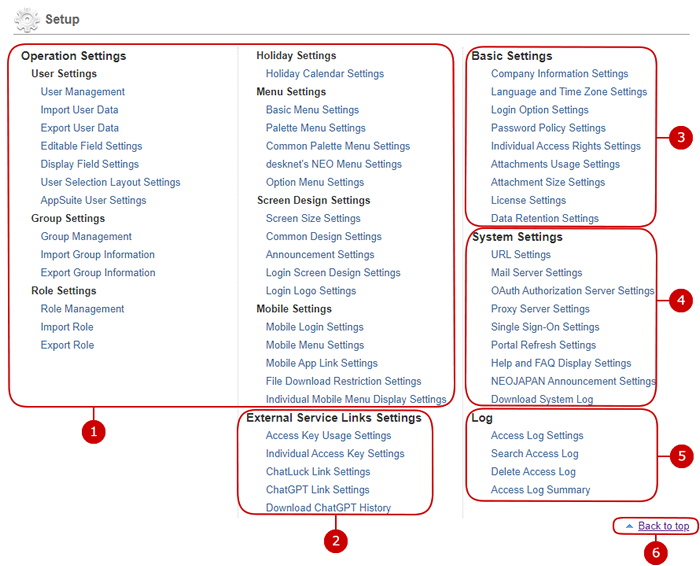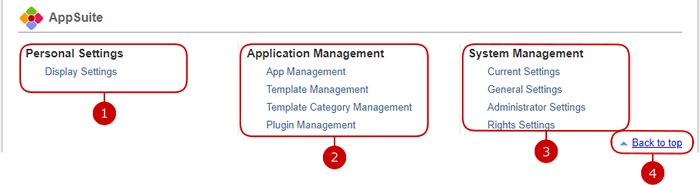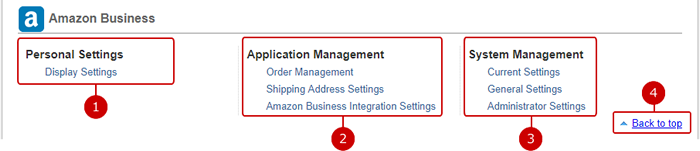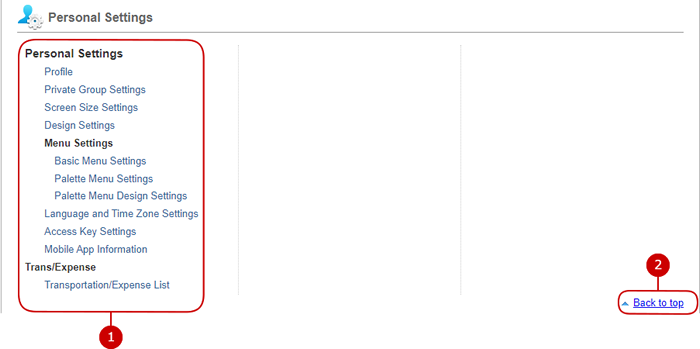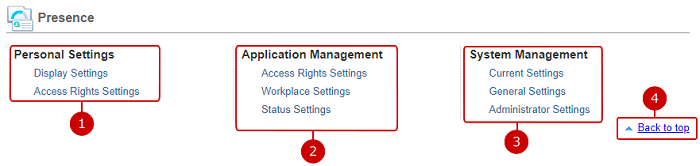To Display Settings Menu of Each Function
Links of each function
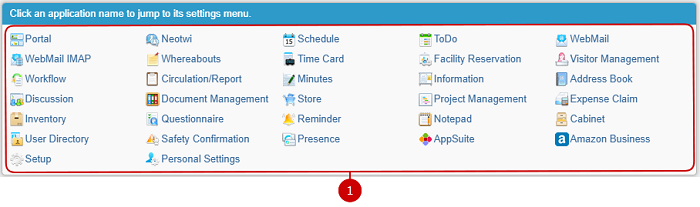
-
You can jump to the settings menu of a function by clicking a function name link.
To Display Settings Menu of Portal
Settings menu links of Portal
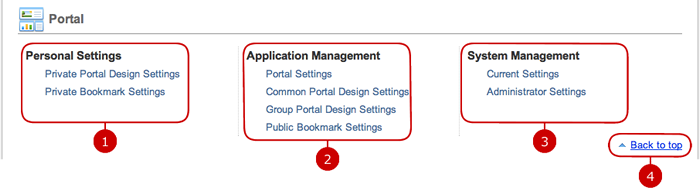
-
Click a settings menu link of Personal Settings and the settings screen is displayed.
(For more information, please refer to Personal Settings of Portal in User's Manual.)
-
Click a settings menu link of Application Management and the settings screen is displayed.
(For more information, please refer to Portal in Application Management Manual.)
* Settings menu of Application Management is displayed if you have an application administrator's account or a system administrator's account.
-
Click a settings menu link of System Management and the settings screen is displayed.
(For more information, please refer to Portal in System Management Manual.)
* Settings menu of System Management is displayed if you have a system administrator's account.
-
Click to jump to the top screen of Settings Menu.
To Display Settings Menu of Neotwi
Settings menu links of Neotwi
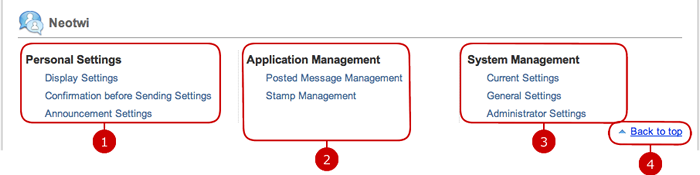
-
Click a settings menu link of Personal Settings and the settings screen is displayed.
(For more information, please refer to Personal Settings of Neotwi in User's Manual.)
-
Click a settings menu link of Application Management and the settings screen is displayed.
(For more information, please refer to Neotwi in Application Management Manual.)
* Settings menu of Application Management is displayed if you have an application administrator's account or a system administrator's account.
-
Click a settings menu link of System Management and the settings screen is displayed.
(For more information, please refer to Neotwi in System Management Manual.)
* Settings menu of System Management is displayed if you have a system administrator's account.
-
Click to jump to the top screen of Settings Menu.
To Display Settings Menu of Schedule
Settings menu links of Schedule
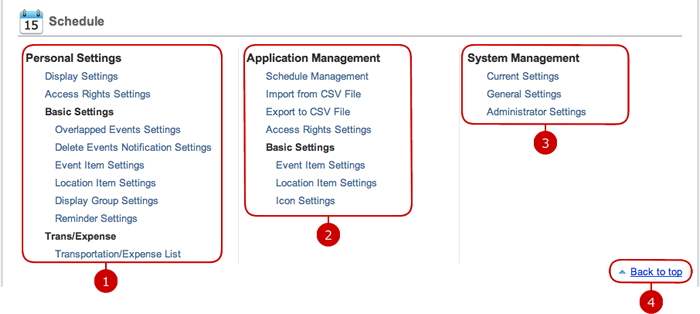
-
Click a settings menu link of Personal Settings and the settings screen is displayed.
(For more information, please refer to Personal Settings of Schedule in User's Manual.)
-
Click a settings menu link of Application Management and the settings screen is displayed.
(For more information, please refer to Schedule in Application Management Manual.)
* Settings menu of Application Management is displayed if you have an application administrator's account or a system administrator's account.
-
Click a settings menu link of System Management and the settings screen is displayed.
(For more information, please refer to Schedule in System Management Manual.)
* Settings menu of System Management is displayed if you have a system administrator's account.
-
Click to jump to the top screen of Settings Menu.
To Display Settings Menu of ToDo
Settings menu links of ToDo
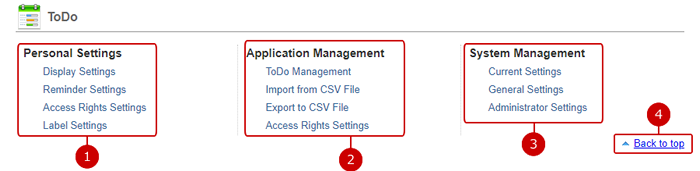
-
Click a settings menu link of Personal Settings and the settings screen is displayed.
(For more information, please refer to Personal Settings of ToDo in User's Manual.)
-
Click a settings menu link of Application Management and the settings screen is displayed.
(For more information, please refer to ToDo in Application Management Manual.)
* Settings menu of Application Management is displayed if you have an application administrator's account or a system administrator's account.
-
Click a settings menu link of System Management and the settings screen is displayed.
(For more information, please refer to ToDo in System Management Manual.)
* Settings menu of System Management is displayed if you have a system administrator's account.
-
Click to jump to the top screen of Settings Menu.
To Display Settings Menu of WebMail
Settings menu links of WebMail
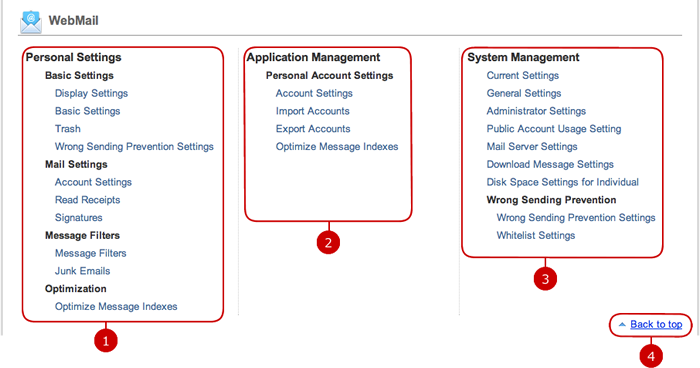
-
Click a settings menu link of Personal Settings and the settings screen is displayed in a new window.
(For more information, please refer to Personal Settings of WebMail in User's Manual.)
-
Click a settings menu link of Application Management and the settings screen is displayed.
(For more information, please refer to WebMail in Application Management Manual.)
* Settings menu of Application Management is displayed if you have an application administrator's account or a system administrator's account.
-
Click a settings menu link of System Management and the settings screen is displayed.
(For more information, please refer to WebMail in System Management Manual.)
* Settings menu of System Management is displayed if you have a system administrator's account.
-
Click to jump to the top screen of Settings Menu.
To Display Settings Menu of WebMail IMAP
Settings menu links of WebMail IMAP
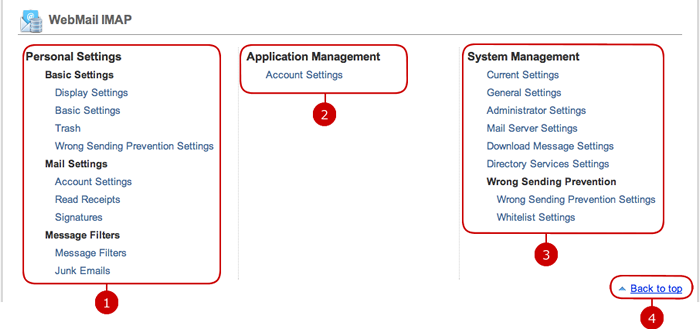
-
Click a settings menu link of Personal Settings and the settings screen is displayed in a new window.
(For more information, please refer to Personal Settings of WebMail IMAP in User's Manual.)
-
Click a settings menu link of Application Management and the settings screen is displayed.
(For more information, please refer to WebMail IMAP in Application Management Manual.)
* Settings menu of Application Management is displayed if you have an application administrator's account or a system administrator's account.
-
Click a settings menu link of System Management and the settings screen is displayed.
(For more information, please refer to WebMail IMAP in System Management Manual.)
* Settings menu of System Management is displayed if you have a system administrator's account.
-
Click to jump to the top screen of Settings Menu.
To Display Settings Menu of Whereabouts
Settings menu links of Whereabouts
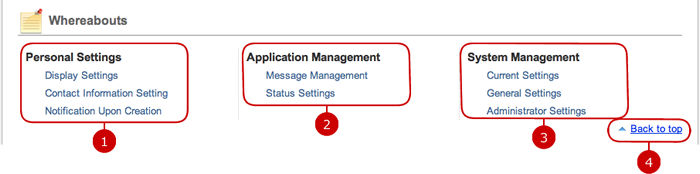
-
Click a settings menu link of Personal Settings and the settings screen is displayed.
(For more information, please refer to Personal Settings of Whereabouts in User's Manual.)
-
Click a settings menu link of Application Management and the settings screen is displayed.
(For more information, please refer to Whereabouts in Application Management Manual.)
* Settings menu of Application Management is displayed if you have an application administrator's account or a system administrator's account.
-
Click a settings menu link of System Management and the settings screen is displayed.
(For more information, please refer to Whereabouts in System Management Manual.)
* Settings menu of System Management is displayed if you have a system administrator's account.
-
Click to jump to the top screen of Settings Menu.
To Display Settings Menu of Time Card
Settings menu links of Time Card
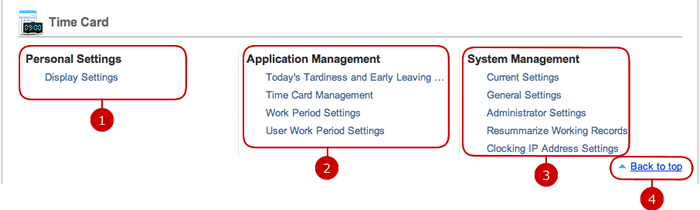
-
Click a settings menu link of Personal Settings and the settings screen is displayed.
(For more information, please refer to Personal Settings of Time Card in User's Manual.)
-
Click a settings menu link of Application Management and the settings screen is displayed.
(For more information, please refer to Time Card in Application Management Manual.)
* Settings menu of Application Management is displayed if you have an application administrator's account or a system administrator's account.
-
Click a settings menu link of System Management and the settings screen is displayed.
(For more information, please refer to Time Card in System Management Manual.)
* Settings menu of System Management is displayed if you have a system administrator's account.
-
Click to jump to the top screen of Settings Menu.
To Display Settings Menu of Facility Reservation
Settings menu links of Facility Reservation
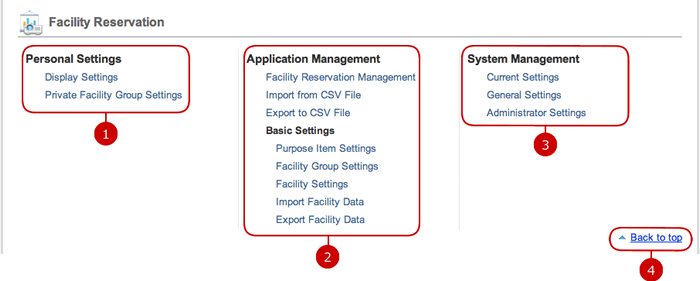
-
Click a settings menu link of Personal Settings and the settings screen is displayed.
(For more information, please refer to Personal Settings of Facility Reservation in User's Manual.)
-
Click a settings menu link of Application Management and the settings screen is displayed.
(For more information, please refer to Facility Reservation in Application Management Manual.)
* Settings menu of Application Management is displayed if you have an application administrator's account or a system administrator's account.
-
Click a settings menu link of System Management and the settings screen is displayed.
(For more information, please refer to Facility Reservation in System Management Manual.)
* Settings menu of System Management is displayed if you have a system administrator's account.
-
Click to jump to the top screen of Settings Menu.
To Display Settings Menu of Visitor Reservation
Settings menu links of Visitor Management
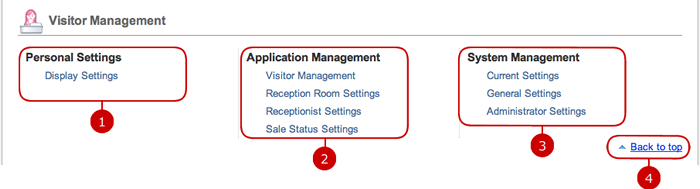
-
Click a settings menu link of Personal Settings and the settings screen is displayed.
(For more information, please refer to Personal Settings of Visitor Management in User's Manual.)
-
Click a settings menu link of Application Management and the settings screen is displayed.
(For more information, please refer to Visitor Management in Application Management Manual.)
* Settings menu of Application Management is displayed if you have an application administrator's account or a system administrator's account.
-
Click a settings menu link of System Management and the settings screen is displayed.
(For more information, please refer to Visitor Management in System Management Manual.)
* Settings menu of System Management is displayed if you have a system administrator's account.
-
Click to jump to the top screen of Settings Menu.
To Display Settings Menu of Workflow
Settings menu links of Workflow
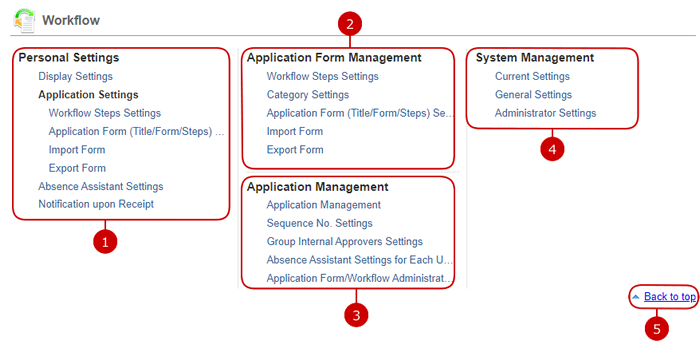
-
Click a settings menu link of Personal Settings and the settings screen is displayed.
(For more information, please refer to Personal Settings of Workflow in User's Manual.)
-
Click a settings menu link of Application Form Management and the settings screen is displayed.
(For more information, please refer to Application Form Management of Workflow in User's Manual.)
-
Click a settings menu link of Application Management and the settings screen is displayed.
(For more information, please refer to Workflow in Application Management Manual.)
* Settings menu of Application Management is displayed if you have an application administrator's account or a system administrator's account.
-
Click a settings menu link of System Management and the settings screen is displayed.
(For more information, please refer to Workflow in System Management Manual.)
* Settings menu of System Management is displayed if you have a system administrator's account.
-
Click to jump to the top screen of Settings Menu.
To Display Settings Menu of Circulation/Report
Settings menu links of Circulation/Report
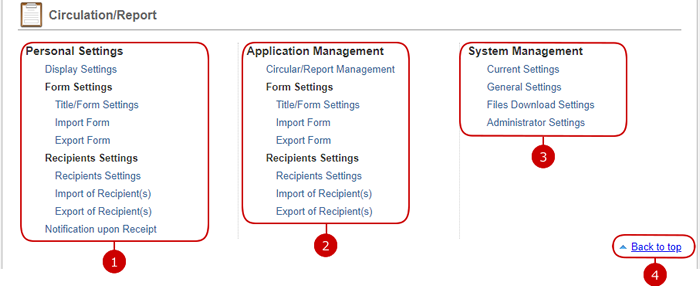
-
Click a settings menu link of Personal Settings and the settings screen is displayed.
(For more information, please refer to Personal Settings of Circulation/Report in User's Manual.)
-
Click a settings menu link of Application Management and the settings screen is displayed.
(For more information, please refer to Circulation/Report in Application Management Manual.)
* Settings menu of Application Management is displayed if you have an application administrator's account or a system administrator's account.
-
Click a settings menu link of System Management and the settings screen is displayed.
(For more information, please refer to Circulation/Report in System Management Manual.)
* Settings menu of System Management is displayed if you have a system administrator's account.
-
Click to jump to the top screen of Settings Menu.
To Display Settings Menu of Minute
Settings menu links of Minutes
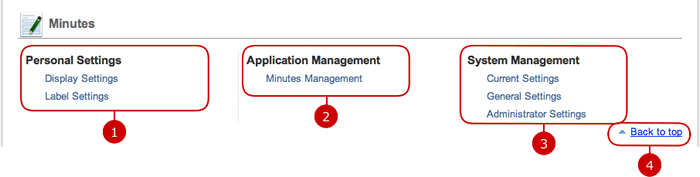
-
Click a settings menu link of Personal Settings and the settings screen is displayed.
(For more information, please refer to Personal Settings of Minutes in User's Manual.)
-
Click a settings menu link of Application Management and the settings screen is displayed.
(For more information, please refer to Minutes in Application Management Manual.)
* Settings menu of Application Management is displayed if you have an application administrator's account or a system administrator's account.
-
Click a settings menu link of System Management and the settings screen is displayed.
(For more information, please refer to Minutes in System Management Manual.)
* Settings menu of System Management is displayed if you have a system administrator's account.
-
Click to jump to the top screen of Settings Menu.
To Display Settings Menu of Information
Settings menu links of Information
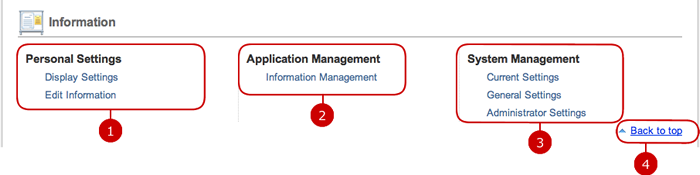
-
Click a settings menu link of Personal Settings and the settings screen is displayed.
(For more information, please refer to Personal Settings of Information in User's Manual.)
-
Click a settings menu link of Application Management and the settings screen is displayed.
(For more information, please refer to Information in Application Management Manual.)
* Settings menu of Application Management is displayed if you have an application administrator's account or a system administrator's account.
-
Click a settings menu link of System Management and the settings screen is displayed.
(For more information, please refer to Information in System Management Manual.)
* Settings menu of System Management is displayed if you have a system administrator's account.
-
Click to jump to the top screen of Settings Menu.
To Display Settings Menu of Address Book
Settings menu links of Address Book
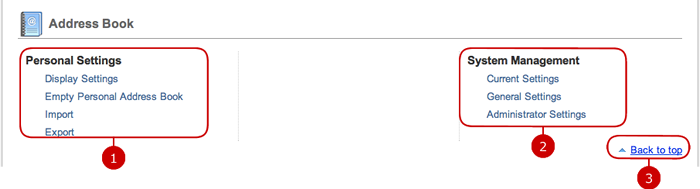
To Display Settings Menu of Discussion
Settings menu links of Discussion
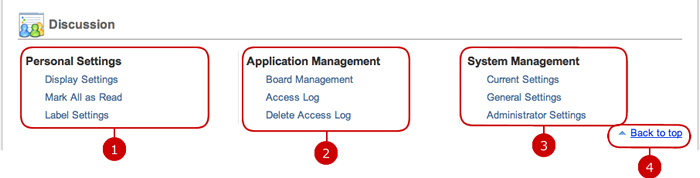
-
Click a settings menu link of Personal Settings and the settings screen is displayed.
(For more information, please refer to Personal Settings of Discussion in User's Manual.)
-
Click a settings menu link of Application Management and the settings screen is displayed.
(For more information, please refer to Discussion in Application Management Manual.)
* Settings menu of Application Management is displayed if you have an application administrator's account or a system administrator's account.
-
Click a settings menu link of System Management and the settings screen is displayed.
(For more information, please refer to Discussion in System Management Manual.)
* Settings menu of System Management is displayed if you have a system administrator's account.
-
Click to jump to the top screen of Settings Menu.
To Display Settings Menu of Document Management
Settings menu links of Document Management
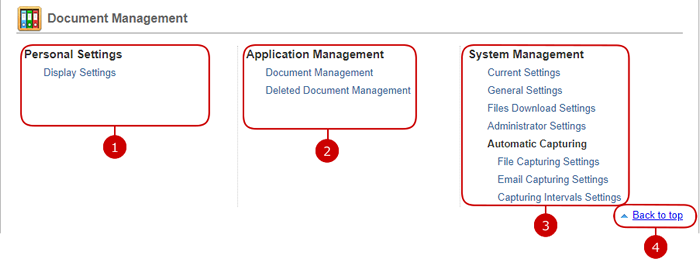
-
Click a settings menu link of Personal Settings and the settings screen is displayed.
(For more information, please refer to Personal Settings of Document Management in User's Manual.)
-
Click a settings menu link of Application Management and the settings screen is displayed.
(For more information, please refer to Document Management in Application Management Manual.)
* Settings menu of Application Management is displayed if you have an application administrator's account or a system administrator's account.
-
Click a settings menu link of System Management and the settings screen is displayed.
(For more information, please refer to Document Management in System Management Manual.)
* Settings menu of System Management is displayed if you have a system administrator's account.
-
Click to jump to the top screen of Settings Menu.
To Display Settings Menu of Store
Settings menu links of Store
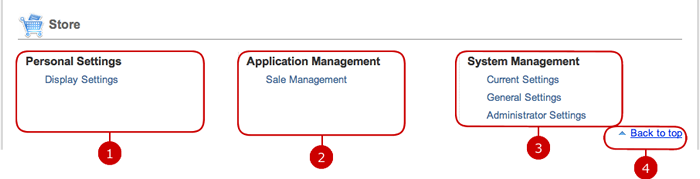
-
Click a settings menu link of Personal Settings and the settings screen is displayed.
(For more information, please refer to Personal Settings of Store in User's Manual.)
-
Click a settings menu link of Application Management and the settings screen is displayed.
(For more information, please refer to Store in Application Management Manual.)
* Settings menu of Application Management is displayed if you have an application administrator's account or a system administrator's account.
-
Click a settings menu link of System Management and the settings screen is displayed.
(For more information, please refer to Store in System Management Manual.)
* Settings menu of System Management is displayed if you have a system administrator's account.
-
Click to jump to the top screen of Settings Menu.
To Display Settings Menu of Project Management
Settings menu links of Project Management
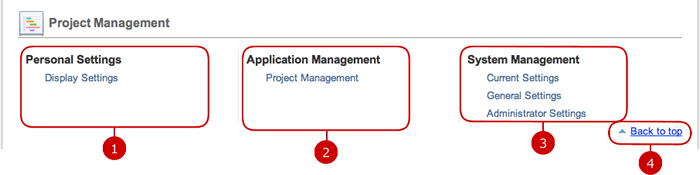
-
Click a settings menu link of Personal Settings and the settings screen is displayed.
(For more information, please refer to Personal Settings of Project Management in User's Manual.)
-
Click a settings menu link of Application Management and the settings screen is displayed.
(For more information, please refer to Project Management in Application Management Manual.)
* Settings menu of Application Management is displayed if you have an application administrator's account or a system administrator's account.
-
Click a settings menu link of System Management and the settings screen is displayed.
(For more information, please refer to Project Management in System Management Manual.)
* Settings menu of System Management is displayed if you have a system administrator's account.
-
Click to jump to the top screen of Settings Menu.
To Display Settings Menu of Expense Claim
Settings menu links of Expense Claim
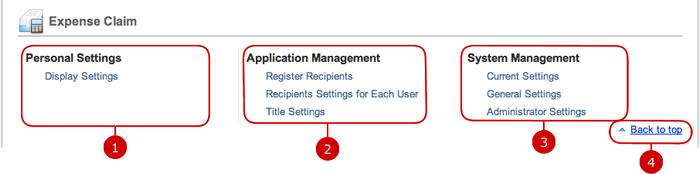
-
Click a settings menu link of Personal Settings and the settings screen is displayed.
(For more information, please refer to Personal Settings of Expense Claim in User's Manual.)
-
Click a settings menu link of Application Management and the settings screen is displayed.
(For more information, please refer to Expense Claim in Application Management Manual.)
* Settings menu of Application Management is displayed if you have an application administrator's account or a system administrator's account.
-
Click a settings menu link of System Management and the settings screen is displayed.
(For more information, please refer to Expense Claim in System Management Manual.)
* Settings menu of System Management is displayed if you have a system administrator's account.
-
Click to jump to the top screen of Settings Menu.
To Display Settings Menu of Inventory
Settings menu links of Inventory
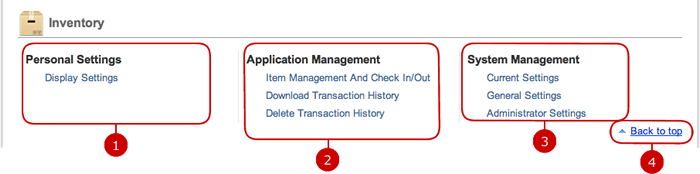
-
Click a settings menu link of Personal Settings and the settings screen is displayed.
(For more information, please refer to Personal Settings of Inventory in User's Manual.)
-
Click a settings menu link of Application Management and the settings screen is displayed.
(For more information, please refer to Inventory Management in Application Management Manual.)
* Settings menu of Application Management is displayed if you have an application administrator's account or a system administrator's account.
-
Click a settings menu link of System Management and the settings screen is displayed.
(For more information, please refer to Inventory Management in System Management Manual.)
* Settings menu of System Management is displayed if you have a system administrator's account.
-
Click to jump to the top screen of Settings Menu.
To Display Settings Menu of Questionnaire
Settings menu links of Questionnaire
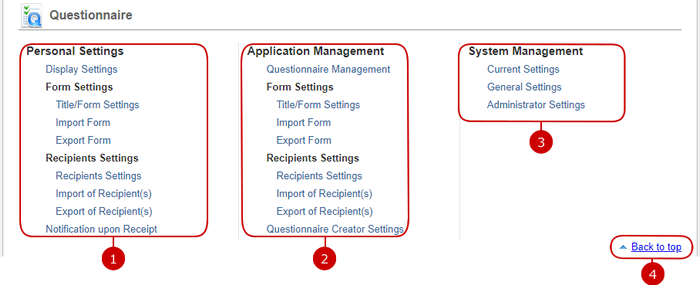
-
Click a settings menu link of Personal Settings and the settings screen is displayed.
(For more information, please refer to Personal Settings of Questionnaire in User's Manual.)
-
Click a settings menu link of Application Management and the settings screen is displayed.
(For more information, please refer to Questionnaire in Application Management Manual.)
* Settings menu of Application Management is displayed if you have an application administrator's account or a system administrator's account.
-
Click a settings menu link of System Management and the settings screen is displayed.
(For more information, please refer to Questionnaire in System Management Manual.)
* Settings menu of System Management is displayed if you have a system administrator's account.
-
Click to jump to the top screen of Settings Menu.
To Display Settings Menu of Reminder
Settings menu links of Reminder
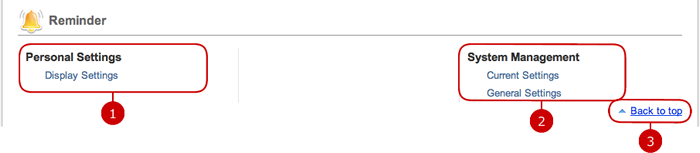
To Display Settings Menu of Notepad
Settings menu links of Notepad
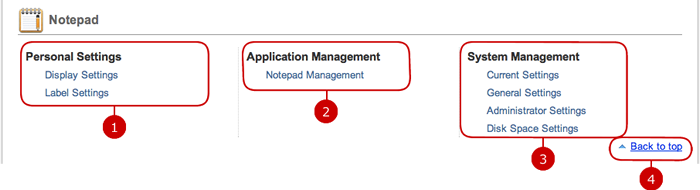
-
Click a settings menu link of Personal Settings and the settings screen is displayed.
(For more information, please refer to Personal Settings of Notepad in User's Manual.)
-
Click a settings menu link of Application Management and the settings screen is displayed.
(For more information, please refer to Notepad in Application Management Manual.)
* Settings menu of Application Management is displayed if you have an application administrator's account or a system administrator's account.
-
Click a settings menu link of System Management and the settings screen is displayed.
(For more information, please refer to Notepad in System Management Manual.)
* Settings menu of System Management is displayed if you have a system administrator's account.
-
Click to jump to the top screen of Settings Menu.
To Display Settings Menu of Cabinet
Settings menu links of Cabinet
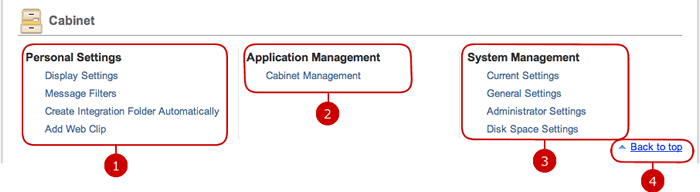
-
Click a settings menu link of Personal Settings and the settings screen is displayed.
(For more information, please refer to Personal Settings of Cabinet in User's Manual.)
-
Click a settings menu link of Application Management and the settings screen is displayed.
(For more information, please refer to Cabinet in Application Management Manual.)
* Settings menu of Application Management is displayed if you have an application administrator's account or a system administrator's account.
-
Click a settings menu link of System Management and the settings screen is displayed.
(For more information, please refer to Cabinet in System Management Manual.)
* Settings menu of System Management is displayed if you have a system administrator's account.
-
Click to jump to the top screen of Settings Menu.
To Display Settings Menu of User Directory
Settings menu links of User Directory
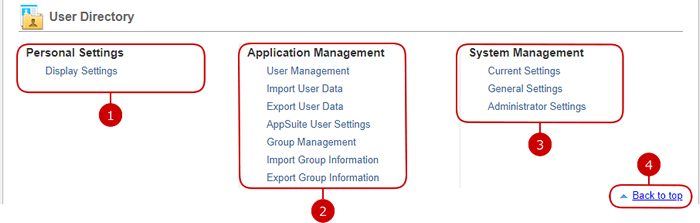
-
Click a settings menu link of Personal Settings and the settings screen is displayed.
(For more information, please refer to Personal Settings of User Directory in User's Manual.)
-
Click a settings menu link of Application Management and the settings screen is displayed.
(For more information, please refer to User Directory in Application Management Manual.)
* Settings menu of Application Management is displayed if you have an application administrator's account or a system administrator's account.
-
Click a settings menu link of System Management and the settings screen is displayed.
(For more information, please refer to User Directory in System Management Manual.)
* Settings menu of System Management is displayed if you have a system administrator's account.
-
Click to jump to the top screen of Settings Menu.
To Display Settings Menu of Safety Confirmation
Settings menu links of Safety Confirmation
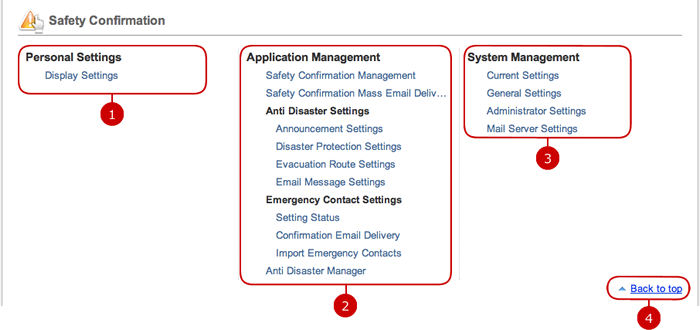
-
Click a settings menu link of Personal Settings and the settings screen is displayed.
(For more information, please refer to Personal Settings of Safety Confirmation in User's Manual.)
-
Click a settings menu link of Application Management and the settings screen is displayed.
(For more information, please refer to Safety Confirmation in Application Management Manual.)
* Settings menu of Application Management is displayed if you have an application administrator's account or a system administrator's account.
-
Click a settings menu link of System Management and the settings screen is displayed.
(For more information, please refer to Safety Confirmation in System Management Manual.)
* Settings menu of System Management is displayed if you have a system administrator's account.
-
Click to jump to the top screen of Settings Menu.
To Display Settings Menu of Setup
Settings menu links of Setup
* Settings menu of Setup is displayed if you have a system administrator's account.
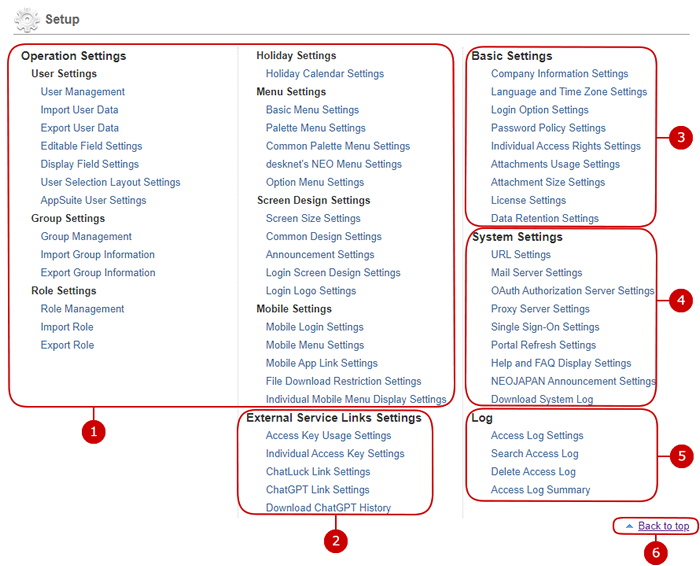
-
Click a settings menu link of Operation Settings and the settings screen is displayed.
(For more information, please refer to Operation Settings of Setup in System Management Manual.)
-
Click a settings menu link of External Service Links Settings and the settings screen is displayed.
(For more information, please refer to External Service Links Settings of Setup in System Management Manual.)
-
Click a settings menu link of Basic Settings and the settings screen is displayed.
(For more information, please refer to Basic Settings of Setup in System Management Manual.)
-
Click a settings menu link of System Settings and the settings screen is displayed.
(For more information, please refer to System Settings of Setup in System Management Manual.)
-
Click a settings menu link of Log and the settings screen is displayed.
(For more information, please refer to Log of Setup in System Management Manual.)
-
Click to jump to the top screen of Settings Menu.
To Display Settings Menu of AppSuite
Settings menu links of AppSuite
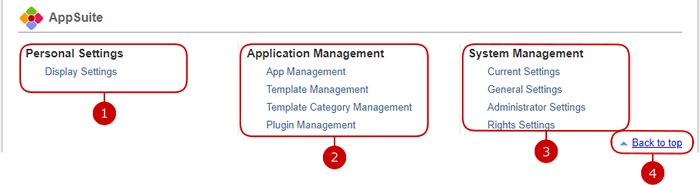
-
Click a settings menu link of Personal Settings and the settings screen is displayed.
(For more information, refer to AppSuite (Personal Settings) in AppSuite Manual).
-
Click a settings menu link of Application Management and the settings screen is displayed.
(For more information, refer to AppSuite (Application Management) in AppSuite Manual).
* Settings menu of Application Management is displayed if you have an application administrator's account or a system administrator's account.
-
Click a settings menu link of System Management and the settings screen is displayed.
(For more information, refer to AppSuite (System Management) in AppSuite Manual).
* Settings menu of System Management is displayed if you have a system administrator's account.
-
Click to jump to the top screen of Settings Menu.
To Display Settings Menu of Amazon Business
Settings menu links of Amazon Business
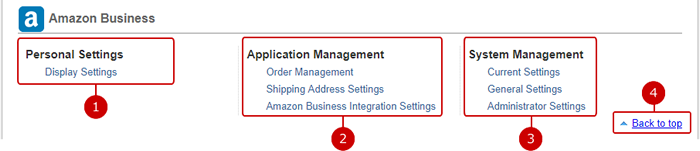
-
Click a settings menu link of Personal Settings and the settings screen is displayed.
(For more information, refer to Amazon Business (Personal Settings) in Amazon Business Manual).
-
Click a settings menu link of Application Management and the settings screen is displayed.
(For more information, refer to Amazon Business (Application Management) in Amazon Business Manual).
* Settings menu of Application Management is displayed if you have an application administrator's account or a system administrator's account.
-
Click a settings menu link of System Management and the settings screen is displayed.
(For more information, refer to Amazon Business (System Management) in Amazon Business Manual).
* Settings menu of System Management is displayed if you have a system administrator's account.
-
Click to jump to the top screen of Settings Menu.
To Display Settings Menu of Personal Settings
Settings menu links of Personal Settings
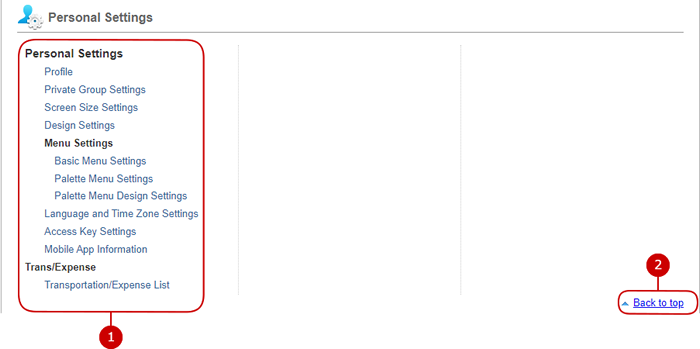
-
Click a settings menu link of Personal Settings and the settings screen is displayed.
(For more information, please refer to User Settings in User's Manual.)
-
Click to jump to the top screen of Settings Menu.
To Display Settings Menu of Presence
Settings menu links of Presence
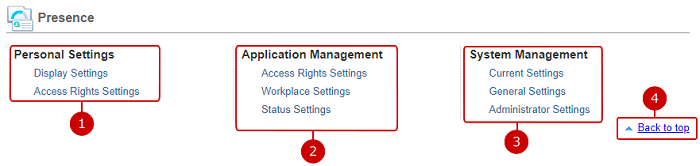
-
Click a settings menu link of Personal Settings and the settings screen will appear.
(For more details, please refer Presence > Personal Settings in User's Manual.)
-
Click a settings menu link of Application Management and the settings screen will appear.
(For more details, please refer Presence in Application Management Manual Management Manual.)
* Settings menu of Application Management is displayed if you have an application administrator's account or a system administrator's account.
-
Click a settings menu link of System Management and the settings screen will appear.
(For more details, please refer Presence in System Management Manual.)
* Settings menu of System Management is displayed if you have a system administrator's account.
-
Click to jump to the top screen of Settings Menu.