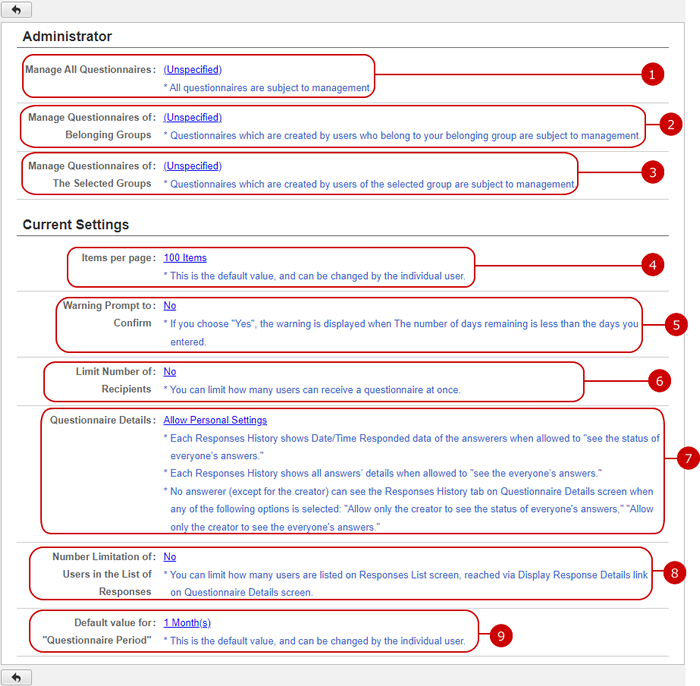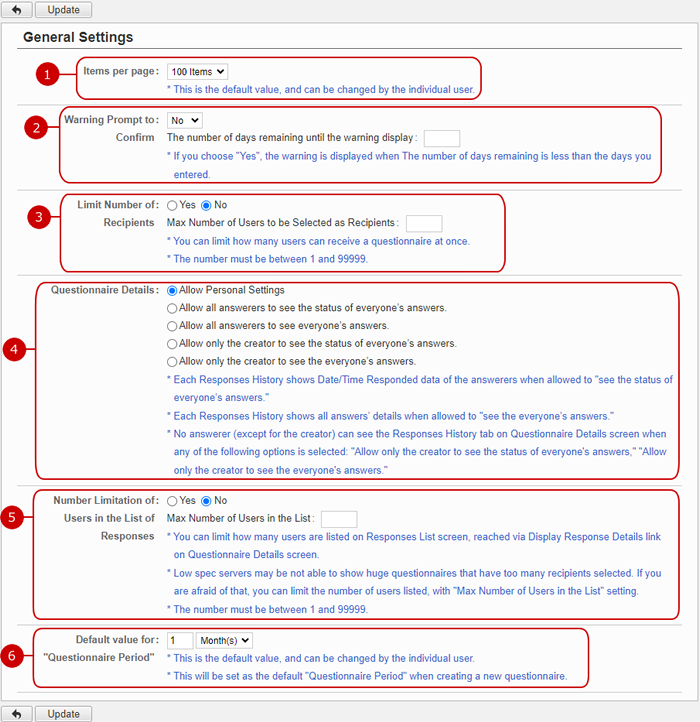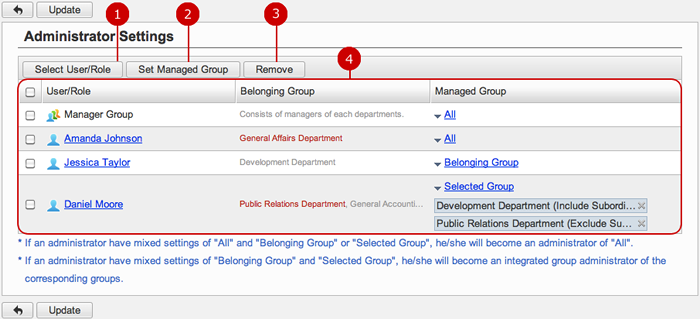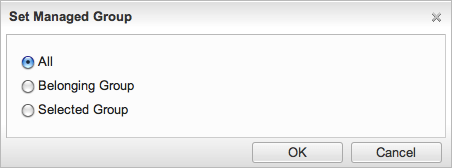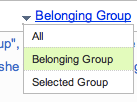To See Current Settings
When you press the link of Current Settings in Settings menu, the list of current settings screen is displayed.
You can check the status of various settings of Questionnaire.
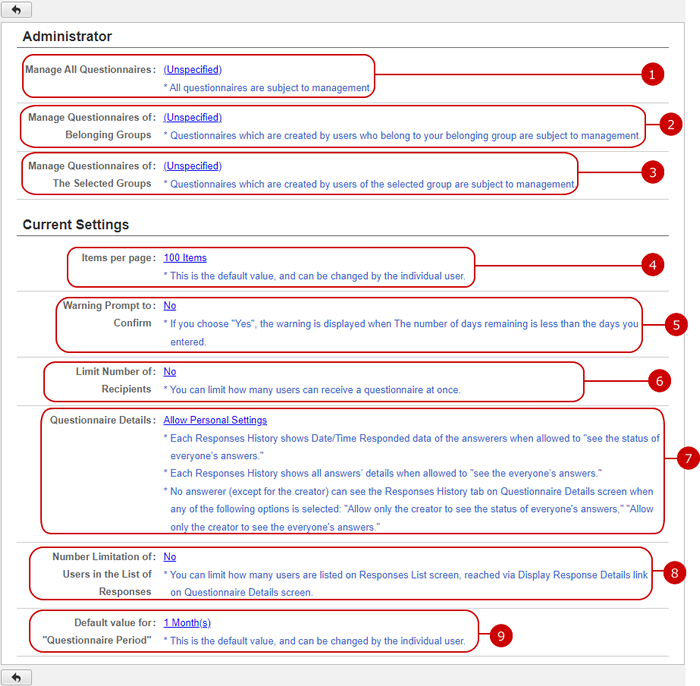
-
The current settings status of the application administrators who manage all questionnaires is displayed.
When you press the link, Administrator Settings screen is displayed.
-
The current settings status of the application administrators who manage belonging groups' questionnaires displayed.
When you press the link, Administrator Settings screen is displayed.
-
The current settings status of the application administrators who manage the selected groups' questionnaires displayed.
When you press the link, Administrator Settings screen is displayed.
-
Setting value of how many items are displayed per page is displayed.
When you press the link, General Settings screen is displayed.
-
Setting value of whether to display the warning prompt to confirm is displayed.
When you press the link, General Settings screen is displayed.
-
Current setting value of whether/how to limit the number of users to be selected as recipients.
Click the link to move to General Settings screen.
-
Current setting value of how to display "Responses History" in Questionnaire Details screen.
Click the link to move to General Settings screen.
-
Current setting value of whether/how to limit the number of users to be displayed in the Recipients History list screen.
Click the link to move to General Settings screen.
-
Default value for the questionnaire period is displayed.
When you press the link, General Settings screen is displayed.
To Setup General Settings
When you press the link of General Settings in Settings menu, General Settings screen is displayed.
You can setup the general settings of Questionnaire.
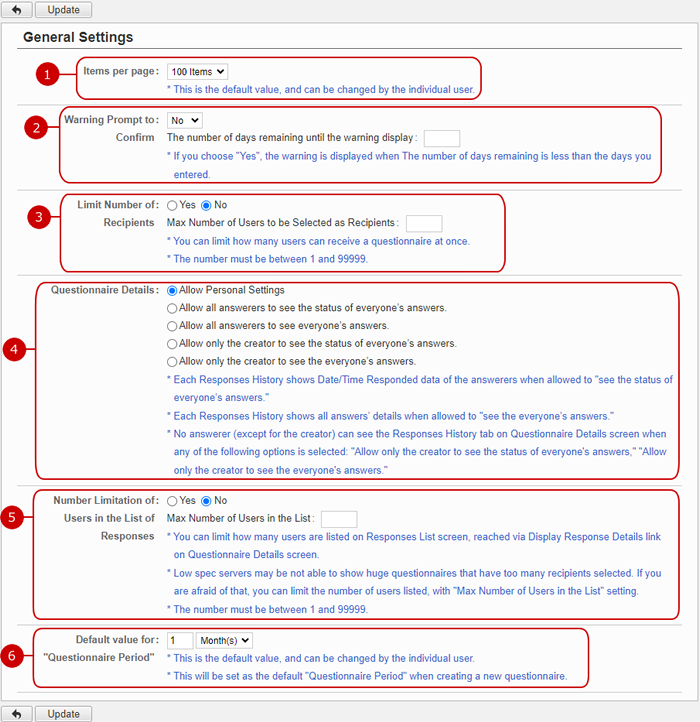
-
Choose how many items are displayed per page.
* This value can be changed by individual user.
-
Choose whether to display the warning prompt to confirm.
If you choose "Yes", enter the number of days remaining until the warning display.
When the number of days remaining is less than the days you entered, Deadline (RMNG) filed is displayed in red.
-
Choose whether to limit the number of recipient users.
Enter a number to limit the number of users to be selected as recipients if you choose "Yes".
-
Define how to display "Responses History" in Questionnaire Details screen.
-
Current setting value of whether/how to limit the number of users to be displayed in the Recipients History list screen.
Enter a number to limit the number of users listed in a page.
-
Define the default value for the questionnaire period when creating a new questionnaire.
* This value can be changed by individual user.
Click "Update" button to save the changes.
To Setup Application Administrators
You can setup the application administrators of Questionnaire.
The users who are assigned to the application administrator can use the application management functions.
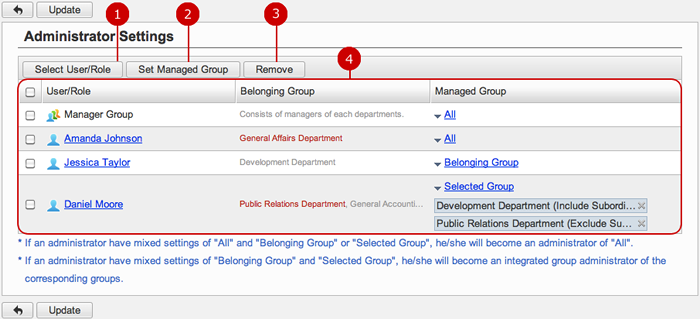
-
Select users, roles.
When you press "Select User/Role" button, User/Role Selection window is displayed.
(For more details about user/role selection, please refer to Common Functions for All Screens > User/Group/Role Selection in User's Manual.)
-
Set managed group.
When you press "Set Managed Group" button, Set Managed Group window is displayed.
(For more details about Managed Group, please refer To Set Managed Group .)
-
Unselect users, roles.
-
Users and roles you selected are displayed.
Click "Update" button to save the changes.
To Set Managed Group
Set the groups managed by the application administrator.
You can set the option by "Set Managed Group" button or "Managed Group" menu in the list of the administrators.
- Manage Group window
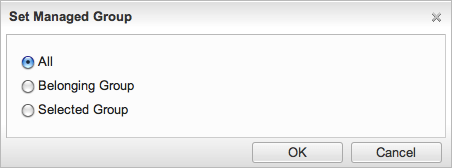
The managed group is applied to the users and roles you selected.
-
All : All questionnaires can be managed.
-
Belonging Group : Belonging groups' questionnaires can be managed.
-
Selected Group : Group selection window will be opened and you can select the groups to manage.
Select Managed Group and press "OK" button to apply the setting to the users.
- Edit Managed Group Menu
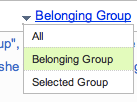
When you press the link of Managed Group, Edit Managed Group Menu is displayed.
Choose the menu item to change the manage group.
Click "Update" button to save the changes.