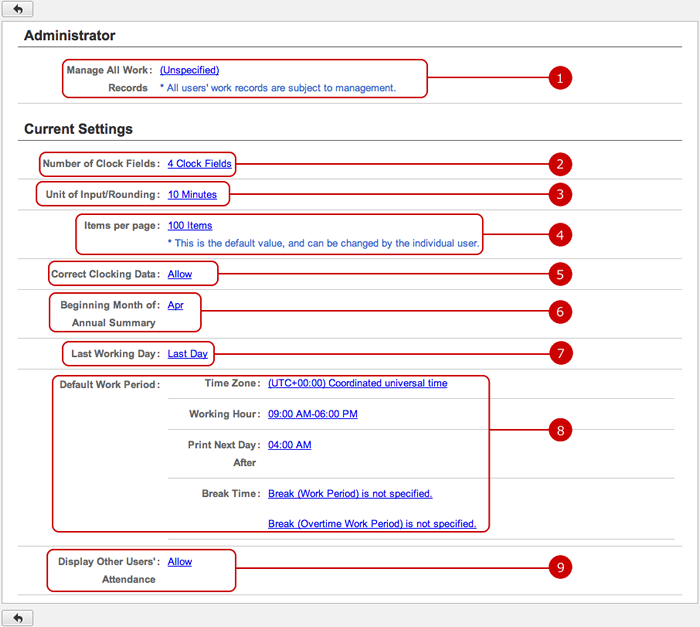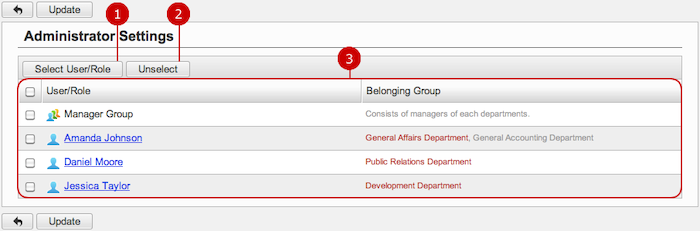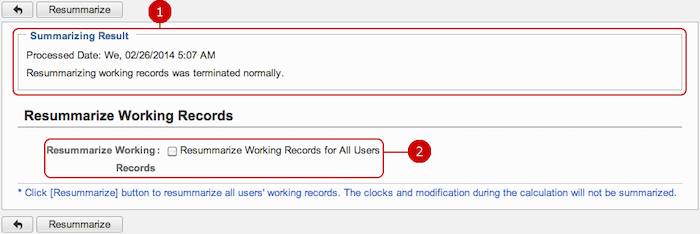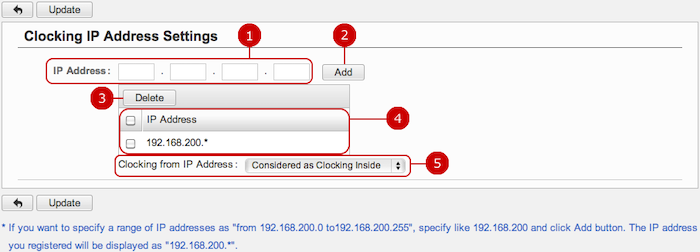To See Current Settings
Click "Current Settings" of Settings Menu to go to Current Settings screen.
You can see the current settings of Time Card.
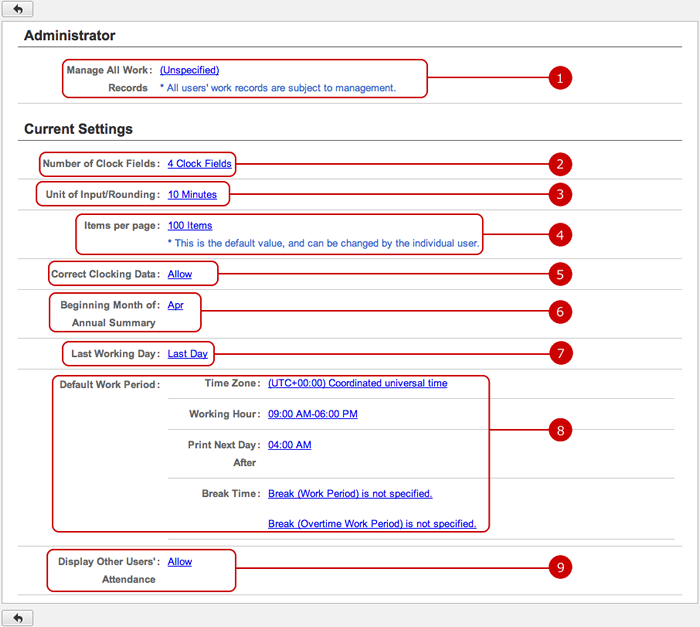
-
This shows who are the application administrators.
Click the link to go to Administrator Settings screen.
-
This shows the format of Time Card.
-
This shows how to round clocked time.
-
This shows how many items to display on screen.
-
This shows whether people can correct their records.
-
This shows what month a year starts.
-
This shows the cutoff day.
-
This shows the default work period settings:
Amount of work time, time zone, time a new day starts, and amount of break time.
-
This shows whether people can see their attendance each other.
Click the link to go to General Settings screen.
To Setup General Settings
Click "General Settings" of Settings Menu and go to General Settings screen.
You can configure the general settings of Time Card.

Click "Update" button to save the changes.
To Setup Application Administrators
Click "Administrator Settings" of Settings Menu to go to Administrator Settings screen.
You can set application administrators of Time Card.
The application administrators can use application management.
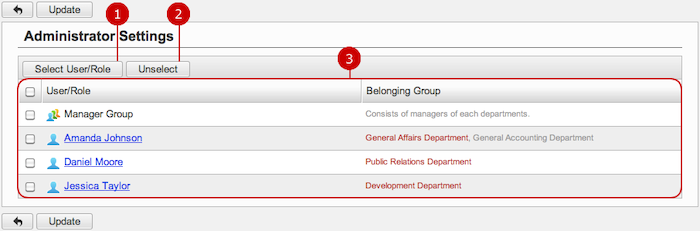
-
Select users, roles.
When you press "Select User/Role" button, User/Role Selection window is displayed.
(For more details about user/role selection, please refer to Common Functions for All Screens > User/Group/Role Selection in User's Manual.)
-
Unselect users, roles.
-
Users and roles you selected are displayed.
Click "Update" button to save the changes.
To Re-Summarizing Working Records
Click "Resummarize Working Records" of Settings Menu and go to Resummarize Working Records screen.
You can re-summarize working records of all users.
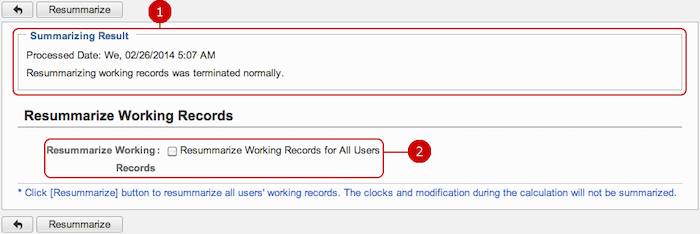
-
Summarized result is displayed.
This is a previous result of re-summarizing.
-
Confirmation of re-summarize working records.
Select the check box to confirm that you want to re-summarize records.
Re-summarizing will run by selecting the check box and clicking "Resummarize."
The clocks and modification during the calculation will not be summarized.
To Set Clocking IP Addresses
Click "Clocking IP Address Settings" of Settings Menu and go to Clocking IP Address Settings screen.
You can set IP addresses which differentiate inside accesses from outside ones.
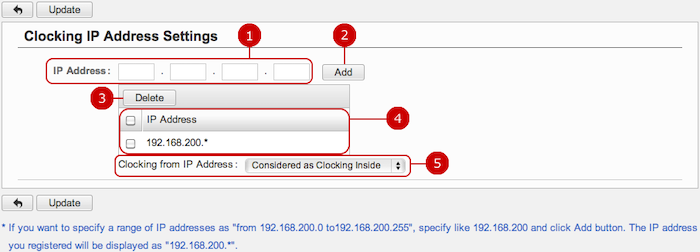
-
Enter an IP address.
-
Click to add the entered IP address.
-
Select items you want to delete and press this button to perform.
You can select one or more items at the same time.
-
This is the list of IP addresses you added.
-
Select whether to consider clocking from the above IP addresses as from inside or outside.
Click "Update" button to save the changes.