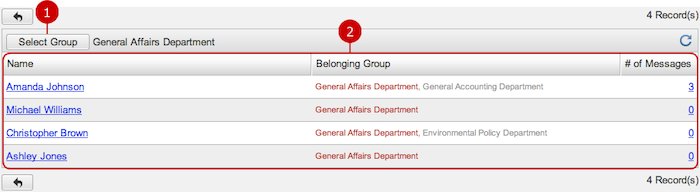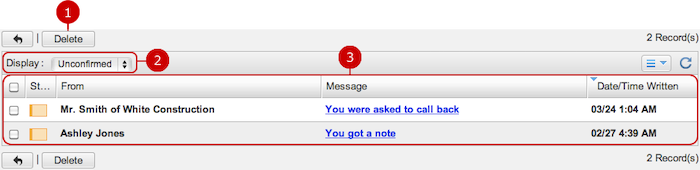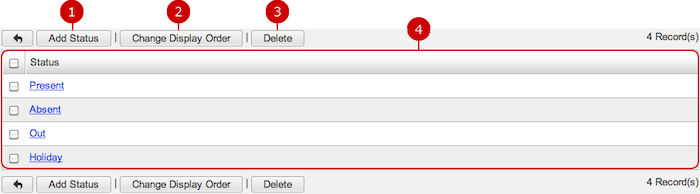To Manage Messages of Each User
Click "Message Management" of Settings Menu to see the list of users.
It shows how many messages each user has.
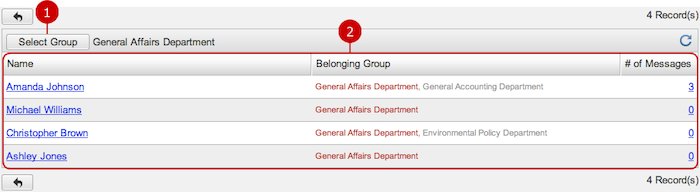
-
Users who belong to the group you selected are displayed.
When you press "Select Group" button, Group Selection window is displayed.
-
This is the list of users.
You may click the link of a user's name to open his or her Profile window.
Each link of "# of Messages" displays a list of messages which the user is selected in the field "To".
To Display List of Messages to a User
Click a link of "# of Messages" to see the list of messages of the user.
You can see the details of and delete tasks.
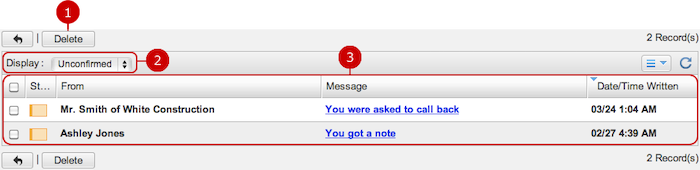
-
Delete deletes messages.
This button deletes messages selected in the list. You can select more than one setting.
-
Display drop-down options filter messages. (Refining)
They switch between "Unconfirmed," "Confirmed," and "All.
-
This is the list of messages.
Click the link of a message to see the details.
Unconfirmed messages are indicated by boldface.
To See Details of Message to a User
Click the link of a message of the list and go to Details of Message screen.

-
Delete deletes messages.
-
Here you can see the details of the message.
To Delete a Message
On Main or Details of a Message screen, click "Delete" and Confirmation dialog will appear.
The message will be deleted right after clicking "Yes". The messages are permanently deleted and cannot be recovered. Please take note.
To Manage Whereabouts Status
Click "Status Settings" of Settings Menu to see the list of status.
You can create, edit, and delete status items.
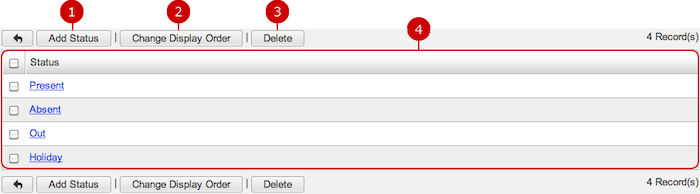
To Create a Status Item
Click "Add Status" and go to Add Status screen.

Click "Update" button to save the changes.
To Edit a Status Item
Click the link of a status name to go to Edit Status screen.

Click "Update" button to save the changes.
To Delete a Status Item
On Main or Edit Status screen, click "Delete" and Confirmation dialog will appear. The status item will be deleted right after clicking "Yes". The items are permanently deleted and cannot be recovered. Please take note.