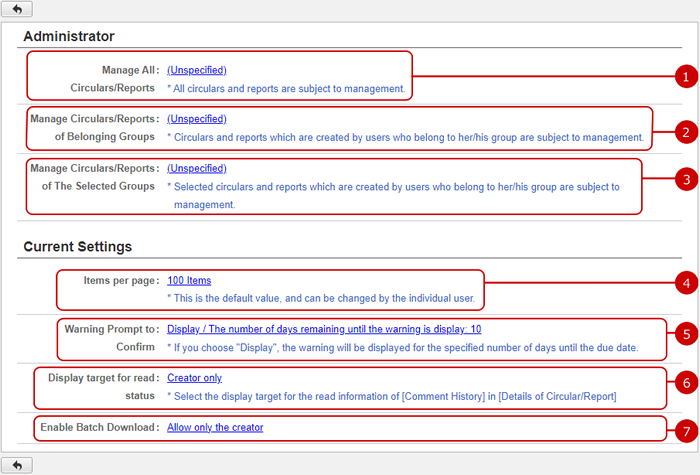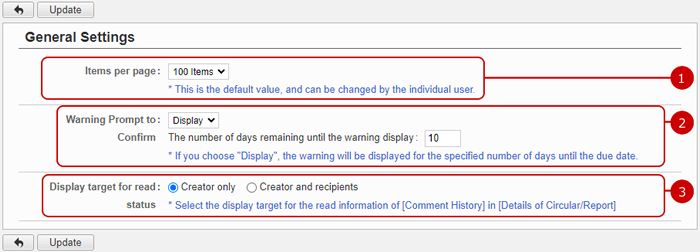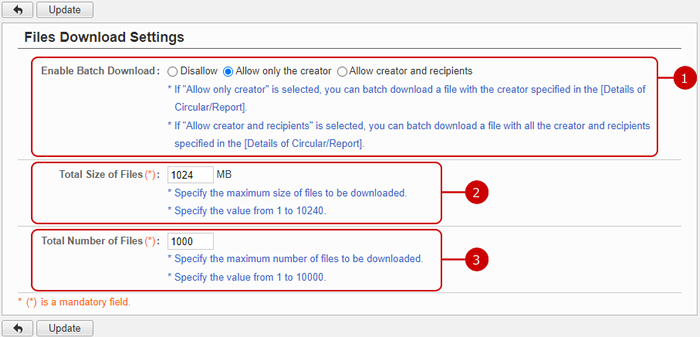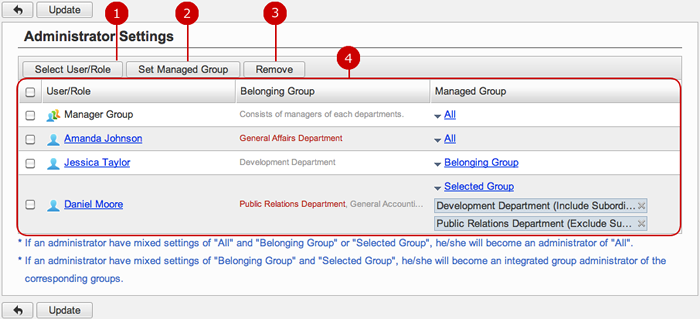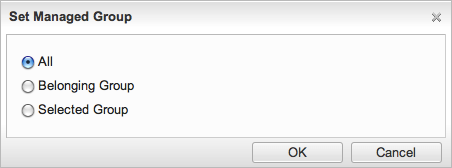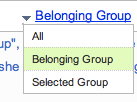To See Current Settings
When you press the link of Current Settings in Settings menu, the list of current settings screen is displayed.
You can check the status of various settings of Circulation/Report.
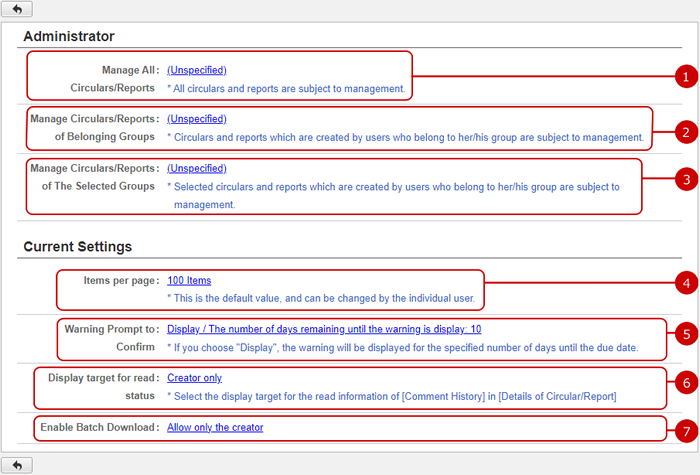
-
The current settings status of the application administrators who manage all circulars/reports is displayed.
When you press the link, Administrator Settings screen is displayed.
-
The current settings status of the application administrators who manage belonging groups' circulars/reports displayed.
When you press the link, Administrator Settings screen is displayed.
-
The current settings status of the application administrators who manage the selected groups' circulars/reports displayed.
When you press the link, Administrator Settings screen is displayed.
-
Setting value of how many items are displayed per page is displayed.
When you press the link, General Settings screen is displayed.
-
Setting value of whether to display the warning prompt to confirm is displayed.
When you press the link, General Settings screen is displayed.
-
Setting value of display target for read status is displayed.
When you press the link, General Settings screen is displayed.
-
Setting value after pressing the "Confirmed" button is displayed.
When you press the link, General Settings screen is displayed.
-
Setting value of whether to use batch download is displayed.
When you press the link, Files Download Settings screen is displayed.
To Setup General Settings
When you press the link of General Settings in Settings menu, General Settings screen is displayed.
You can setup the general settings of Circulation/Report.
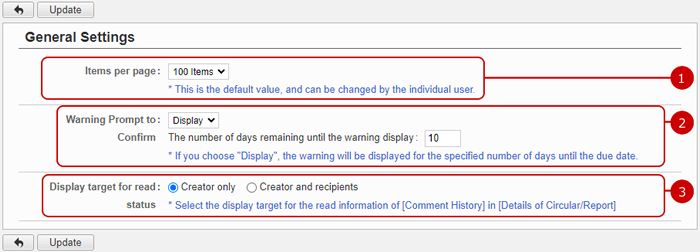
Click "Update" button to save the changes.
To Setup Files Download
When you click the Files Download Setting link in the Settings menu, the Files Download Setting screen is displayed.
You can setup batch download of attachment files.
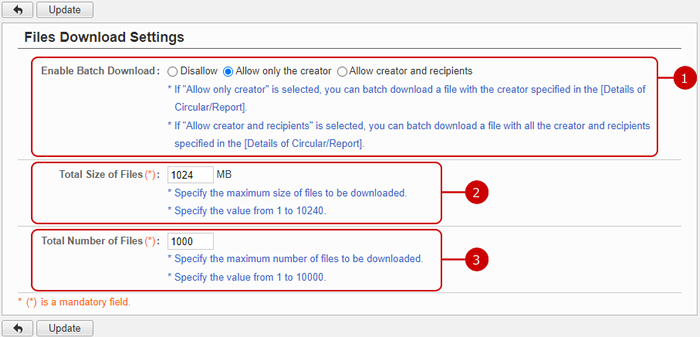
-
Choose whether to allow batch download
* If "Allow only the creator" is selected, only the creator can batch download a file in [Details of Circular/Report].
* If "Allow only the creator" is selected, the creator and recipients can batch download a file in [Details of Circular/Report].
-
Set the total size of the file that can be downloaded.
-
Set the total number of files that can be downloaded.
After all entries are completed, press the "Update" button to save the data.
To Setup Application Administrators
When you press the link of Administrator Settings in Settings menu, Administrator Settings screen is displayed.
You can setup the application administrators of Circulation/Report.
The users who are assigned to the application administrator can use the application management functions.
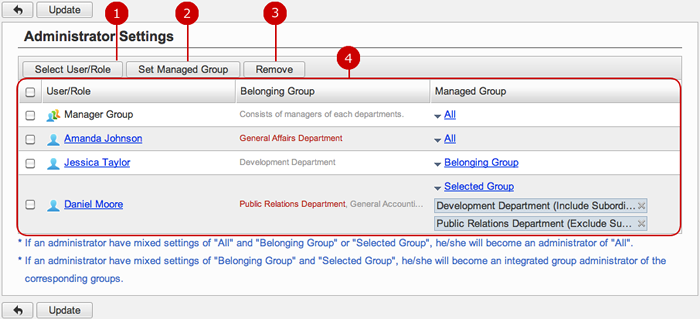
-
Select users, roles.
When you press "Select User/Role" button, User/Role Selection window is displayed.
(For more details about user/role selection, please refer to Common Functions for All Screens > User/Group/Role Selection in User's Manual.)
-
Set managed group.
When you press "Set Managed Group" button, Set Managed Group window is displayed.
(For more details about Managed Group, please refer To Set Managed Group .)
-
Unselect users, roles.
-
Users and roles you selected are displayed.
Click "Update" button to save the changes.
To Set Managed Group
Set the groups managed by the application administrator.
You can set the option by "Set Managed Group" button or "Managed Group" menu in the list of the administrators.
- Manage Group window
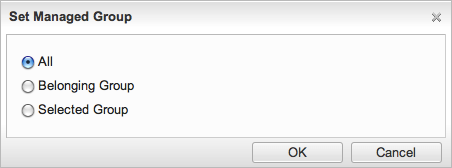
The managed group is applied to the users and roles you selected.
-
All : All circulars/reports can be managed.
-
Belonging Group : Belonging groups' circulars/reports can be managed.
-
Selected Group: Group selection window will be opened and you can select the groups to manage.
Select Managed Group and press "OK" button to apply the setting to the users.
- Edit Managed Group Menu
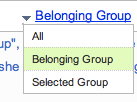
When you press the link of Managed Group, Edit Managed Group Menu is displayed.
Choose the menu item to change the manage group.
Click "Update" button to save the changes.