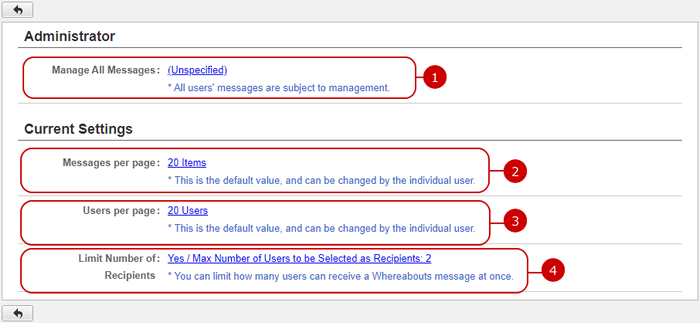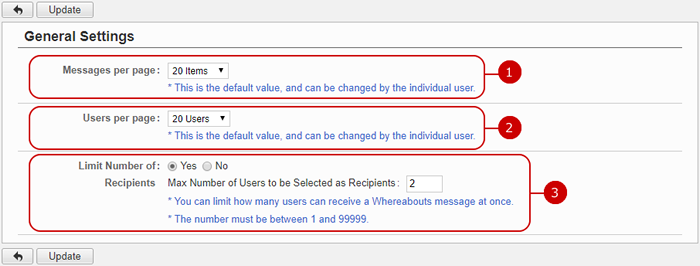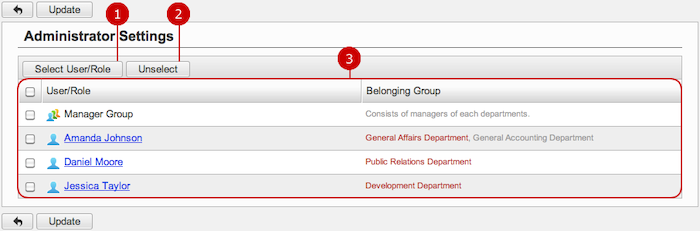To See Current Settings
Click "Current Settings" of Settings Menu to go to Current Settings screen.
You can see the current settings of Whereabouts.
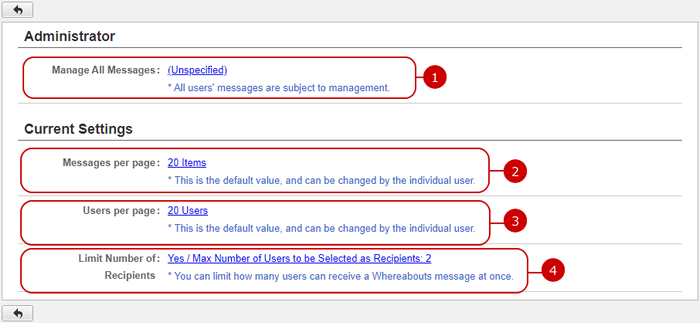
-
This shows who are the application administrators.
Click the link to go to Administrator Settings screen.
-
This shows how many whereabouts to display on screen.
Click the link to go to General Settings screen.
-
This shows how many users to display on screen.
Click the link to go to General Settings screen.
-
Current setting value of whether/how to limit the number of recipient users.
Click the link to go to General Settings page.
To Setup General Settings
Click "General Settings" of Settings Menu and go to General Settings screen.
You can configure the general settings of Whereabouts.
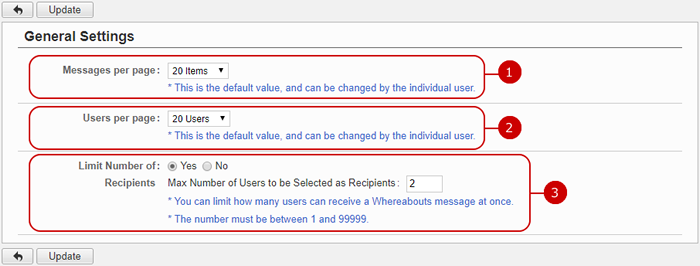
-
Choose how many items are displayed per page.
* This value can be changed by individual user.
-
Choose how many items are displayed per page.
* This value can be changed by individual user.
* This setting will reflect to the number of items to be displayed in Portal.
-
Choose whether/how to limit the number of recipient users.
* You can limit the number of recipient users per a message in case that messages with too many recipients assigned may be failed to be delivered.
Click "Update" button to save the changes.
To Setup Application Administrators
When you press the link of Administrator Settings in Settings menu, Administrator Settings screen is displayed.
You can give application administrator roles to users to let them perform application management tasks. (They are called Application Administrators.)
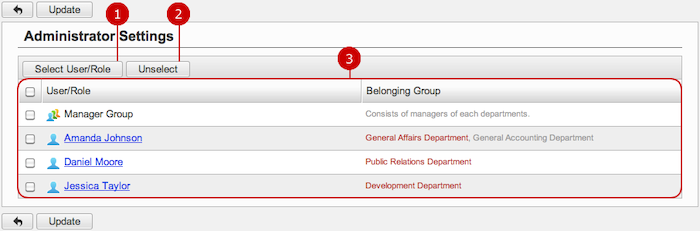
-
Select users, roles.
When you press "Select User/Role" button, User/Role Selection window is displayed.
(For more details about user/role selection, please refer to Common Functions for All Screens > User/Group/Role Selection in User's Manual.)
-
Unselect users, roles.
-
Users and roles you selected are displayed.
Click "Update" button to save the changes.