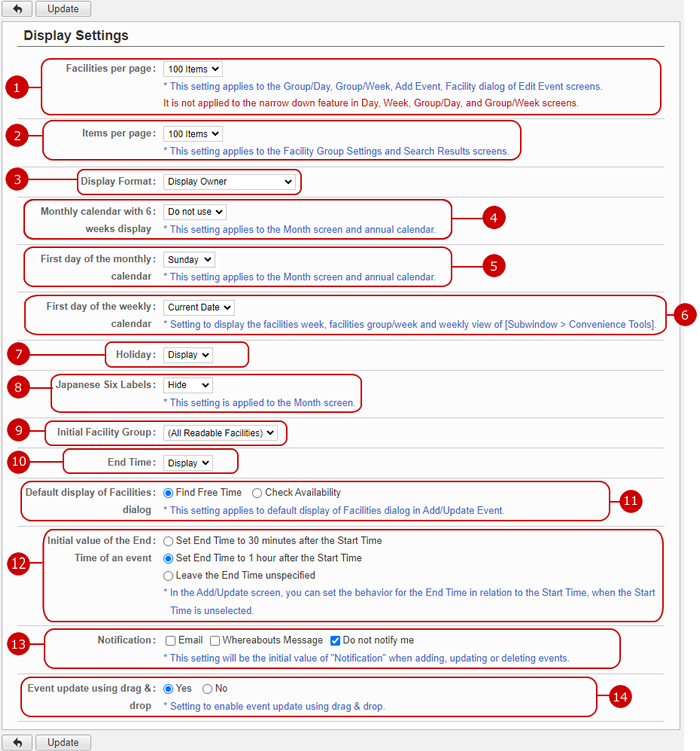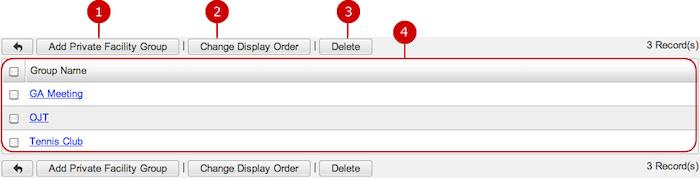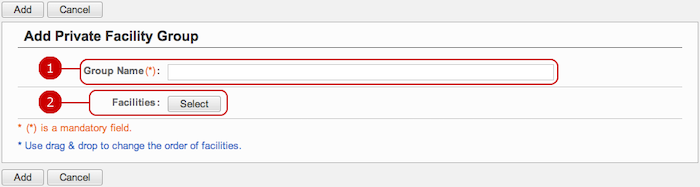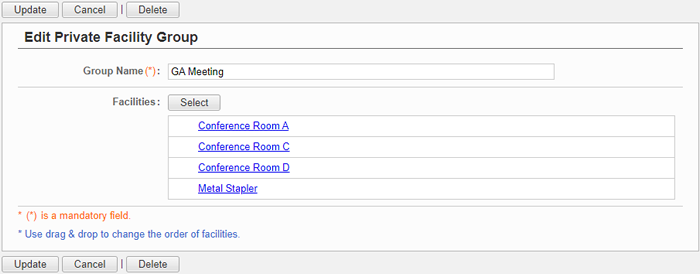To Setup Display Settings of Facility Reservation
When you press the link of Display Settings in Settings menu, Display Settings screen is displayed.
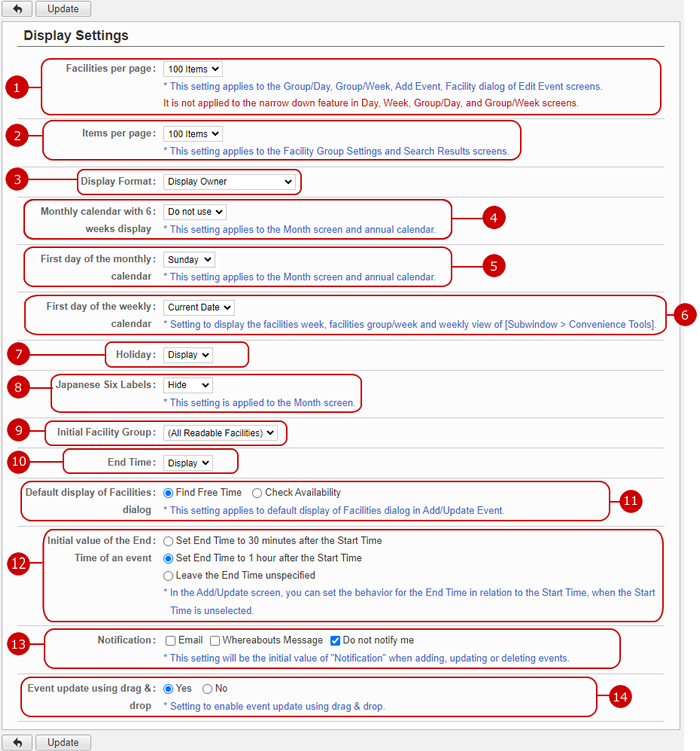
Click "Update" button to save the changes.
To Setup Private Facility Group Settings
When you press the link of Private Facility Group Settings in Settings menu, Private Facility Group Settings screen is displayed.
You can add, edit, and delete private facility groups which can be used in such as Group/Day, Group/Week screen.
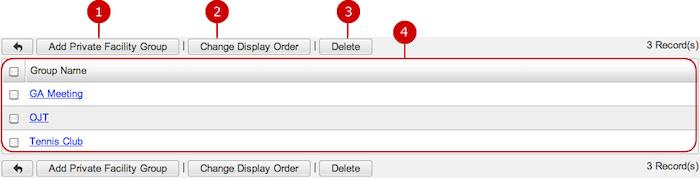
To Add Private Facility Group
When you press "Add Private Facility Group" button, Add Private Facility Group screen is displayed.
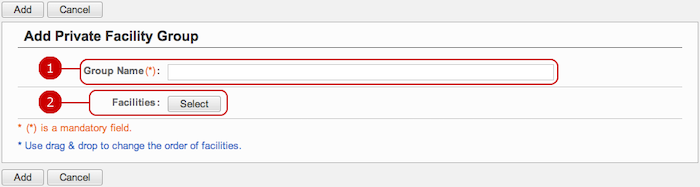
-
Enter a name of the group.
-
Select facilities to be added to the group.
When you press "Select" button, Select Facilities window is displayed. Select facilities to be added to the group.
Click "Add" button to save and add the data.
To Edit Private Facility Group
When you press a link of Group Name, Edit Private Facility Group screen is displayed.
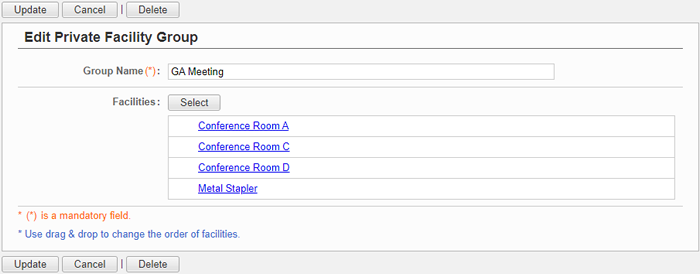
Click "Update" button to save the changes.
To Delete Private Facility Groups
When you press "Delete" button on the list of private facility groups or Edit Private Facility Groups screen, a confirmation window is displayed.
When you press "Yes" button, the private facility groups will be deleted. The deleted items cannot be recovered. Please take note.