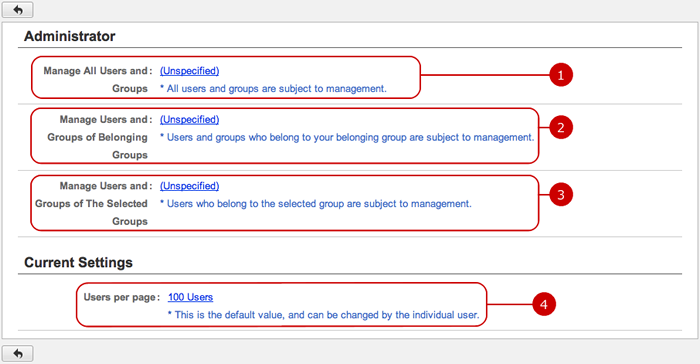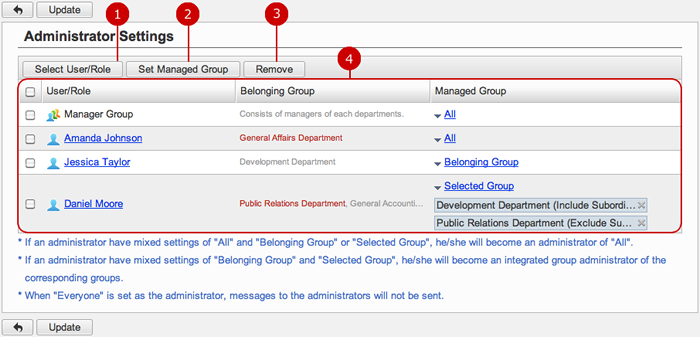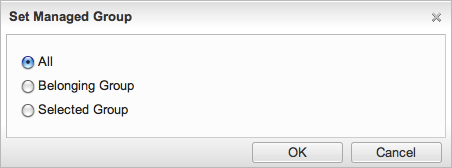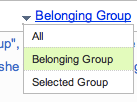To See Current Settings
Click "Current Settings" of Settings Menu to go to Current Settings screen. You can check the status of various settings of User Directory.
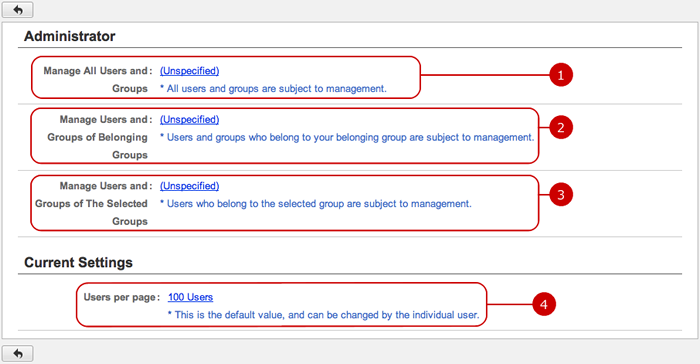
-
The current settings status of the application administrators who manage all users is displayed.
Click the link to go to Administrator Settings screen.
-
The current settings status of the application administrators who manage belonging groups' users is displayed.
Click the link to go to Administrator Settings screen.
-
The current settings status of the application administrators who manage the selected groups' users is displayed.
Click the link to go to Administrator Settings screen.
-
Setting value of how many users are displayed per page is displayed.
When you press the link, General Settings screen is displayed.
To Setup General Settings
Click "General Settings" of Settings Menu and go to General Settings screen.
You can setup the general settings of Discussion.

Click "Update" button to save the changes.
To Setup Application Administrators
Click "Administrator Settings" of Settings Menu to go to Administrator Settings screen.
You can setup the application administrators of User Directory.
The users who are assigned to the application administrator can use the application management functions.
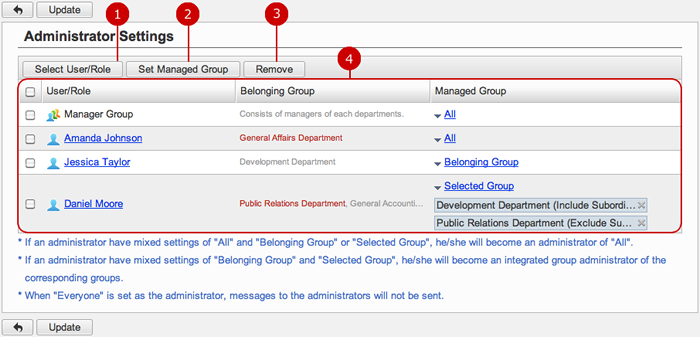
-
Select users, roles.
When you press "Select User/Role" button, User/Role Selection window is displayed.
(For more details about user/role selection, please refer to Common Functions for All Screens > User/Group/Role Selection in User's Manual.)
-
Set managed group.
When you press "Set Managed Group" button, Set Managed Group window is displayed.
(For more details about Managed Group, please refer To Set Managed Group .)
-
Unselect users, roles.
-
Users and roles you selected are displayed.
Click "Update" button to save the changes.
To Set Managed Group
Set the groups managed by the application administrator.
You can set the option by "Set Managed Group" button or "Managed Group" menu in the list of the administrators.
- Manage Group window
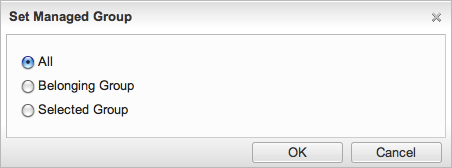
The managed group is applied to the users and roles you selected.
-
All : All users can be managed.
-
Belonging Group : Belonging groups' users can be managed.
-
Selected Group : Group selection window will be opened and you can select the groups to manage.
Select Managed Group and press "OK" button to apply the setting to the users.
- Edit Managed Group Menu
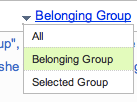
When you press the link of Managed Group, Edit Managed Group Menu is displayed.
Choose the menu item to change the manage group.