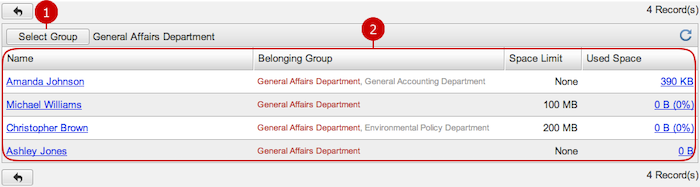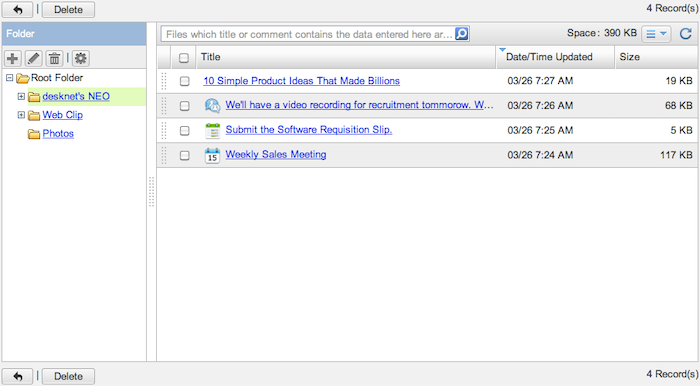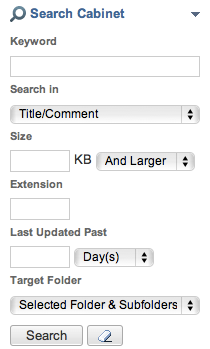To Manage Users' Cabinet
When you press the link of Cabinet Management in Settings menu, Cabinet Management screen is displayed.
In Cabinet Management screen, you can check used disk space of each user.
You can view, edit and delete files users added.
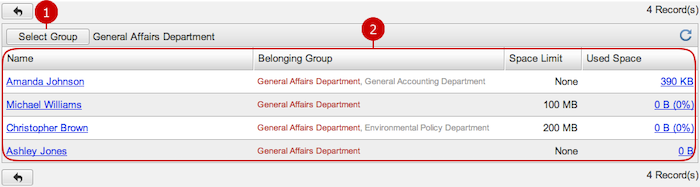
-
Users who belong to the group you selected are displayed.
When you press "Select Group" button, Group Selection window is displayed.
-
This is the list of users.
When you press a link of Name, the profile window is displayed.
When you press a link of Used Space, the list of files is displayed.
To Manage Files in Cabinet
When you click a link of Used Space, the list of files of the user is displayed.
You can create, edit, delete folders, set access rights to folder, edit and delete cabinet files.
* Since you can delete other users' files, please be careful if you delete files.
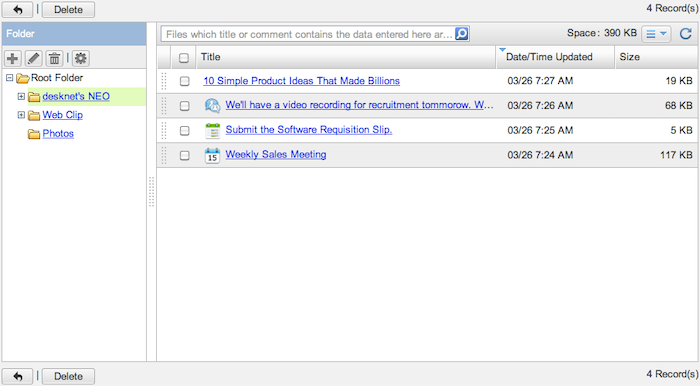
You can use Cabinet Management in the same operation as Cabinet application using by general users.
* You cannot create files in Cabinet Management.
Please refer to the explanation of
Cabinet in the user's manual for more details.
To Search in Cabinet
When you open the menu on the left side of screen, the cabinet search function appears.
You can find files by entering the conditions, such as keyword, size, extension.
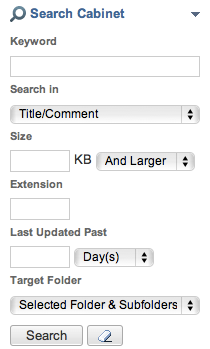
You can use the search function in the same operation as the one in Cabinet application using by general users.
* You cannot use the search function unless a user is selected.
Use the search function after you choose a user.