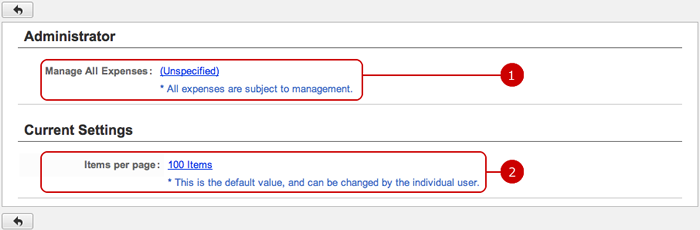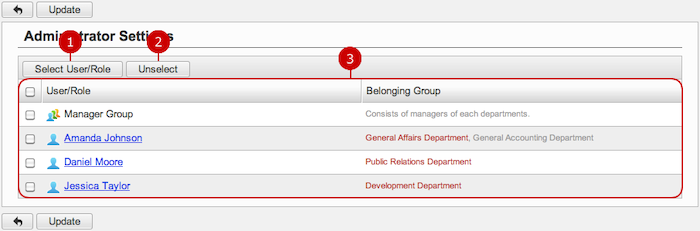To See Current Settings
When you press the link of Current Settings in Settings menu, Current Settings screen is displayed.
You can see the current settings of Expense Claim.
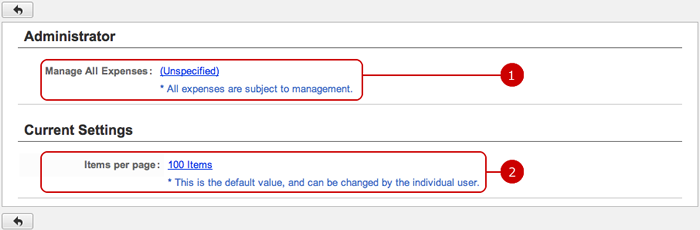
-
This shows who are the application administrators.
When you press the link, Administrator Settings screen is displayed.
-
Setting value of how many items are displayed per page is displayed.
Click the link to go to General Settings screen.
To Setup General Settings
When you press the link, General Settings screen is displayed.
You can configure the general settings of Expense Claim.

Click "Update" button to save the changes.
To Setup Application Administrators
When you press the link of Administrator Settings in Settings menu, Administrator Settings screen is displayed.
You can give application administrator roles to users to let them perform application management tasks.
The users who are assigned to the application administrator can use the application management functions.
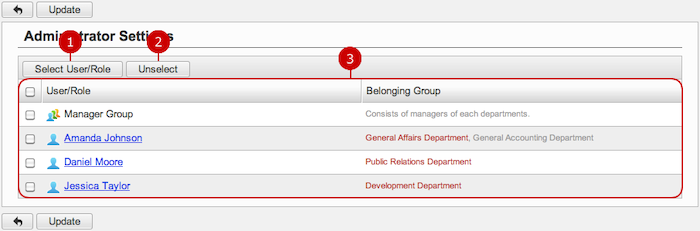
-
Select users, roles.
When you press "Select User/Role" button, User/Role Selection window is displayed.
(For more details about user/role selection, please refer to Common Functions for All Screens > User/Group/Role Selection in User's Manual.)
-
Unselect users, roles.
-
Users and roles you selected are displayed.
Click "Update" button to save the changes.