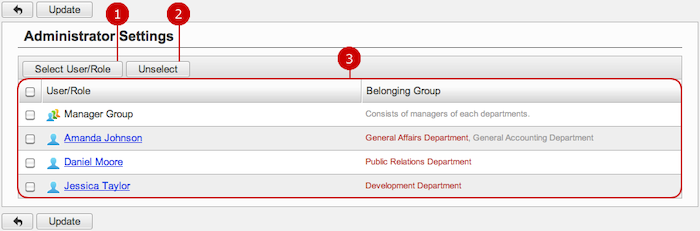To See Current Settings
Click "Current Settings" of Settings Menu to go to Current Settings screen. You can see the current settings of ToDo.

-
This shows who are the application administrators.
Click the link to go to Administrator Settings screen.
-
This shows how many items to display on each division of Top Page.
When you press the link, General Settings screen is displayed.
-
This shows how many items to display on screens excluding Top Page.
When you press the link, General Settings screen is displayed.
-
This shows the initial value of "Notification Option" when adding or updating a task.
When you click the link, General Settings screen is displayed.
To Setup General Settings
Click "General Settings" of Settings Menu and go to General Settings screen.
You can configure the general settings of ToDo.

-
Select how many overdue tasks to display on Top Page screen.
Please choose any one of 1, 2, 3, 4, 5, 10, 15 or 20.
-
Select how many due-today tasks to display on Top Page screen.
Please choose any one of 1, 2, 3, 4, 5, 10, 15 or 20.
-
Select how many due-tomorrow tasks to display on Top Page screen.
Please choose any one of 1, 2, 3, 4, 5, 10, 15 or 20.
-
Select how many due-after-the-day-after-tomorrow tasks to display on Top Page screen.
Please choose any one of 1, 2, 3, 4, 5, 10, 15 or 20.
-
Select how many completed tasks to display on Top Page screen.
Please choose any one of 1, 2, 3, 4, 5, 10, 15 or 20.
* Individual users can configure the above five settings for themselves.
-
Select how many tasks to display on screens excluding Top Page.
* This value can be changed by individual user.
-
This shows the initial value of "Notification Option" when adding or updating a task.
* This value can be changed by individual user.
Click "Update" button to save the changes.
To Setup Application Administrators
Click "Administrator Settings" of Settings Menu to go to Administrator Settings screen.
You can give application administrator roles to users to let them perform application management tasks.
(They are called Application Administrators.)
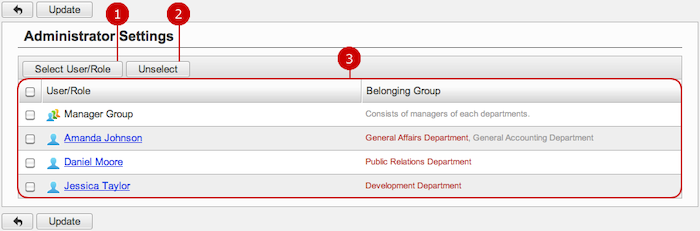
-
Select users, roles.
When you press "Select User/Role" button, User/Role Selection window is displayed.
(For more details about user/role selection, please refer to Common Functions for All Screens > User/Group/Role Selection in User's Manual.)
-
Unselect users, roles.
-
Users and roles you selected are displayed.
Click "Update" button to save the changes.