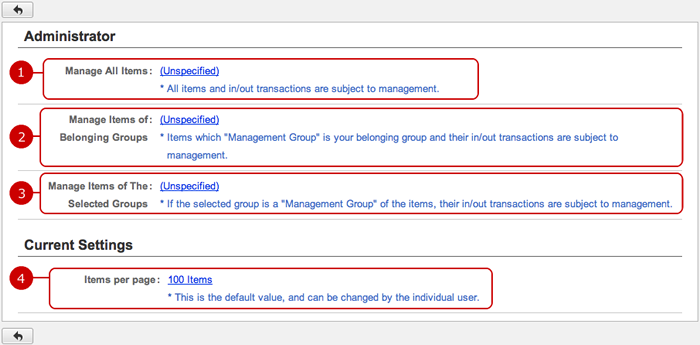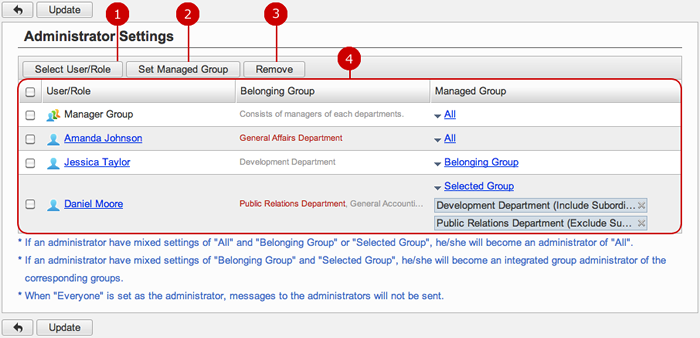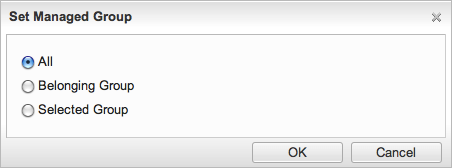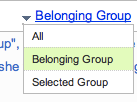To See Current Settings
Click "Current Settings" of Settings Menu to go to Current Settings screen.
You can see the current settings of Inventory.
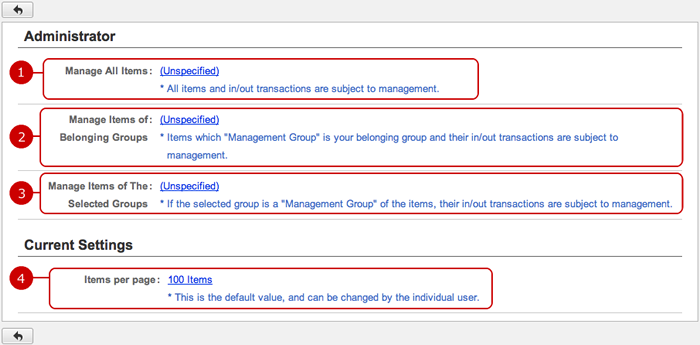
-
This shows who are the application administrators with no limit.
Click the link to go to Administrator Settings screen.
-
This shows who are the application administrators within the limit of their belonging groups.
Click the link to go to Administrator Settings screen.
-
This shows who are the application administrators within the limit of their selected groups.
Click the link to go to Administrator Settings screen.
-
Setting value of how many items are displayed per page is displayed.
Click the link to go to General Settings screen.
To Setup General Settings
Click "General Settings" of Settings Menu and go to General Settings screen.
You can configure the general settings of Inventory.

Click "Update" button to save the changes.
To Setup Application Administrators
Click "Administrator Settings" of Settings Menu to go to Administrator Settings screen.
You can give application administrator roles to users to let them perform application management tasks.
The users who are assigned to the application administrator can use the application management functions. (They are called Application Administrators.)
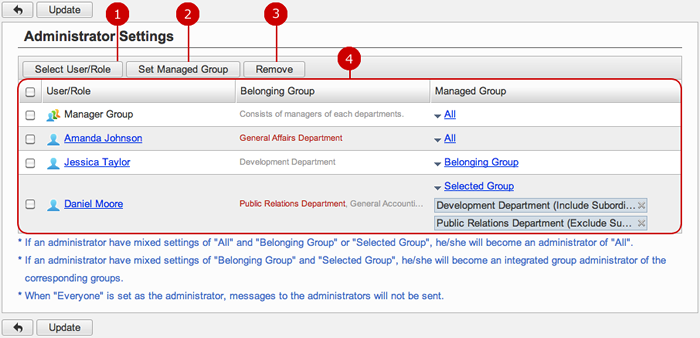
-
Select users, roles.
When you press "Select User/Role" button, User/Role Selection window is displayed.
(For more details about user/role selection, please refer to Common Functions for All Screens > User/Group/Role Selection in User's Manual.)
-
Set managed group.
When you press "Set Managed Group" button, Set Managed Group window is displayed.
(For more details about Managed Group, please refer To Set Managed Group .)
-
Unselect users, roles.
-
Users and roles you selected are displayed.
Click "Update" button to save the changes.
To Set Managed Group
Set the groups managed by the application administrator.
You can set the option by "Set Managed Group" button or "Managed Group" menu in the list of the administrators.
- Manage Group window
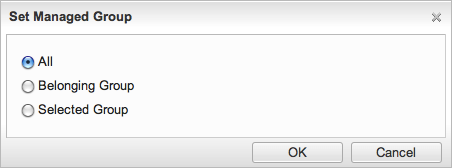
The managed group is applied to the users and roles you selected.
-
All: They can manage all items.
-
Belonging Group: They can manage items of groups which each of them belongs to.
-
Selected Group : Group selection window will be opened and you can select the groups to manage.
Select one and press "OK" button to apply the setting
- Edit Managed Group Menu
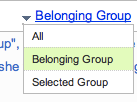
When you press the link of Managed Group, Edit Managed Group Menu is displayed.
Choose the menu item to change the manage group.