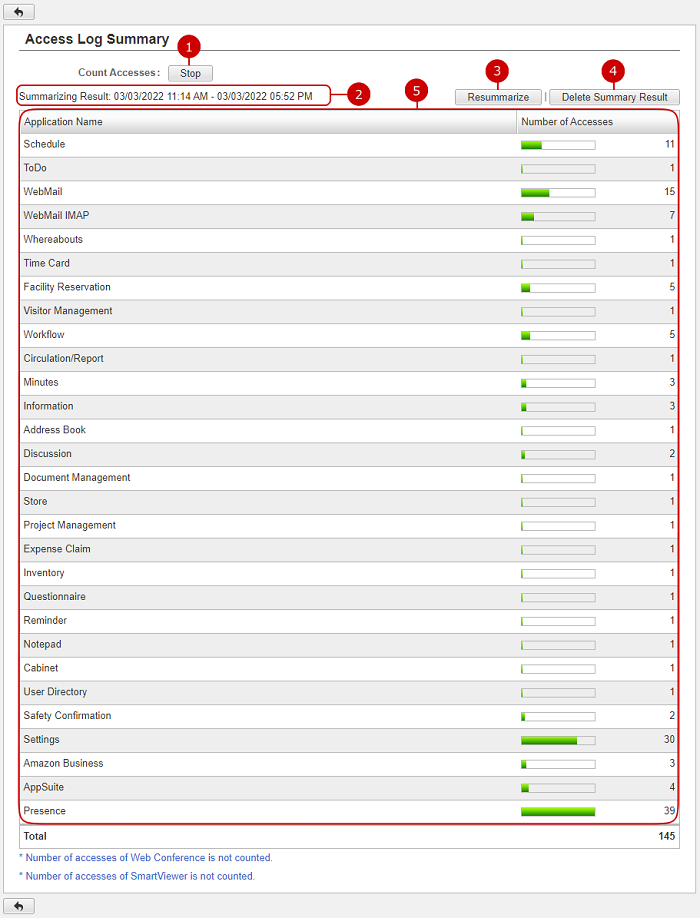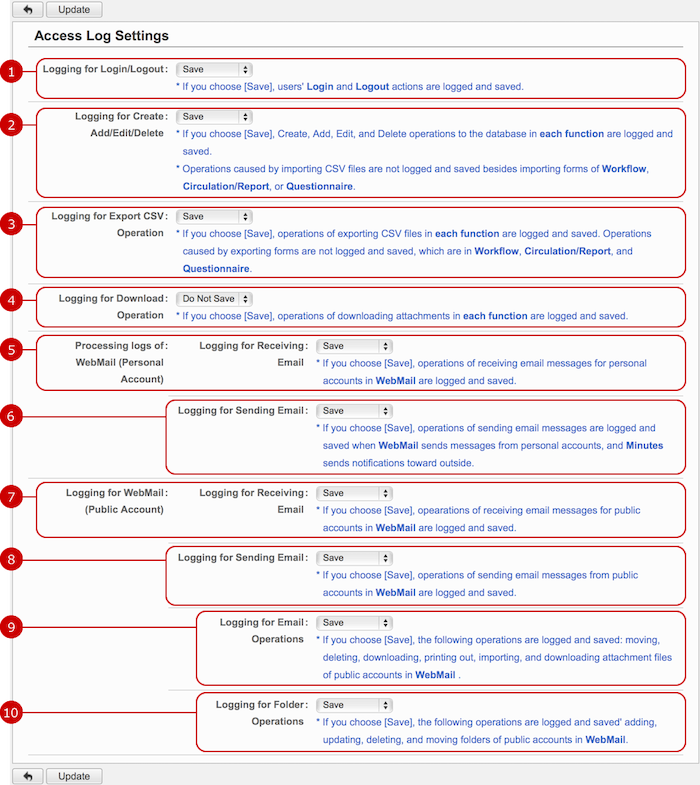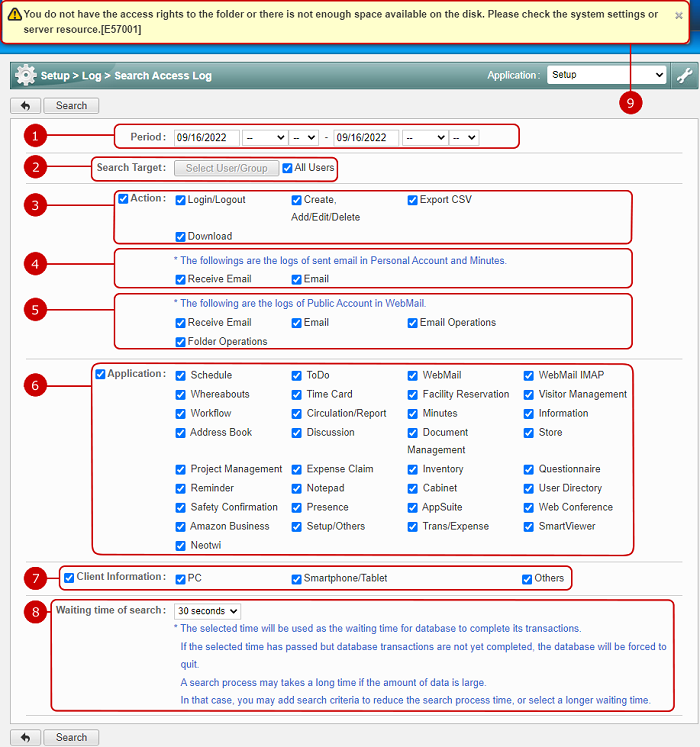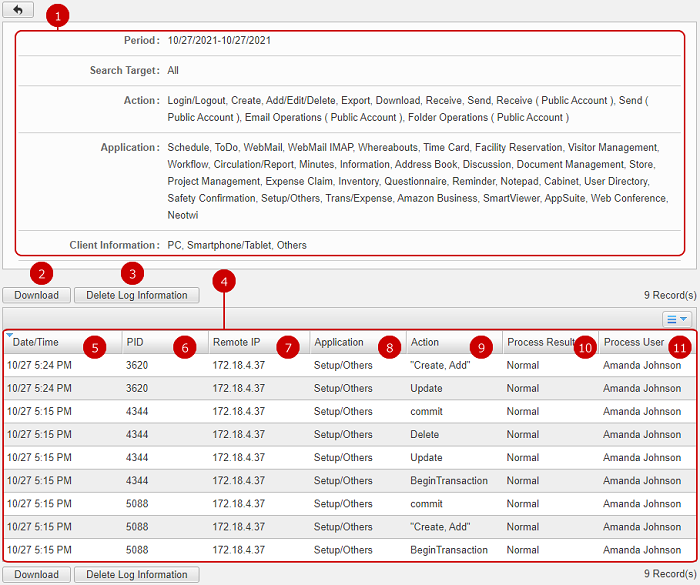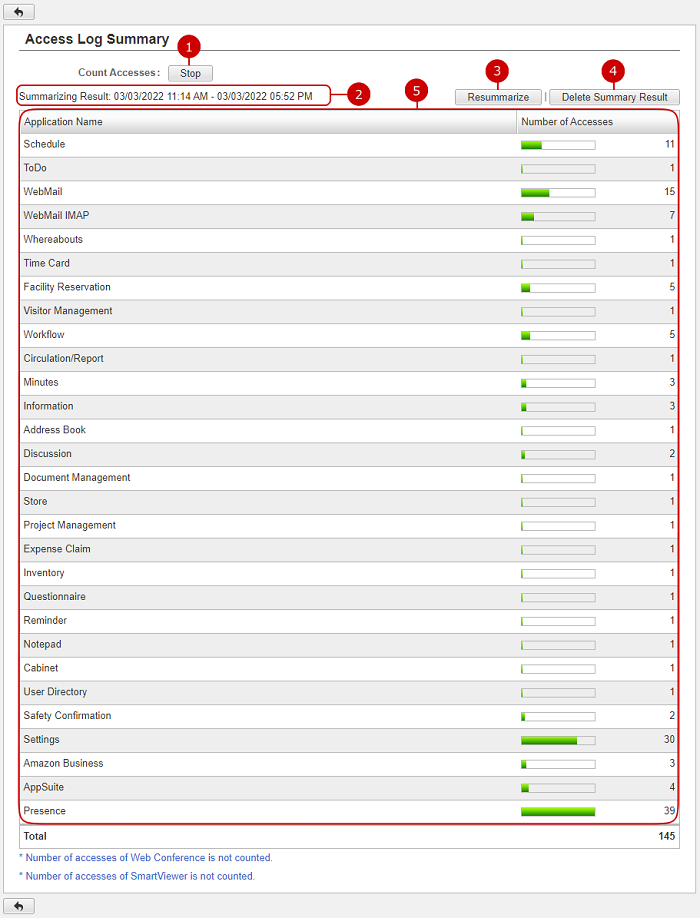To Set Access Log Settings
When you press the link of Log > Access Log Settings in Settings menu, Access Log Settings screen is displayed.
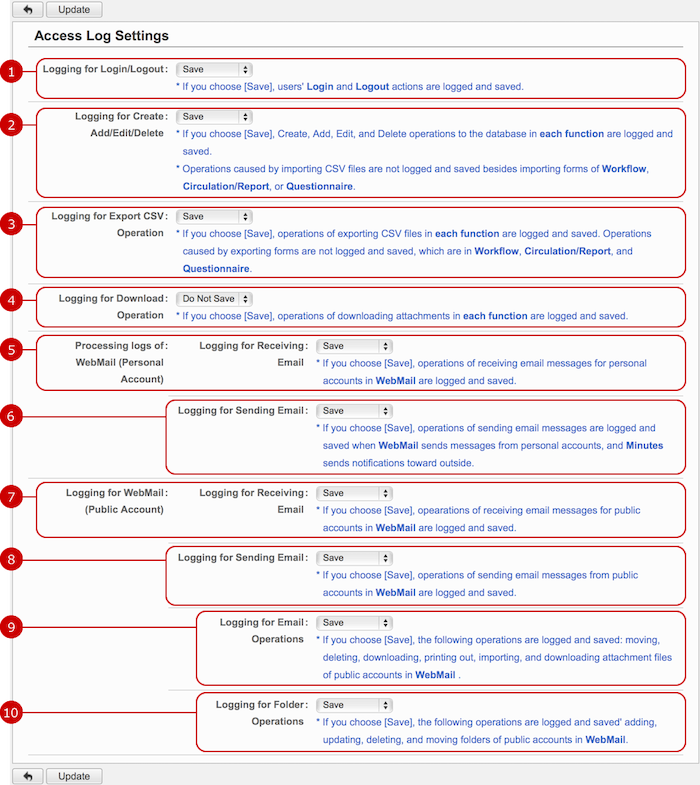
-
Choose whether to save login/out log.
-
Choose whether to save create/add/edit/delete log.
-
Choose whether to save CSV export log.
* The exporting forms in Workflow, Circulation/Report, Questionnaire is excluded.
-
Choose whether to save download log.
The downloading attachment operation in each function are logged and saved.
* Excludes File Transfer attachment files.
-
Choose whether to save logs of receiving email messages on WebMail personal accounts.
* The logging occurs on both of the WebMail application and the WebMail content in the Portal.
-
Choose whether to save logs of sending email messages.
The logs contain information about the followings:
- Sending email messages on WebMail personal accounts.
-
Sending email messages to outsiders by Minutes application.
-
Send Email by File Transfer
-
Choose whether to save logs of receiving email messages on WebMail public accounts.
In WebMail, logs of receiving email will be saved.
* The logging occurs on both of the WebMail application and the WebMail content in the Portal.
-
Choose whether to save logs of sending email messages on WebMail public accounts.
-
Choose whether to save logs of handling email messages on WebMail public accounts.
The logs contain information about the followings:
- Moving email messages.
- Deleting email messages.
- Downloading email messages.
- Printing email messages.
- Importing email messages.
- Downloading attachment files on email messages.
* The following actions are not logged.
- Email messages are deleted, according to the Data Retention Settings.
- Email messages in the Trash folder are deleted, according to the Trash Settings.
- Email messages are moved to the Trash folder, according to the Junk Email Settings.
-
Choose whether to save logs of handling folders on WebMail public accounts.
The logs contain information about the followings:
- Adding folders.
- Editing folder names.
- Deleting folders
- Moving folders.
Click "Update" button to save the changes.
To Search Access Log
When you press the link of Log > Search Access Log in Settings menu, Search Access Log screen is displayed.
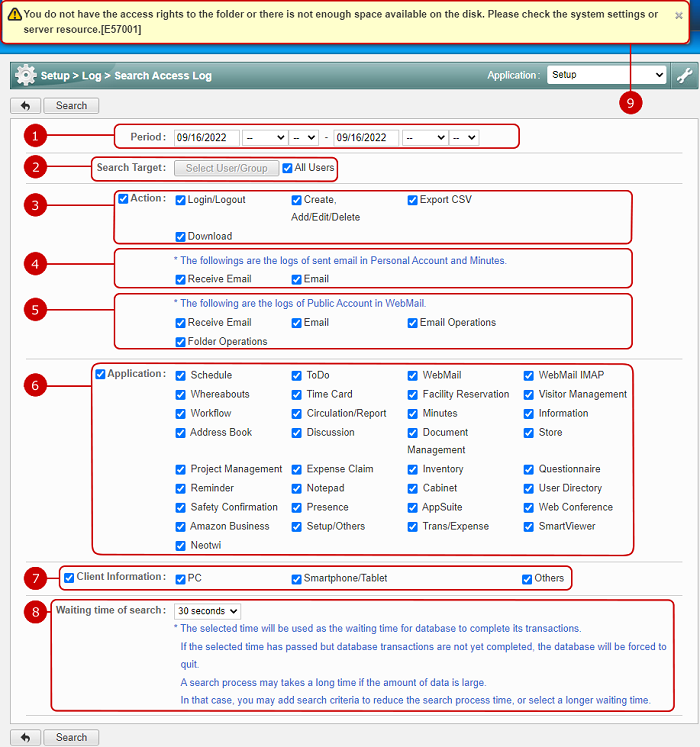
-
Specify the period to be searched.
The today's date is entered initially. Entries of years, months, dates, hours, and minutes are available.
When you click an entry field, a calendar will be displayed. Click a date on the calendar, and it will be set to the field.
* Enter a date in MM/dd/yyyy format, numeric.
* The hours and minutes will be ignored without the dates.
-
Select users and groups to be searched.
When you press "Select User/Group" button, the user/group selection screen is displayed.
The search function searches in the users and users in the groups.
If you check "All Users", all users are searched.
-
Select actions you want to search logs in.
-
Login/Logout: Logs of login and logout
-
Create, Add/Edit/Delete: Logs of creating, adding, editing, and deleting actions in each application
-
Export CSV: Logs of exporting CSV files in each application
-
Download: Logs of downloading attachment files in each application
* The head checkbox switches all checkboxes in this field.
-
Select options about Personal Account in WebMail and sending email in Minutes.
-
Receive Email: Logs of receiving email messages in WebMail application
-
Send Email:
Logs of the followings
- Sending email messages on WebMail personal accounts.
-
Sending email messages to outsiders by Minutes application.
-
Send Email by File Transfer
-
Select options about Public Account in WebMail.
-
Receive Email: Logs of receiving email messages on WebMail public accounts
-
Send Email: Logs of sending email messages on WebMail public accounts
-
Email Operations:
The logs contain information about the followings:
- Moving email messages.
- Deleting email messages.
- Downloading email messages.
- Printing email messages.
- Importing email messages.
- Downloading attachment files on email messages.
-
Folder Operations
The logs contain information about the followings:
- Adding folders.
- Editing folder names.
- Deleting folders
- Moving folders.
-
Select applications to be searched.
* The head checkbox switches all checkboxes in this field.
-
Select types of clients accessed from.
-
Set the waiting time of search of access log.
If there is no response after the time period, time out message will be displayed.
-
If access log saving failed, error message will be displayed.
When you press "Search", the search results are displayed.
To Check Search Results of Access Log
When you press "Search" in Search Access Log screen, search results of access log are displayed.
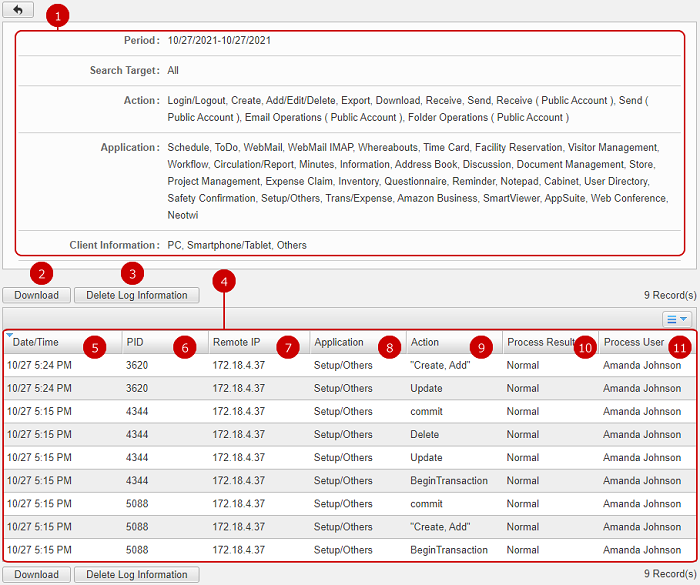
-
The search conditions are displayed.
-
Download the search results to a CSV file.
For more details about access log files, please refer to To Check Access Log File .
-
Delete data found by the search.
* If you want to delete all the data, you can use Delete Access Log function.
-
The search results are displayed.
-
Date/Time
A date/time accessed.
-
PID
An ID of a process which was executed to an access. PID is managed by OS on which the process was executed.
If the same PID is continuing more than one, several accesses occurs in one process.
-
Remote IP
An IP address of a terminal.
-
Application
An application name.
-
Action
An action on the database.
-
Process Results
Results of a process.
If an error occurred, an error No, is displayed.
Please download search results and check a CSV file for details of the error.
* Error (-50) may be displayed, however you can ignore the error, because the error may be occurred even in normal processes.
In desknet's NEO, it processes with minimal DB access to improve the processing speed.
The error (-50) occurred because of the processes. There is no problem at all systematically.
-
Process User
A user name who accesses.
If login was failed, no name is displayed.
To Check Access Log File
You can download search results to a CSV file on the search result screen.
Content of the CSV file is as follows.
-
Date/Time
A date/time accessed.
-
PID
An ID of a process which was executed to an access. PID is managed by OS on which the process was executed.
If the same PID is continuing more than one, several accesses occurs in one process.
-
Processing Order
Processing order No. in one PID.
-
Remote IP
An IP address of a terminal.
-
Local IP
An IP address of a terminal desknet's NEO is executed.
-
Client Information
A type of terminal accessed to desknet's NEO. Either full browser or a carrier name of the mobile phone is described.
* Full browser indicates that accesses from PC browsers or a full browser of mobile phones.
-
Client
User agent information (client identification information).
-
Application
An application name.
-
Function Details
A command name executed.
-
Action
An action on the database.
-
Processing Results
Results of a process.
If an error occurred, an error No. and error message are described.
* Error (-50) may be displayed, however you can ignore the error, because the error may be occurred even in normal processes.
In desknet's NEO, it processes with minimal DB access to improve the processing speed.
The error (-50) occurred because of the processes. There is no problem at all systematically.
-
Details of Processing Results
Details of a process results returned from the database when error occurred.
-
Table Name, etc.
A table name accessed by a process, or a period for exporting.
-
Target
Target (record) of a process.
-
User ID
System ID of a user who executes a process.
-
Process User
A user name who accesses.
If login was failed, no name is displayed.
To Delete Access Log
When you press the link of Log > Delete Access Log in Settings menu, Delete Access Log screen is displayed.

When you check "Delete all the access logs stored in the system." and "Execute" button, the access log is cleared.
To Count Accesses
When you press the link of Log > Access Log in Settings menu, Access Log screen is displayed.
- Before Starting

- Counting Accesses