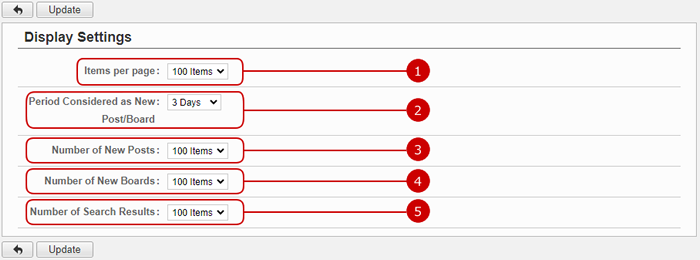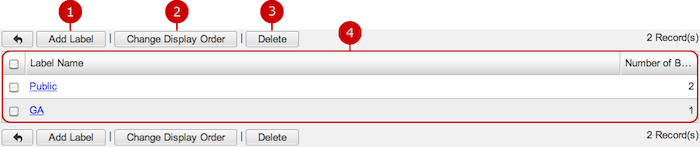To Setup Display Settings of Discussion
When you press the link of Display Settings in Settings menu, Display Settings screen is displayed.
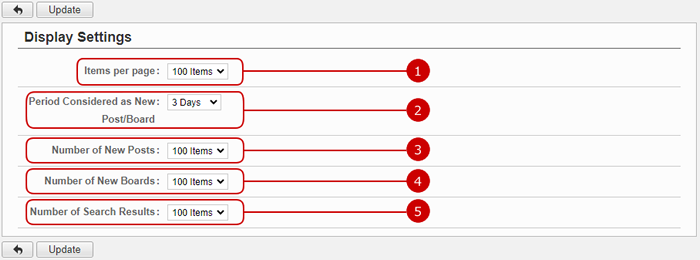
-
Choose how many items are displayed per page.
-
Choose a period considered as new post/board.
-
Choose how many new posts are displayed per page.
-
Choose how many new boards are displayed per page.
-
Choose how many search results are displayed per page.
Click "Update" button to save the changes.
To Make All Messages as Read
When you press the link of Mark All as Read in Settings menu, Mark All as Read screen is displayed.
You can mark all messages in a board as read.

-
Choose a board which messages you want to mark as read.
You can choose a board you have "Read" access right, or (All).
When you check the check box and press " Make All as Read" button, all the messages in the board you selected are marked as read.
To Manage Labels
Click "Label Settings" of Settings Menu and go to Label Settings screen.
You can create, edit, and delete labels.
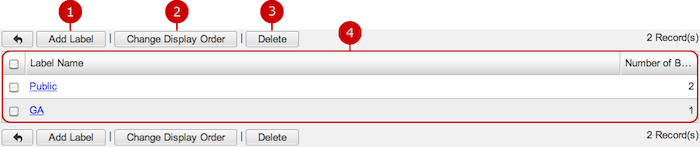
To Create a Label
When you press "Add Label" button, Add Label screen is displayed.

Click "Update" button to save the changes.
To Edit a Label
When you press a link of Label Name in the list, Edit Label screen is displayed.

Click "Update" button to save the changes.
To Delete a Label
When you press "Delete" button on Recipient Whitelist Settings screen or Update Recipient screen, a confirmation window appears.
The label will be deleted right after clicking "Yes". The labels will be permanently deleted and cannot be recovered. Please take note.