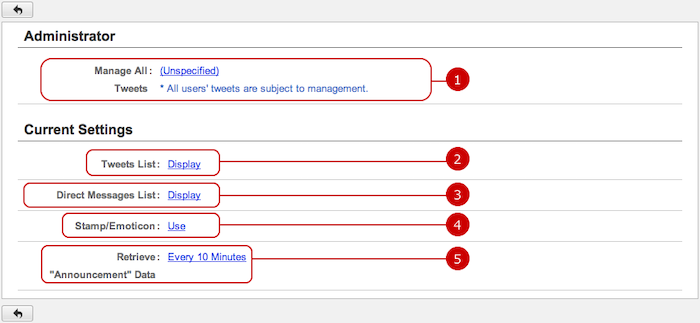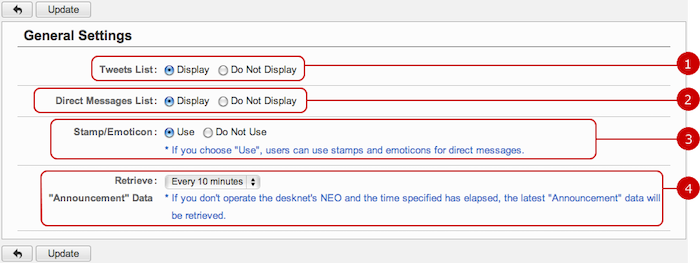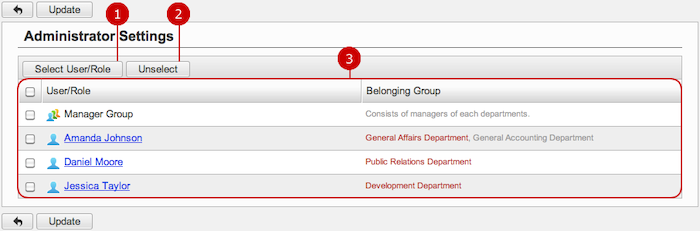To See Current Settings
When you press the link of Current Settings in Settings menu, Current Settings screen is displayed.
You can check the status of various settings of Neotwi.
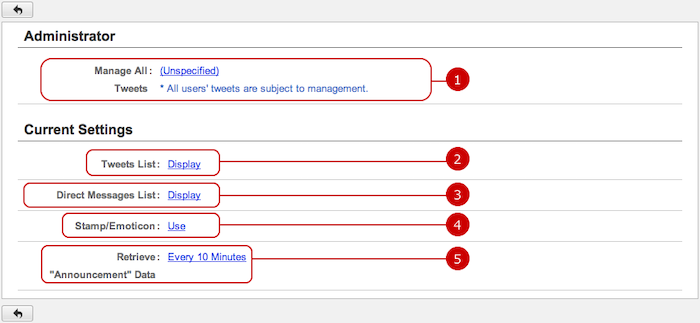
-
The current settings status of the application administrators who manage all tweets is displayed.
When you press the link, Administrator Settings screen is displayed.
-
Setting value of displaying Tweets List is displayed.
Click the link to go to General Settings screen.
-
Setting value of displaying Direct Messages List is displayed.
Click the link to go to General Settings screen.
-
Setting value of displaying Stamp/Emoticon is displayed.
Click the link to go to General Settings screen.
-
Setting value of Retrieve"Announcement" Data is displayed.
Click the link to go to General Settings screen.
To Setup General Settings
When you press the link, General Settings screen is displayed.
To Setup General Settings
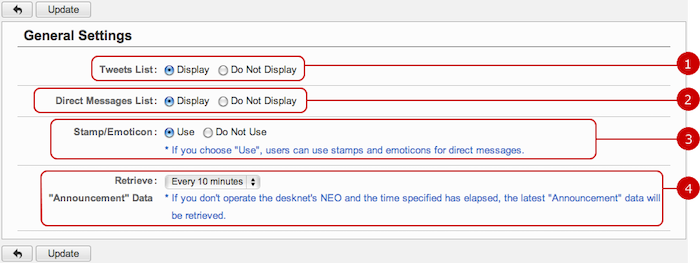
-
Set whether to display the list of tweets.
If you choose "Do Not Display", the list of tweets and the tweet entry screens are not displayed.
-
Set whether to display the list of direct messages.
If you choose "Do Not Display", the list of direct messages and the message entry screens are not displayed.
-
Set whether to use Stamp/Emoticon.
If you choose "Use", stamps and Emoticons can be used for direct messages.
-
Set Retrieve "Announcement" Data.
Setup how frequently the announcements from each application are retrieved.
Announcements are retrieved after the specified time elapsed when no screen operation is done.
Click "Update" button to save the changes.
To Setup Application Administrators
When you press the link of Administrator Settings in Settings menu, Administrator Settings screen is displayed.
You can setup the application administrators of Neotwi.
The users who are assigned to the application administrator can use the application management functions.
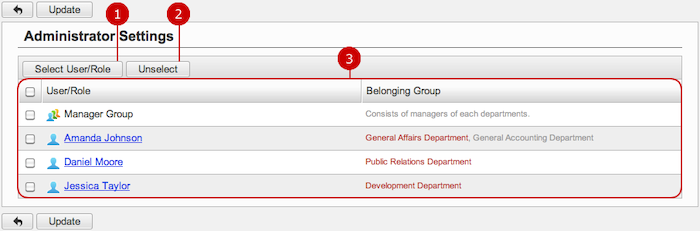
-
Select users, roles.
When you press "Select User/Role" button, User/Role Selection window is displayed.
(For more details about user/role selection, please refer to Common Functions for All Screens > User/Group/Role Selection in User's Manual.)
-
Unselect users, roles.
-
Users and roles you selected are displayed.
Click "Update" button to save the changes.