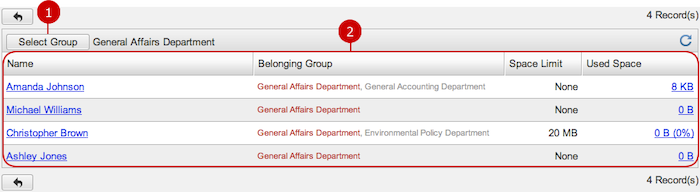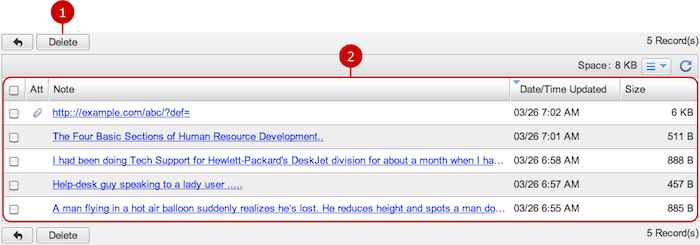To Manage Notes of Each User
Click "Notepad Management" of Settings Menu to see the list of users.
It shows how much space each user takes.
You can see, edit, and delete notes of each user.
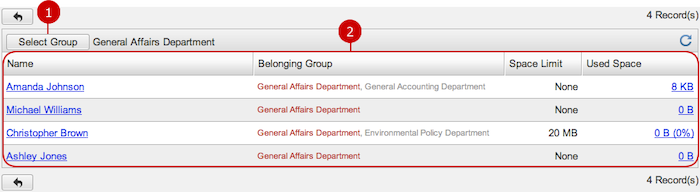
-
Users who belong to the group you selected are displayed.
When you press "Select Group" button, Group Selection window is displayed.
-
This is the list of users.
You may click the link of a user's name to open his or her Profile window.
Each link of "Used Space" displays a list of notes which the user owns.
To Display List of Notes of a User
Click a link of "Used Space" to see the list of notes of the user.
You can see the details of and delete notes.
* Be careful enough to delete notes of other users.
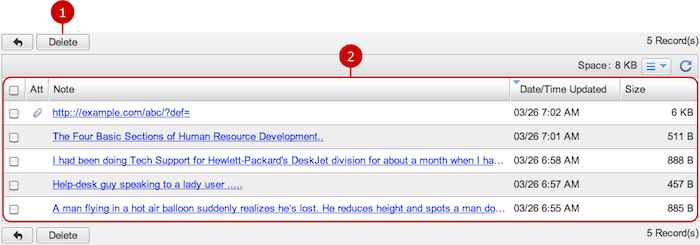
-
Delete deletes notes.
This button deletes notes selected in the list. You can select one or more notes at the same time.
-
This is the list of notes.
Click the link of a note to see the details.
On Notepad Management screen, you can go through the same procedure as in the user's manual.
* You cannot manage labels on Notepad Management screen.
Please refer to the explanation of
Notepad .