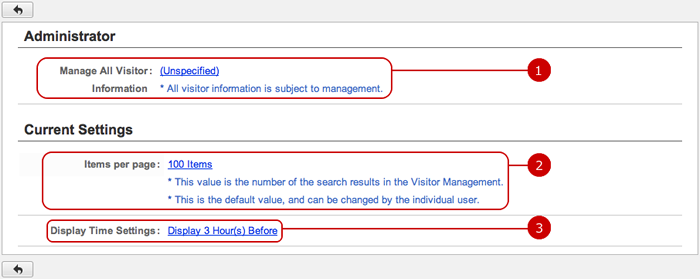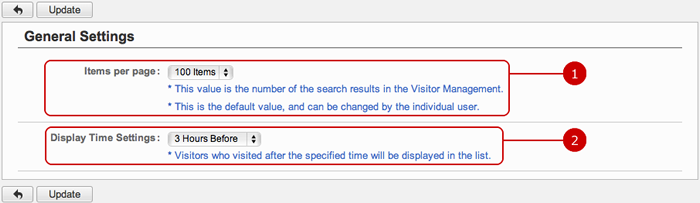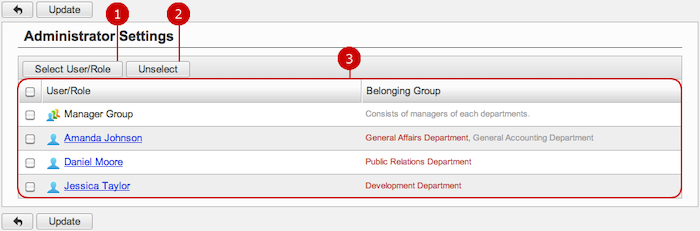To See Current Settings
Click "Current Settings" of Settings Menu to go to Current Settings screen.
You can see the current settings of Visitor Management.
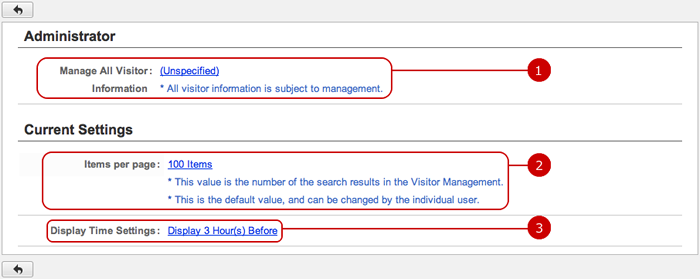
-
This shows who are the application administrators.
When you press the link, Administrator Settings screen is displayed.
-
Setting value of how many items are displayed per page is displayed.
Click the link to go to General Settings screen.
-
This shows how many hours an appointment is being displayed on Main screen after it starts.
Click the link to go to General Settings screen.
To Setup General Settings
Click "General Settings" of Settings Menu and go to General Settings screen.
You can give application administrator roles to users to let them perform application management tasks.
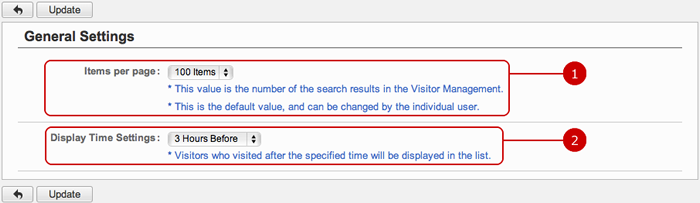
Click "Update" button to save the changes.
To Setup Application Administrators
Click "Administrator Settings" of Settings Menu to go to Administrator Settings screen.
You can give application administrator roles to users to let them perform application management tasks.
The users who are assigned to the application administrator can use the application management functions.
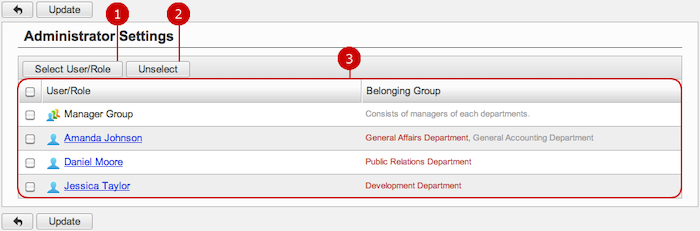
-
Select users, roles.
When you press "Select User/Role" button, User/Role Selection window is displayed.
(For more details about user/role selection, please refer to Common Functions for All Screens > User/Group/Role Selection in User's Manual.)
-
Unselect users, roles.
-
Users and roles you selected are displayed.
Click "Update" button to save the changes.