| User's Manual |
| Recipients Settings |
| Create, edit or delete recipients. You can use the recipients you created when you create circulars/reports. * You should open Sub-window to use this function. |
|||||||||
| 1. To Add a Recipient |
|||||||||
Step 1-1. Click [Recipients Settings]
Click [Create Recipient Lists] in [Recipients Settings]. |
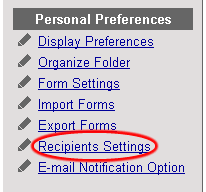 |
||||||||
Step 1-2. Click .
Click [Create New Recipient] in the recipients settings screen. |
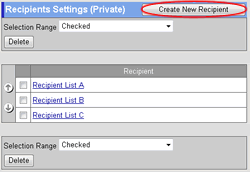 |
||||||||
Step 1-3. Enter or Specify the Information
Enter or specify the information on the register screen.
Step 1-4. Click . Click this button to create the recipient. It will be displayed in the list. |
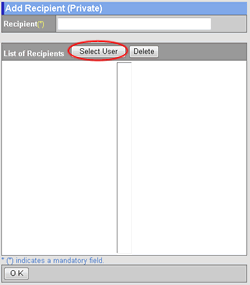 |
||||||||
2. To Edit a Recipient |
|||||||||
Step 2-1. Click [Recipients Settings]
The same as the step 1-1. Step 2-2. Click "Recipient" Link Click "Recipient" link you want to edit. |
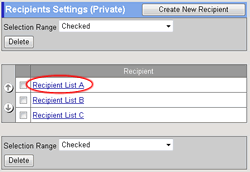 |
||||||||
Step 2-3. Enter or Specify the Information
Edit the recipient information in the edit screen. Step 2-4. Click . Click this button to save changes. |
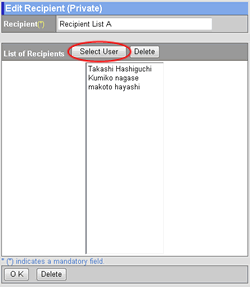 |
||||||||
3. To Delete Recipients |
|||||||||
Step 3-1. Click [Recipients Settings]
The same as the step 1-1. Step 3-2. Select the Recipients You Want to Delete Select recipients you want to delete in the [Selection Range].
Step 3-3. Click . When you click this button a confirmation message will be displayed. Step 3-4. Click . Click this button to delete them. |
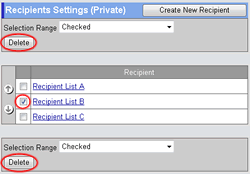 |
||||||||
| Circulation/Report |
|---|
| User's Manual |
|
Copyright (C) 2012 NEOJAPAN,Inc. All Rights Reserved. |