1. To Read Comments
Step 1-1. Click "Arrival Tray" Link
Click "Arrival Tray" in the tree view.
Step 1-2. Click "Subject" Link
Click the subject link for the circular/report you want to read in the list.
|
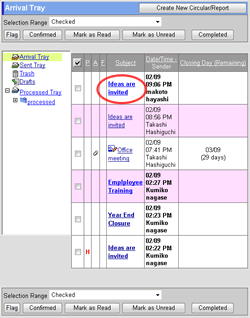
|
Step 1-3. Browse the Comments
Browse the circular/report contents.
The comments added by a recipient are displayed in green. The comments added by the owner of the circular/report are displayed in light orange.
 Comments with this icon are "Private" comment. Other recipients cannot see the comment. Comments with this icon are "Private" comment. Other recipients cannot see the comment.
|
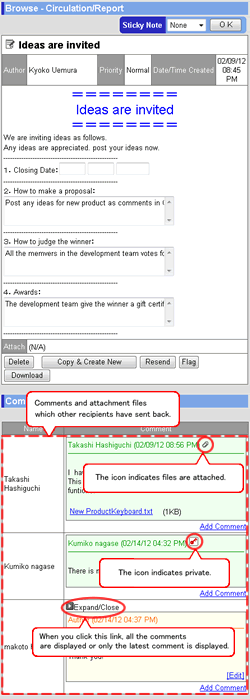
|
2. To Browse Comments
Step 2-1. Click "Arrival Tray" Link
Click "Arrival Tray" in the tree view.
|
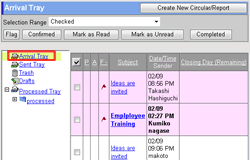
|
Step 2-2. Click "Subject" Link Displayed in Pink
Click the subject link for the circular/report you want to read in the list.
* Messages displayed in pink are the circulars/reports you created and sent back from the recipients with comments.
|
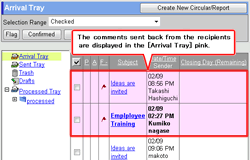
|
Step 2-3. Browse the Comments
Browse the circular/report contents.
The comments added by a recipient are displayed in green. The comments added by the owner of the circular/report are displayed in light orange.
 Comments with this icon are "Private" comment. Other recipients cannot see the comment. Comments with this icon are "Private" comment. Other recipients cannot see the comment.
* The owner of the circular/report can add comments to all the recipients.
|
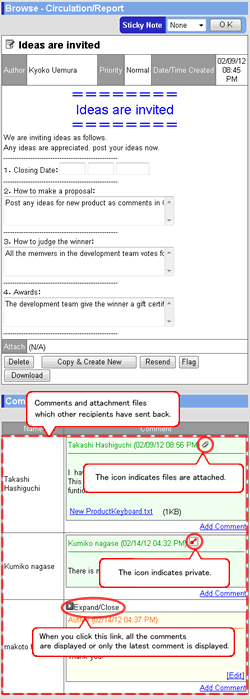
|