You can create folders to store circulars/reports.
* You can create folders only under [Processed Tray].
|
1. To Add a Folder
Step 1-1. Click [Organize Folder] Link
Click [Personal Preferences]-[Organize Folder] in Sub-window.
|
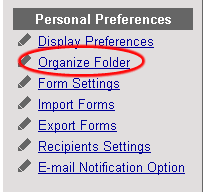
|
Step 1-2. Click .
Click [Create New Folder] to display the registration screen.
|
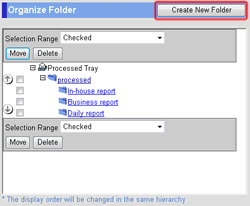
|
Step 1-3. Enter Folder Information
| Field |
Description |
| Folder Name |
Enter the name of the folder you want to add. |
| Parent Folder |
Select where to add the folder. |
Step 1-4. Click .
Click this button to save changes.
|
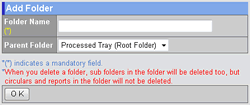
|
2. To Edit a Folder
Step 2-1. Click [Organize Folder] Link
The same as the step 1-1.
Step 2-2. Click "Folder Name" Link
Click "Folder Name" link in the list.
|
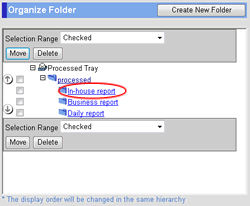
|
Step 2-3. Edit the Folder Information
Edit necessary information.
Step 2-4. Click .
Click this button to save changes.
* Click [Delete] button to delete the folder.
|
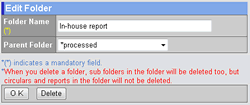
|
3. To Delete Folders
* Circulars/Reports stored in the deleted folder are moved to [Processed Tray].
Step 3-1. Click [Organize Folder] Link
The same as the step 1-1.
Step 3-2. Select the Folders You Want to Delete
Select the folders you want to delete in the [Selection Range].
Step 3-3. Click .
When you click this button a confirmation message will be displayed.
Step 3-4. Click .
Click this button to delete.
|
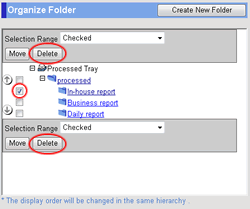
|
4. To Move Folders
Step 4-1. Click [Organize Folder] Link
The same as the step 1-1.
Step 4-2. Select the Folders You Want to Move
Select the folders you want to move in the [Selection Range].
Step 4-3. Click .
Click this button to select the folders.
|
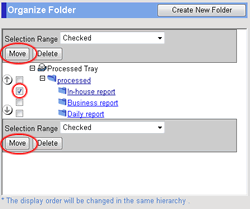
|
Step 4-4. Choose a Destination Folder
Click a radio button beside the destination folder.
Step 4-5. Click .
Click this button to complete.
|
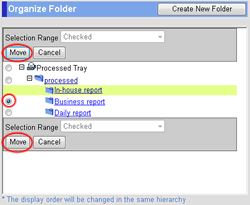
|