| User's Manual |
| Find Free Time |
Step 1. Click [Find Free Time] Link
Click [Tools]-[Find Free Time] link in the Sub-window. |
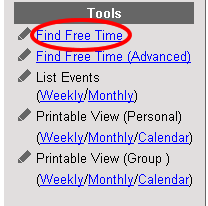 |
Step 2. Select Users for Your Search of Finding Free Time.Click this button to display the user selection screen. Step 3. Select Facilities for Your Search of Finding Free Time. Step 3-1. Display the Facility Selection Screen Click [Show Facility Selection] link. Step 3-2. Select Facilities Select facility group or facilities in [Facility Group]-[Facilities] and add them to [Search for]. Step 4. Click . Selected users will be displayed in [Search for] and they can be searched to find their free time in a week. |
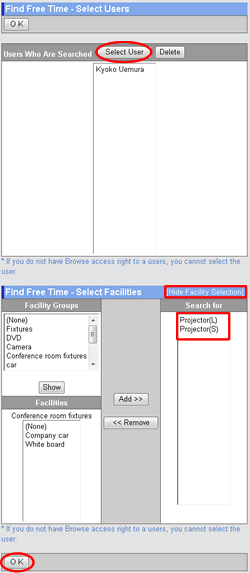 |
Free Time in a WeekThe weekly schedules of the user and facilities searched with [Find Free Time] can be displayed. |
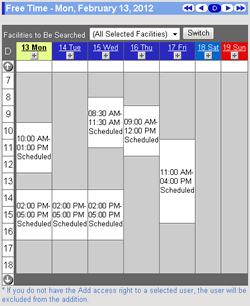 |
| Schedule |
|---|
| User's Manual |
|
Copyright (C) 2012 NEOJAPAN,Inc. All Rights Reserved. |