| User's Manual |
| Location Item Settings |
| For entry to the schedule, the list of event you can select will be displayed. You add, edit and delete events. * You should open Sub-window to use this function. |
|||||||||
| 1. To Add a Location Item Step 1-1. Click [Location Item Settings] Link Click [Personal Preferences]-[Location Item Settings] in Sub-window. |
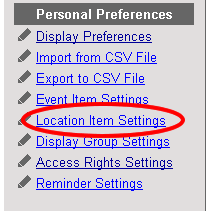 |
||||||||
Step 1-2. Click .
Click [Add New Location Item] in the Location Item Settings screen. |
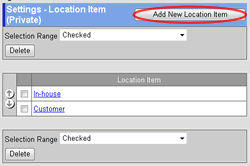 |
||||||||
Step 1-3. Enter a Location Item Name
Enter a location item name in [Location Item]. Step 1-4. Click . Click this button to create the location item. The location item will be displayed in the place list. |
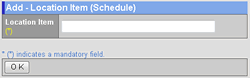 |
||||||||
| 2. To Edit a Location Item Step 2-1. Click [Location Item Settings] Link The same as the step 1-1. Step 2-2. Click "Location Item" Link Click "Location Item" link you want to edit. Step 2-3. Enter a Location Item Name Enter a location item name in [Location Item]. Step 2-4. Click . Click this button to change the location item. The location item will be displayed in the place list. |
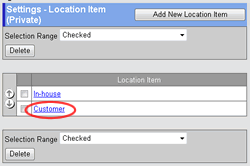 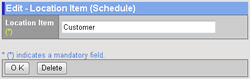 |
||||||||
| 3. To Delete Location Items Step 3-1. Click [Location Item Settings] Link The same as the step 1-1. Step 3-2. Select the Location Items You Want to Delete Select the location items you want to delete in the [Selection Range].
Step 3-3. Click . When you click this button a confirmation message will be displayed. Step 3-4. Click . Click this button to complete the deletion. |
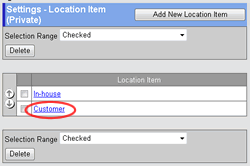 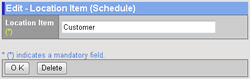 |
||||||||
| Schedule |
|---|
| User's Manual |
|
Copyright (C) 2012 NEOJAPAN,Inc. All Rights Reserved. |