| User's Manual |
| Displaying Event |
| 1. To Display Events for a Group in a Week Step 1-1. Click  . .
Click |
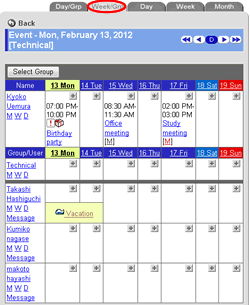 |
| 2. To Display Events for a Group in a Day Step 2-1. Click  . .
Click |
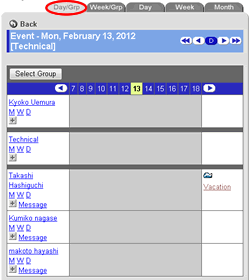 |
| 3. To Display Your Events in a Day Step 3-1. Click  . .
Click |
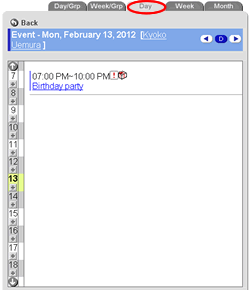 |
| 4. To Display Your Events in a Week Step 4-1. Click  . .
Click |
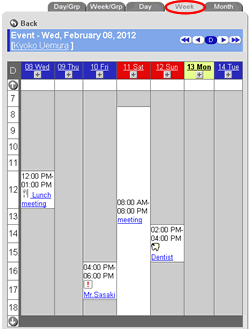 |
| 5. To Display Your Events in a Month Step 5-1. Click  . .
Click |
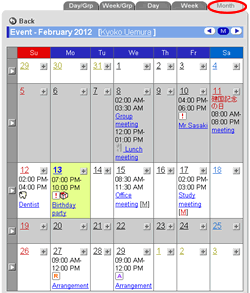 |
Request for Approval Icons
The icon |
For users who request for approval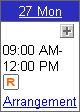 For users who receive a request for approval 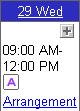 |
To Change GroupClick in the Day/Group or Week/Group view to display group selection screen. |
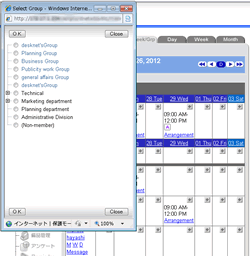 |
| Note | |
| If you want to display the group schedule, choose "Show" in [Personal Preferences]-[Display Preferences]-[Group Schedule Display Preferences]. If you don't have the Browse right in [Access Rights Settings], other users schedule is not displayed. |
|
| Schedule |
|---|
| User's Manual |
|
Copyright (C) 2012 NEOJAPAN,Inc. All Rights Reserved. |