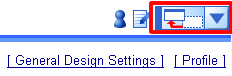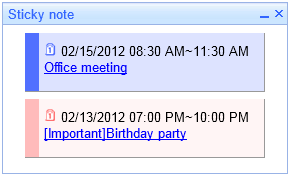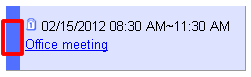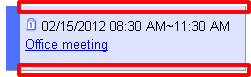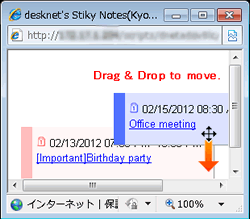| 1. To display Sticky Notes in a window |
Step 1-1. Click  on the portal on the portal
Click  on the portal. on the portal.
|
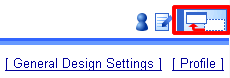
|
| Sticky Notes displayed in a window |
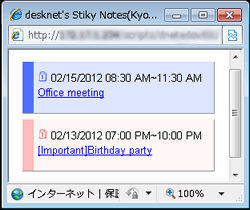
|
2. To display Sticky Notes on the portal |
Step 2-1. Click  on the portal on the portal
Click  on the portal. on the portal. |
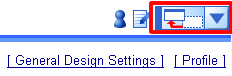
|
| Sticky Notes displayed on the portal |
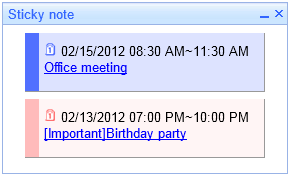
|
3. To Peel Off Sticky Note |
Step 3-1. Click the Link at the Left of a Sticky Note
Click the link at the left of the Sticky Note you want to peel off.
The Sticky Note will be removed and not be displayed in the list.
|
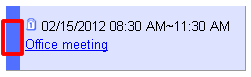
|
4. To Change the Display Order |
Step 4-1. Click the Link at the Top or Bottom of a Sticky Note
Click the link at the top or bottom of the Sticky Note you want to move.
Click the top link to move up the note.
Click the down link to move down the note.
You can use drag & drop too.
* Only when [Use JavaScript] in [General Design Settings] is set to "Use", you can use drag & drop to move.
|
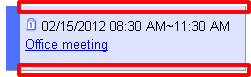
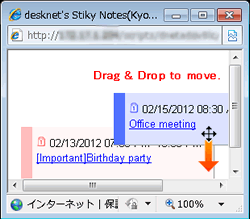
|
 on the portal
on the portal
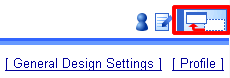
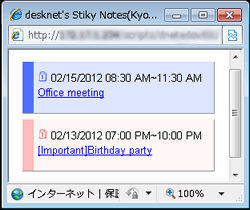
 on the portal
on the portal