Step 1. Click [Portal Design Preferences] Link
Click [Portal Design Preferences] link.
|

|
Step 2. Click "Bookmarks" Link
Click "Bookmarks" in the Settings Menu.
|
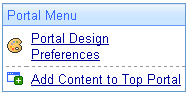
|
List of Bookmarks
The list of existing folders and bookmarks in selected folders will be displayed.
|
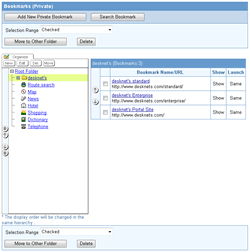
|
Private Bookmarks and Public Bookmarks
There are two types of bookmark; private bookmark that user can freely user, and public bookmark that only administrator can maintain.
* [Public Bookmarks] is displayed only when you login as an administrator.
|
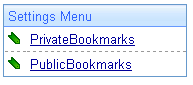
|
Change the Order of Bookmarks
To change the display order, use     icons or use drag & drop. icons or use drag & drop.
* Only when [Use JavaScript] in [General Design Settings] is set to "Use", you can use drag & drop to move.
|
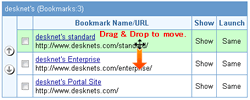
|