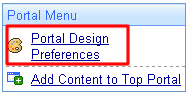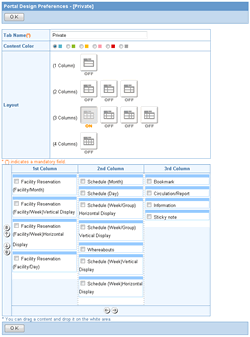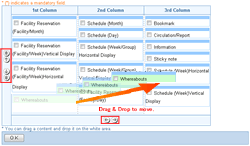Step 1. Click [Portal Design Preferences] Link
Click "Portal Design Preferences" link on the portal or "Portal Design Preferences" in Portal Design Preferences.
"Portal Design Preferences" link for "Public", "Group" tab is displayed only for administrators.
|
Portal

Portal Design Preferences Screen
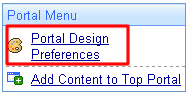
|
Step 2. Change the Screen Preferences
Enter or specify the information and layout the contents.
You can move the contents at the bottom of the screen.
| Field |
Description |
| Tab Name |
Enter the name of the tab. |
| Color Preferences |
Choose the color of the portal. |
| Layout |
Choose the layout of the portal. |
|
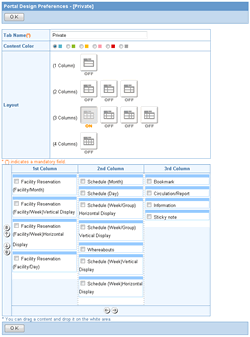
|
Step 3. Click [OK]
Click [OK] button to save changes.
If [Create Private Tab] option in [Setup]-[Portal Settings] is set to "Disallow", the private tab cannot be created by users.
|
|
Moving Contents
You can move the contents at the bottom of the screen.
As you can do on the portal, you can use drag & drop to move the contents, you can also move it by using       buttons. buttons.
* Only when [Use JavaScript] in [General Design Settings] is set to "Use", you can use drag & drop to move.
|
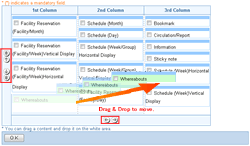
|
Type of Layout
You can layout the contents on the portal as 1 to 4 columns.
|
|