| To Select Registration Users (Select Users by Using Group Search) |
Step 1. Search in Groups
When you click [Group] tab, a tree for the private groups and groups.
|
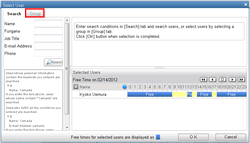
|
Step 2. Select a Group
Click a group in the tree view to display users who belong to the group on the top right of the screen.
|
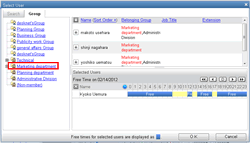
|
Step 3. Select Users
Select user(s) displayed in the list at the top right of the screen and click  . .
* Clicking  allows you to select all the users in the list. allows you to select all the users in the list.
|
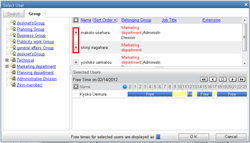
|
Step 4. Click [OK]
Click [OK] to select users which are displayed in the lower right of the screen.
Click  to remove a user from the selection. to remove a user from the selection. |
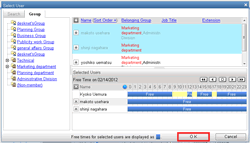
|
* Searching by User Name
When you click [Search] tab, the fields to enter search condition by name are displayed.
Specify "Name", "Job Title", "E-mail Address" and/or "Phone" and click [Search] to search for users.
Users who are matched the search conditions will be displayed in the list on top right of the screen.
|
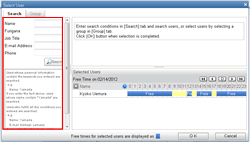
|