| User's Manual |
| Find Free Time |
| Find free time in a week. * You should open Sub-window to use this function. |
|
| 1. To Find Free Time Step 1-1. Click [Find Free Time] Link Click [Tools]-[Find Free Time] link in the Sub-window. |
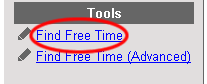 |
Step 1-2. Select Facilities for Your Search of Finding Free Time.Select facility group or facilities in [Facility Group]-[Facilities] and add them to [Search for]. Step 1-3. Click . Selected facilities will be displayed in [Search for] and they can be searched to find their free time in a week. |
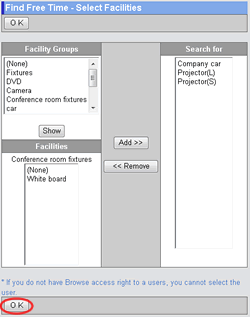 |
Free Time in a WeekThe weekly reservations of the facility searched with [Find Free Time] can be displayed. |
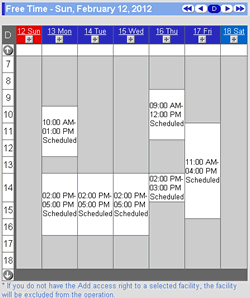 |
| 2. To Find Free Time (Advanced) Step 2-11. Click [Find Free Time (Advanced)] Link Click [Tools]-[Find Free Time (Advanced)] link in the Sub-window. |
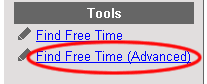 |
Step 2-2. Select Facilities for Your Search of Finding Free Time.Specify Period, Duration, Day of Week, Unit of Time. Step 2-3. Click . Selected facilities will be displayed in [Search for] and they can be searched to find their free time in a week. |
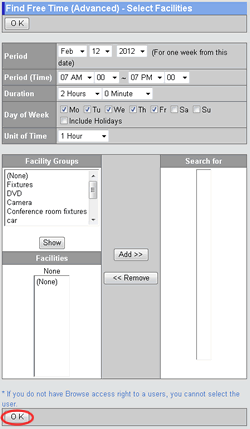 |
Free Time (Advanced Search)The free time is displayed. |
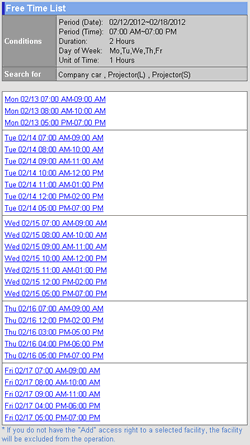 |
| Facility Reservation |
|---|
| User's Manual |
|
Copyright (C) 2012 NEOJAPAN,Inc. All Rights Reserved. |