| User's Manual |
| Displaying Reservation |
| 1. To Display Reservations of a Facility Group in a Week Step 1-1. Click  . .
The weekly reservation status of the facility group selected in [Show] will be displayed. |
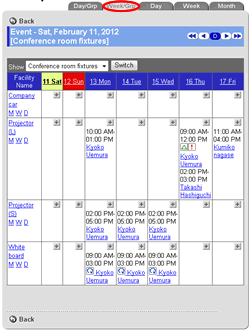 |
| 2. To Display Reservations of a Facility Group in a Day Step 2-1. Click  . .
The daily reservation status of the facility group selected in [Show] will be displayed. |
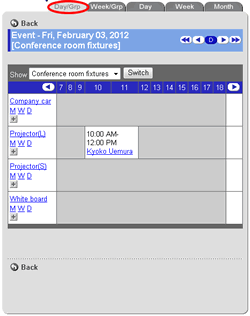 |
| 3. To View Reservations of a Facility in a Day Step 3-1. Click  . .Step 3-2. Select a Facility In Select Facility (* see below), select a facility of which you want to display reservations. |
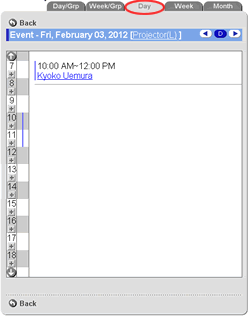 |
| 4. To Display Reservations of a Facility in a Week Step 4-1. Click  . .Step 4-2. Select a Facility In Select Facility, select a facility you want to display reservations. |
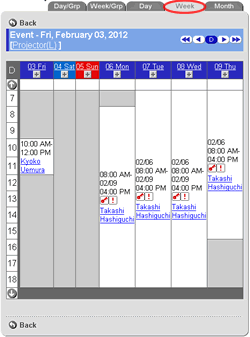 |
| 5. To Display Reservations of a Facility in a Month Step 5-1. Click  . .Step 5-2. Select a Facility In Select Facility, select a facility you want to display reservations. |
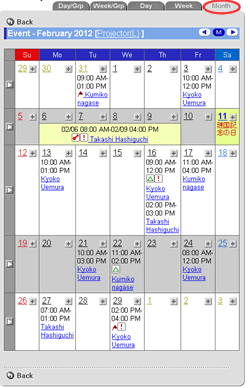 |
| Facility Selection Screen Select a facility you want to see reservations. To click "Facility Name" link to display reservation status of the facility. |
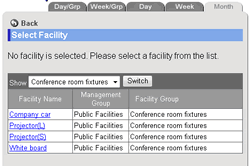 |
Displaying the Owner of ReservationsWhen you move the mouse cursor on a reservation, the default group and extension will be displayed. |
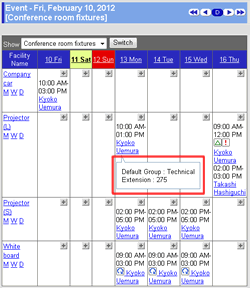 |
| Note | |
| Reservation status of facilities which you don't have the "Browse" right granted in not displayed.[General Options]-[Facility Settings]access right.
You can select the "Facility Group" to be displayed as default in each screen of facility reservation status in [Display Preferences]. |
|
| Facility Reservation |
|---|
| User's Manual |
|
Copyright (C) 2012 NEOJAPAN,Inc. All Rights Reserved. |