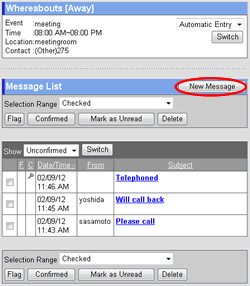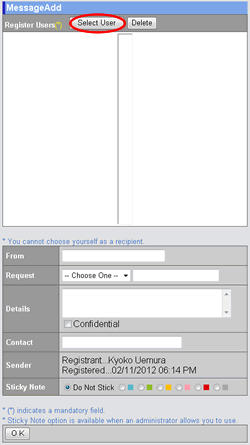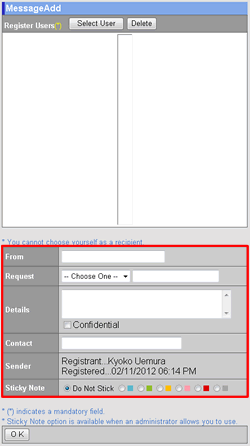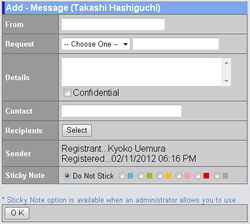Step 1. Click
Click on Whereabouts screen.
|
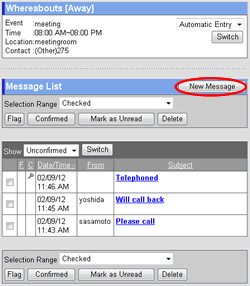
|
Step 2. Select Recipients
Click this button to display the user selection screen.
For more information, please refer this guide.
|
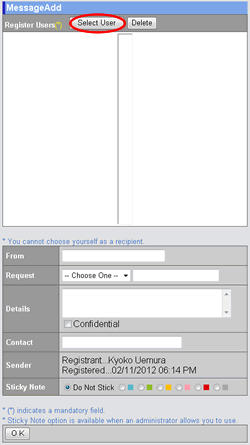
|
Step 3. Enter or Specify the Information
| Field |
Description |
| Register Users |
Select users who receives this message. |
| From |
Enter who wants to leave the message. |
| Request |
Choose from the list or enter request manually. |
| Details |
Enter the detail of the message.
If you choose Confidential option, this message cannot be read by other users. |
| Contact |
Enter requester's contact information. |
| Sticky Note |
You can stick a note on the recipients' screen if you select a color in [Sticky Note]. |
Step 4. Click .
Click this button to send the message to the recipients.
|
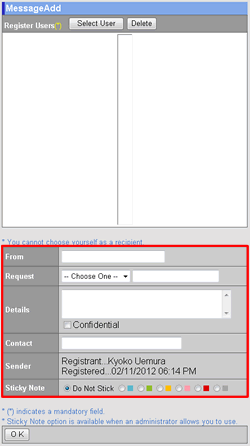 |
Supplementary explanation: Send messages on other users' Whereabouts screen
When you choose a user in the Sub-window, the message list of the user will be displayed. You can send a message by clicking button.
|
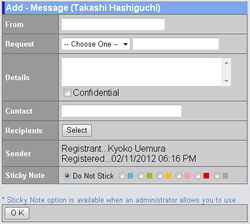 |