To delete an Information Message
1. To Delete an Information Message on the Browse Information Screen
Step 1-1. Click "Title" Link
Click a "Title" link in the information message list.
|
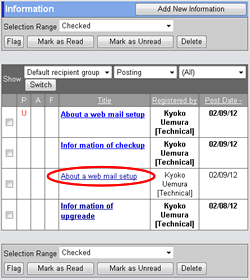
|
Step 1-2. Click .
Click this button to delete.
|
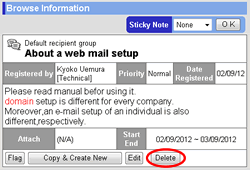
|
2. To Delete an Information Message on the Edit Information Screen
Step 2-1. Click "Title" Link
The same as the step 1-1.
Step 2-2. Click .
Click on the browse information screen to display the edit screen.
Step 2-3. Click .
Click this button to delete.
|
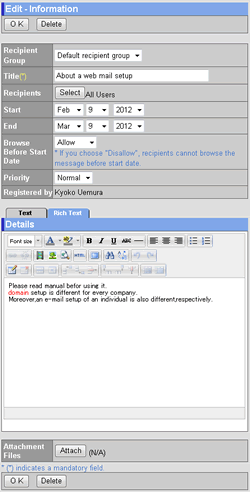
|
3. To Delete Information Messages on the Information Message List
Step 3-1. Select Messages You Want to Delete on the Information Message List
Step 3-2. Click .
A confirmation message will be displayed.
Step 3-3. Click .
Click this button to delete.
|
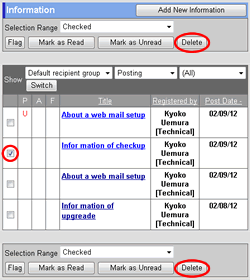 |