1. Information Messages on the Portal
If your administrator chooses "Show" in [Portal Display Preferences] option in [General Options]-[General Preferences], latest five information messages will be displayed on the portal.
|
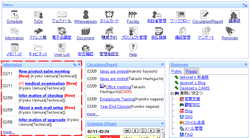
|
2. To Display Information Messages
Step 2-1. Select the Display Condition
The list of information that matches the conditions selected in [Show] will be displayed.
In [Show], there are Recipient Group, Posting Period, Read/Unread fields.
In [Registered by] field, the user name and her/his default group are displayed. However if [Default Group] field is hidden in [Setup]-[Display Fields Settings], the default group is not displayed.
|
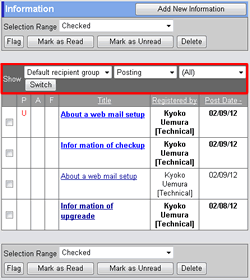
|
3. To Browse Information Message
Step 3-1. Click "Title" Link
Click on "Title" link in the message list to browse the information.
|
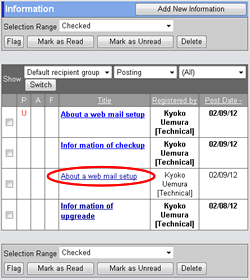
|
Unread Indicator
The title of unread messages is displayed in bold.
|
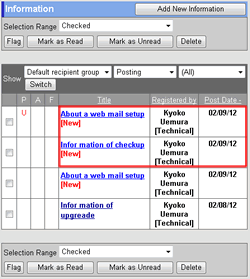
|
Browsing Information Message
Message text will be displayed.
[Recipient Group], [Registered by], [Priority], [Date Registered], [Details], [Attachments], [Period (Start - End)], [Recipients] are displayed.
* Recipients are displayed only when [Recipient Display Preferences] in [General Options]-[General Preferences] is set to "Show".
To choose a color from [Sticky Note] and click [OK] to stick a Sticky Note for the message.
If you want to set a flag on the information message, click [Flag]. Click [Flag] once again, the flag will be cancelled.
Click [Copy & Create New] button to copy the message and add a new information message.
* [Recipients] field is displayed if [Recipient Display Setting] option is set to ”Display” in [Setup]-[Common Settings] in Information.
|
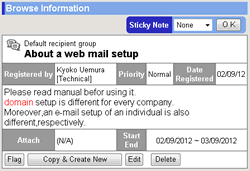
|
New Indicator and Default Group
For messages newly arrived, [New] is displayed after the title text.
The default group of the users who created the message is displayed after the user name.
|
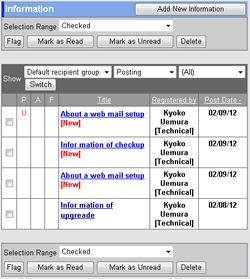
|
Display Order of Messages
In Portal screen, messages are sorted by ascending order of the start date.
|
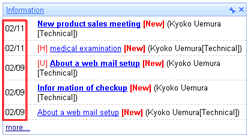
|
Messages in Recipient Groups
 icon is displayed on the area of Information application in Portal screen. If you click the icon, you can select the recipient group to read the messages in the group. icon is displayed on the area of Information application in Portal screen. If you click the icon, you can select the recipient group to read the messages in the group.
* When there is no new and unread message, the frame is not displayed.
|

|