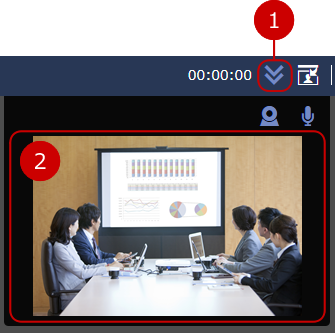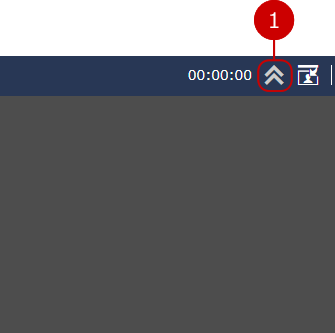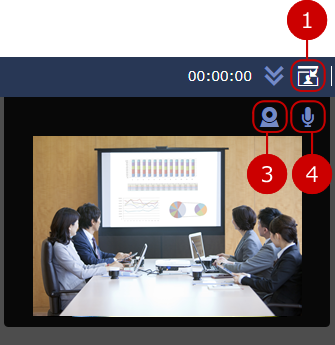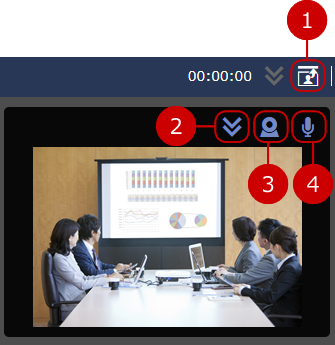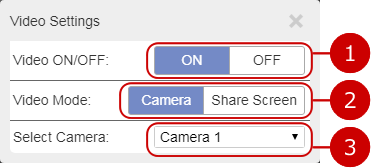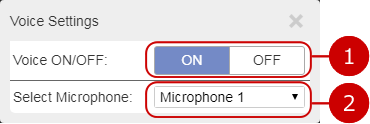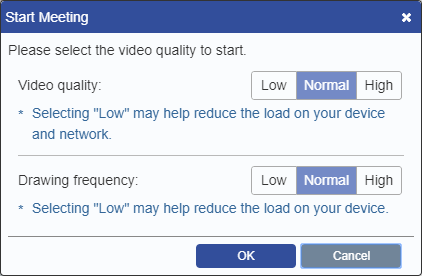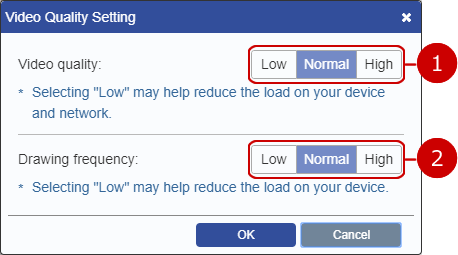* Screen sharing feature can be used only during SSL transmission.
* Screen sharing feature can be used only with Firefox or Google Chrome.
(The viewers can use any browser to view the shared screen.)
* For Google Chrome, the installation of the related extension is required.
(For more information, refer to
Web Conference > Others > How to install an extension on Google Chrome.)
Switch to other camera.
Sound SettingsClick the microphone icon to view the sound settings.
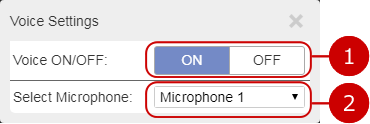
-
Choose whether or not to mute your microphone to participants.
If "OFF" is selected, your microphone will be muted.
- Switch to other microphone.
Click this button to reload the web conference screen.
* Irregulars of sound and video may be corrected by reloading.
* This features are displayed only if you are a person-in-charge. The button changes according to the situation of a web conference.
-
Start button : Start a conference and video transmissions.
-
Pause button : Pause a web conference. Transmission of image and sound will be paused.
-
Resume button : Resume a conference and video transmissions.
When you start/resume web conference, if video quality is unset, open video quality setting window before it.
(Please refer to To Set Managed Group for more details.)
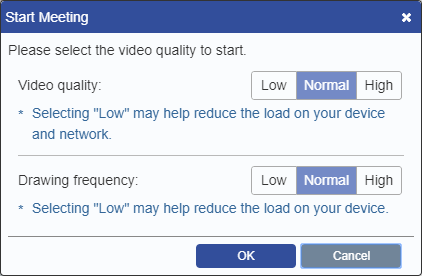 * This features are displayed only if you are a person-in-charge.
* This features are displayed only if you are a person-in-charge. Click "End" button to end a web conference.
Transmission of image and sound will be end after a web conference is ended.
* This is available only person in charge of the web conference.
You click [Video Quality Setting] to open video quality setting window.
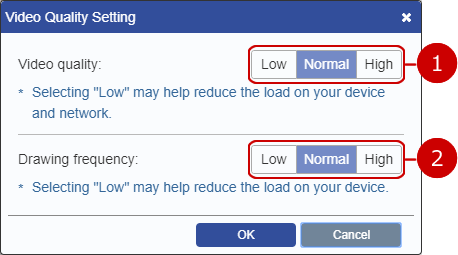
-
You cat set video finely.
* Higher quality makes better video, but it makes higher load and larger sending/receiving data.
-
You cat set video smoothly.
* Higher frequency makes smooth video, but it makes higher load.
* This features are displayed only if you are a person-in-charge. Layout selection of Main View will be displayed.
(For more information of layout selection, refer to
Web Conference > Layout Management > Choose Layout in User's Manual.)
Click the displayed name and "Exit" button will be displayed.
Click "Exit" button to exit from a web conference.
The web conference tab will be closed.
* A web conference will not ended even if you have exited.
* If all person-in-charge have left the web conference, the web conference will be paused.