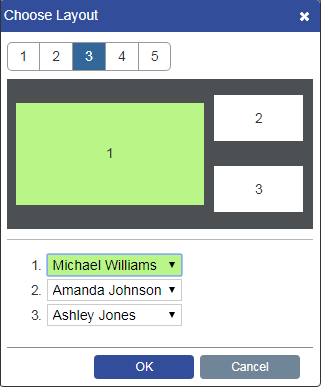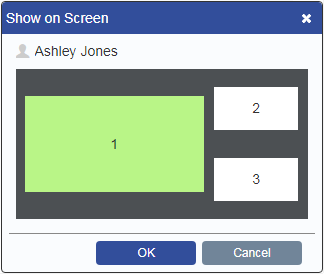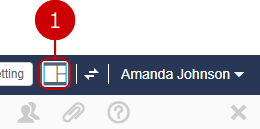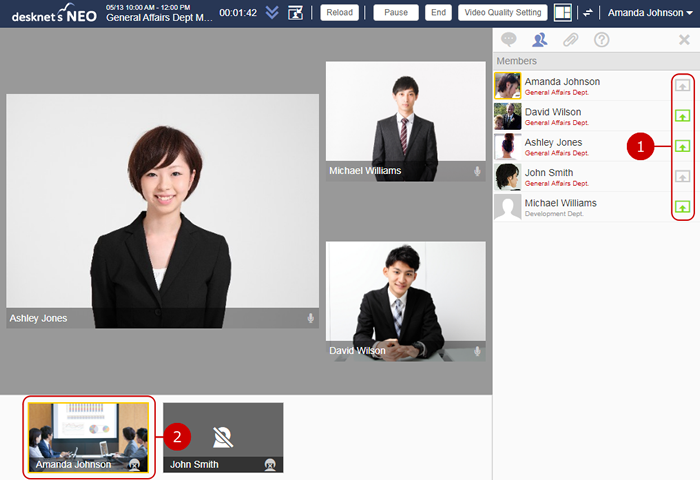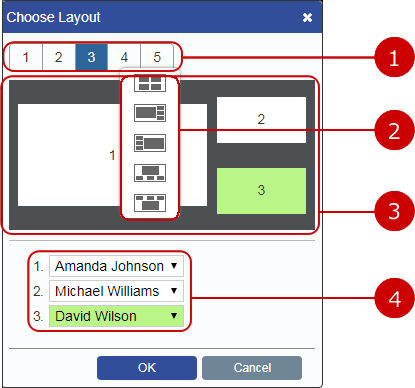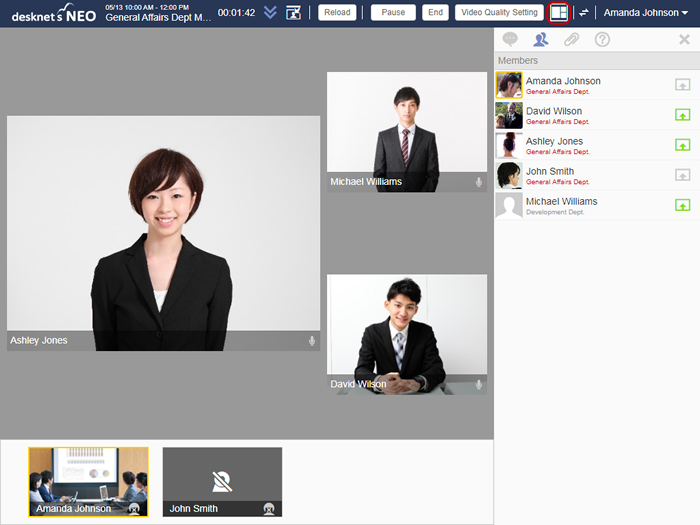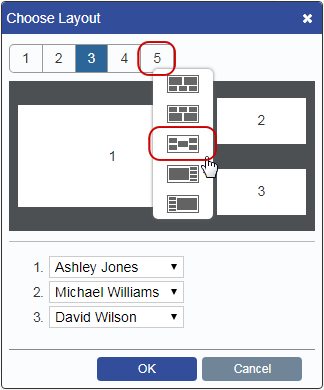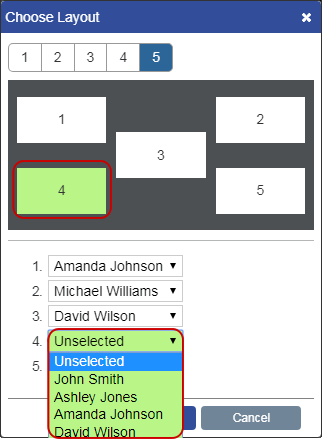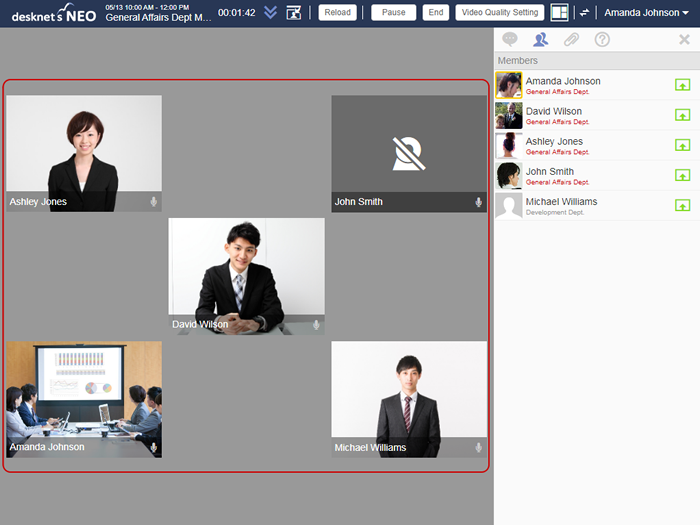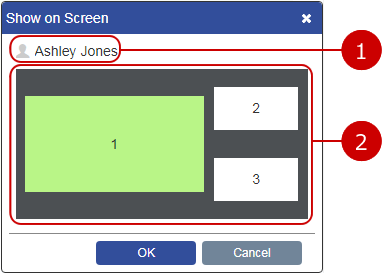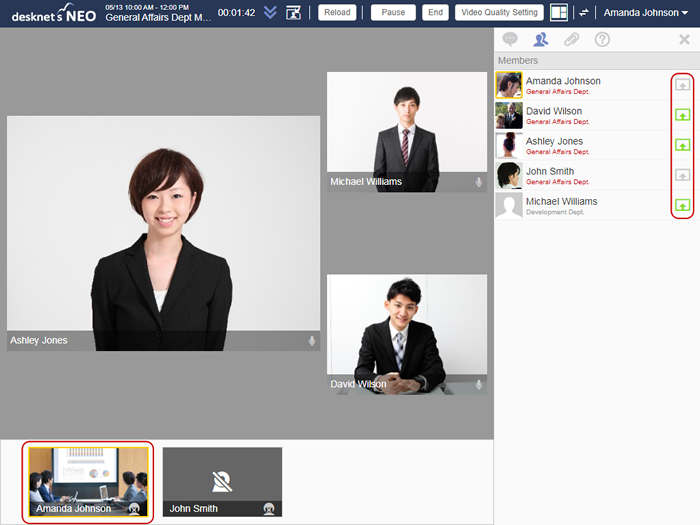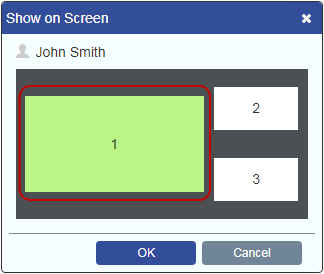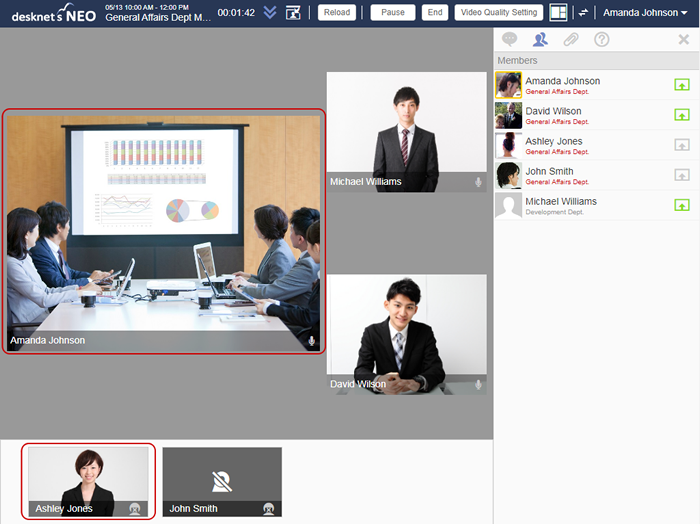Layout Management
Explanations on how to manage a layout of a web conference by a person-in-charge.
* This features are displayed only if you are a person-in-charge.
Explanations on how to manage a layout of a web conference by a person-in-charge.
* This features are displayed only if you are a person-in-charge.