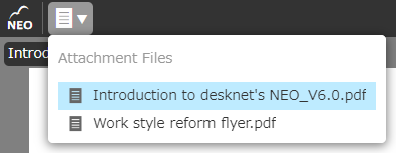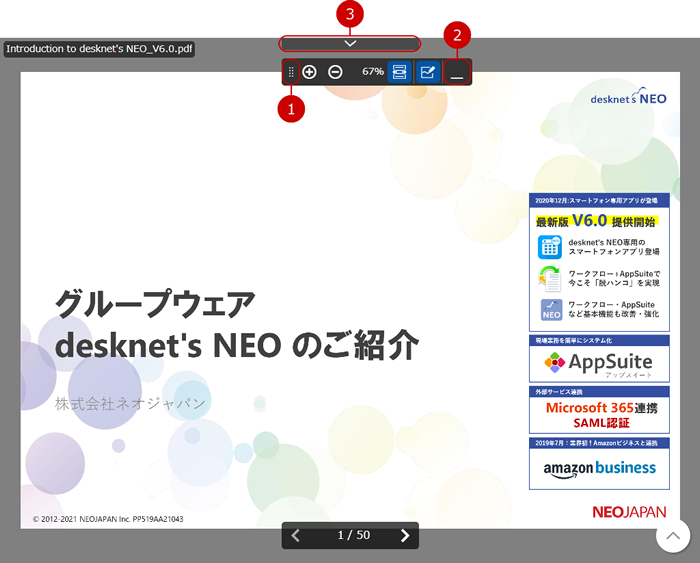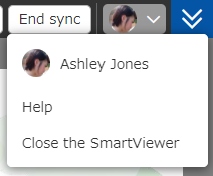Header Functions
Contents in the header changes depending on the availability of sync function.
* You need to be the event owner or be added to the event to be able to synchronize.
* Sync funtion is unavailable in SmartViewer for Document Management.
Sync Function is Available


- Change the Attachment Files displayed.
- Change zoom and display mode.
- Change to full screen view.
- Toggle functions display.
- Start sync, pause sync, resume sync and end sync button is shown here.
- Return to synchronize with other user's display.
- Display "Help" and "Close the SmartViewer" menu.
- Change the header position.
Sync Function is Unavailable

If there is no sync function, there will be less button displayed.
* All buttons function the same as when sync function is available.
On Small Width Screen

Displayed button on the screen is lesser if you open SmartViewer on small width screen.
- Display zoom button, display mode button and toggle functions display button.
* All buttons function the same as when sync function is available.
Switch Attachment Files
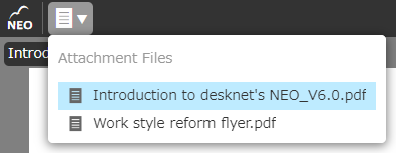
Switch the PDF file displayed in the Main View.
Currently displayed file has blue background on its name.
* If you select file other than PDF type, it will be downloaded.
Zoom/Display Mode
You can zoom in/zoom out the file displayed in Main View.
You can also change display mode fit to width, or to fit to page to view a whole page in your screen.
Full Screen Display
Hides header, page thumbnails function and notes function to maximize Main View.
Zoom/display mode menu can be moved and minimized when Main View is maximized.
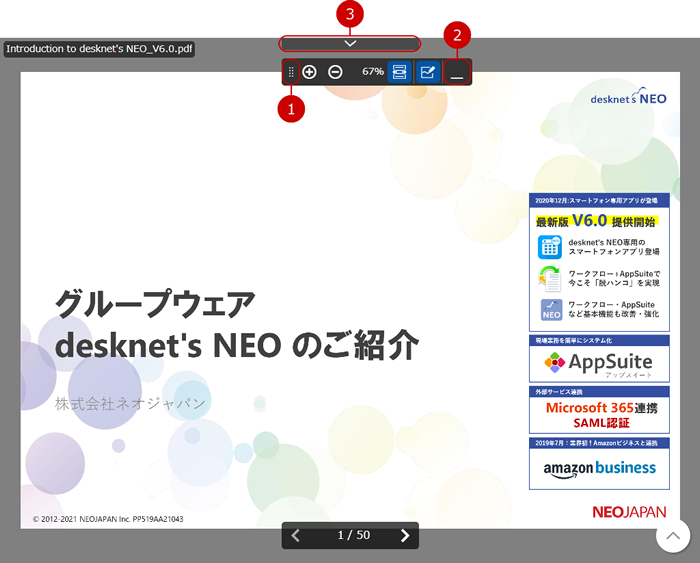
- Move the menu.
- Minimize the menu.
- End full screen display.
Toggle Functions Display
Toggle the display of page thumbnail function, notes function and handwritten memo function.
Start, Pause , Resume and End Sync
Synchronization state can be changed.
When "Start sync" is pressed, the user who pressed the button (from now on will be referred to as synchronization source user) will share information listed below as synchronization data.
- File displayed on the Main View
- Page
- Zoom
- Display position
- Shared handwritten notes display state
Main View display will synchronize with synchronization source user if you open SmartViewer for the same event.
Synchronization source user will continuously synchronize his or her display state to other users until the synchronization is paused or stoped.
Return to Synchronization
"Back to sync" button will be displayed when your display and contents are different from synchronization source user.
Click "Back to sync" to return to resynchronize with synchronization source user.
Others
Real-time Conection Failure

The icon will be displayed when real-time connection fails.
When failure occurs, function that require synchronization is unavailable.
Please consult your System Manager if there is no network problem and refreshing the page does not fix the problem.
Menu
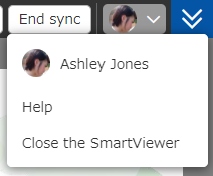
You can view this manual or close SmartViewer and close the tab.
Moving The Header
You can move the header to the top or bottom of the screen.