| 1.[予約受付中]から商品を登録する手順 |
手順1-1.”購買予約名”リンクを押します
購買予約受付一覧の”購買予約名”リンクを押します。
|
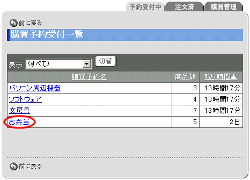
|
手順1-2. を押します を押します
注文詳細の を押します。 を押します。
|
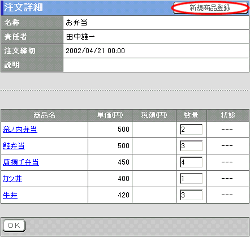
|
手順1-3.商品情報を入力します
| 項目名 |
説明 |
| 商品名 |
商品の名称を入力します。 |
| 単価 |
商品の単価を入力します。 |
| 税額 |
商品の税額を入力します。 |
手順1-4. を押します を押します
 を押すと商品が登録され、商品一覧に表示されます。 を押すと商品が登録され、商品一覧に表示されます。
|
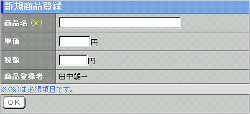 |
2.[購買管理]から商品を登録する手順 |
手順2-1.”購買予約名”リンクを押します
購買管理一覧の”購買予約名”リンクを押します。
|
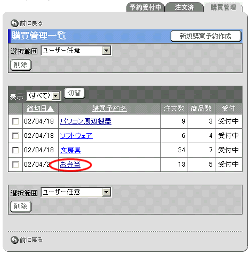
|
手順2-2. を押します を押します
購買予約詳細設定の を押します。 を押します。
|
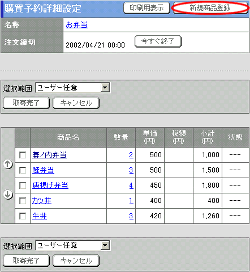
|
手順2-3.商品情報を入力します
| 項目名 |
説明 |
| 商品名 |
商品の名称を入力します。 |
| 単価 |
商品の単価を入力します。 |
| 税額 |
商品の税額を入力します。 |
手順2-4. を押します を押します
 を押すと商品が登録され、商品一覧に表示されます。 を押すと商品が登録され、商品一覧に表示されます。
|
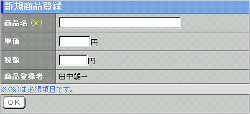 |
| 注意事項 |
| [予約受付中]からの商品登録は、購買予約作成時に”予約者からの商品の追加を可能とする”と設定したときのみ可能です。 |
