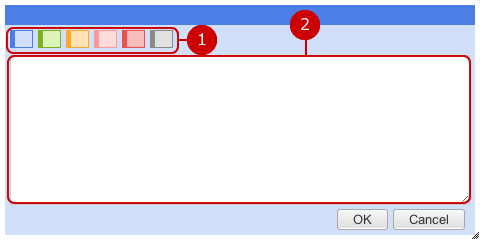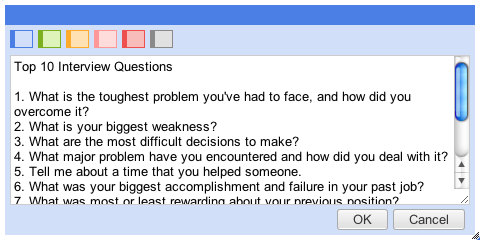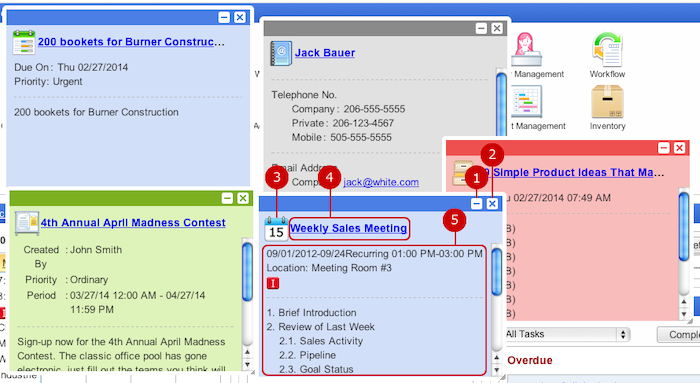To Use Sticky Note
The icons to use sticky note are displayed on the center right side of the screen at all times.
* If you add a sticky note, the content is also added to Notepad.

-
Display sticky notes which Whereabouts messages are set.
When you press the icon, Whereabouts messages sent to you are displayed in the screen.
If you have unread messages, the number of unread messages is displayed.
When you press the icon again, the sticky notes are hidden.
-
Display sticky notes categorized by colors.
When you press a button of sticky note, sticky notes categorized by the color are displayed.
When you press the button again, the sticky notes are hidden.
-
Add a new sticky note.
When you press the button, a window to add a sticky note is displayed.
To Display Sticky Notes of Whereabouts
When you press Sticky Note Message button, Whereabouts messages sent to you are displayed in the screen.
- Sticky Notes for Whereabouts Messages on Screen
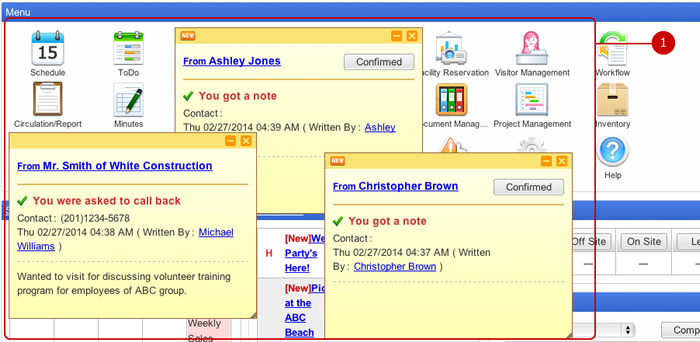
-
Whereabouts messages set to sticky notes are displayed.
You can check messages on sticky notes.
- Sticky Note for Whereabouts Message
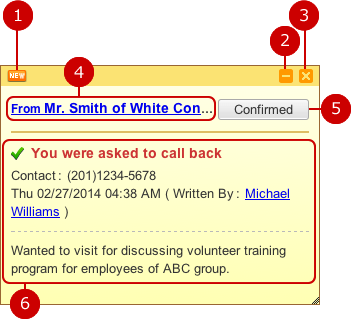
To Confirm Sticky Note for Whereabouts Message
When you press "Confirmed" button, a confirmation window to ask you to keep the sticky note.
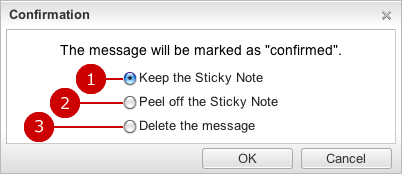
-
Keep the Sticky Note.
Whereabouts message is confirmed and keep the sticky note.
-
Peel off the Sticky Note.
Whereabouts message is confirmed and peel off the sticky note.
-
Delete the Whereabouts messages.
When you press "OK" button, the data is updated.
To Display Sticky Notes
When you press a button of each sticky note, sticky notes categorized by the color are displayed.
When you press a button of each sticky note, sticky notes categorized by the color are displayed.
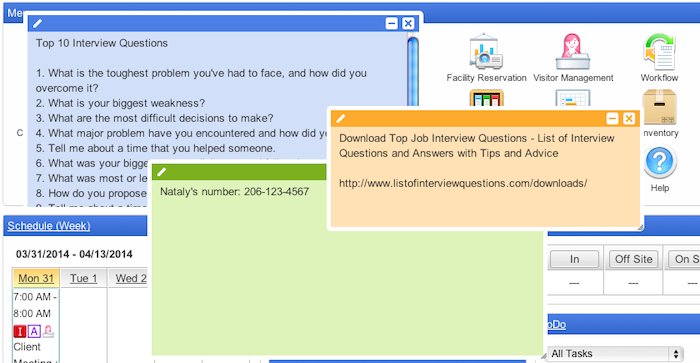
- Sticky Notes on Screen
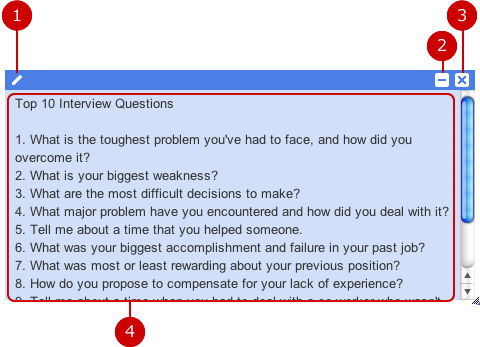
To Add Sticky Note
When you press "Add" button, a window to add a sticky note is displayed.
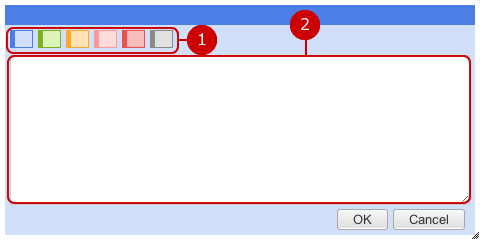
When the entry is complete, press "OK" button to save the data.
To Edit Sticky Note
When you press

button on the top, the edit screen is displayed.
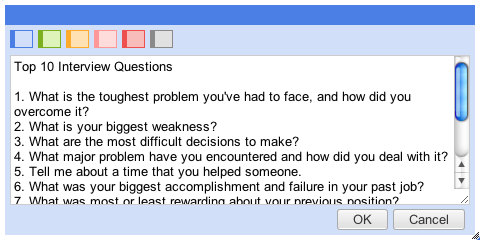
When changes are complete, press "OK" button to save the data.
To Check Sticky Notes Created by Applications
You can add sticky note in each application.
You can use sticky note function in the following application.
-
Schedule
-
ToDo
-
WebMail
-
Circulation/Report
-
Information
-
Address Book
-
Cabinet
-
Notepad
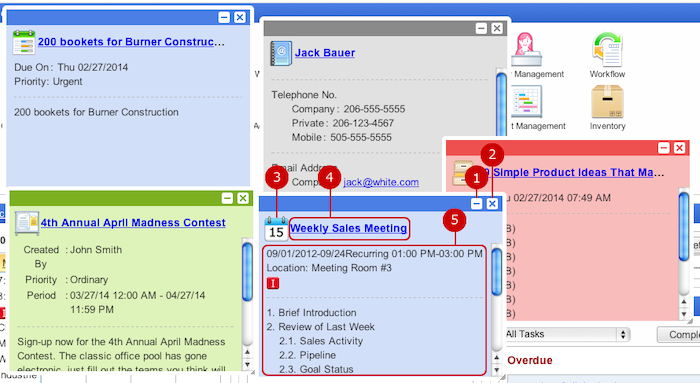


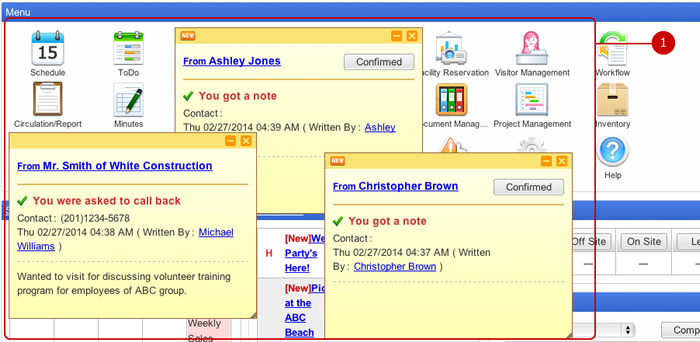
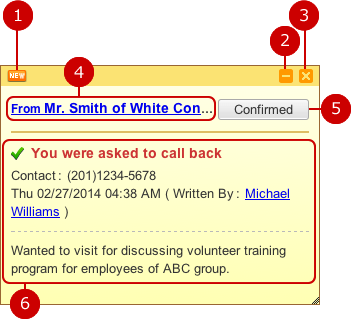
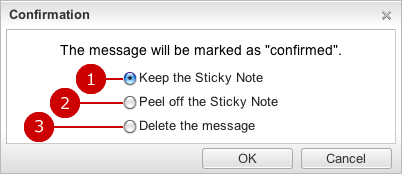
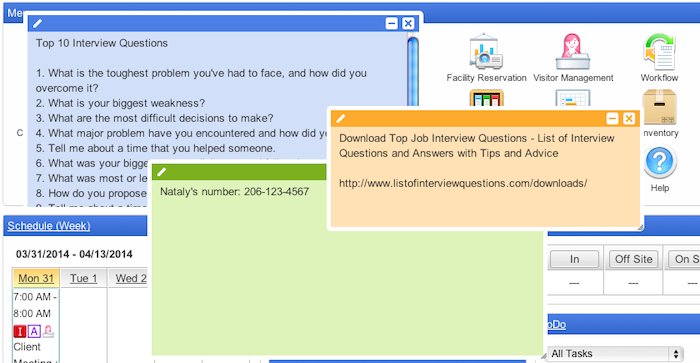
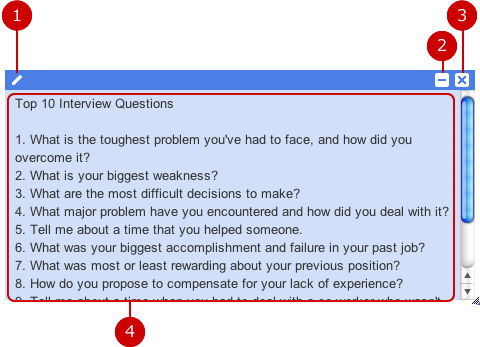
 button, the edit screen is displayed.
button, the edit screen is displayed.