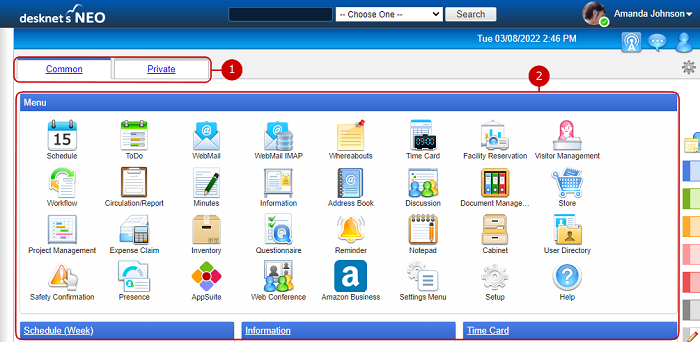To Display Portal
Display portal page which each item of information is to be aggregated.
You can display each one of portals, "Common Portal", "Group Portal" and "Private Portal" by selecting the tab.
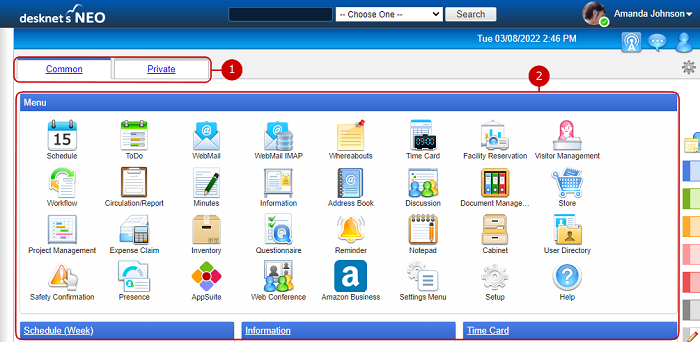
-
Tabs to switch portals are displayed.
When you press a tab, portal screen set to the tab is displayed.
(Please refer To Switch by Tabs for more details)
-
The page contents are displayed.
Each content shows a part of its application.
When you press a link of the title, the corresponding application screen is displayed.
* The Document Management content retrieves a certain amount of the updated data from the Document Management application and filters particular data that you are allowed to read.
If the content shows no data, please go to the Document Management application itself and find other data.
* To use the WebMail and WebMail IMAP contents, you need to add your email account.
* In the contents of Schedule (Week) vertical display and Schedule (Week/Group) vertical display, up to 6 items can be displayed per day.
* You can add and arrange content in the portal design setting.
To Switch by Tabs
There are three types tabs: "Common", "Group" and "Private". General users can edit only "Private" portal.
Users can add and remove content freely and change the layout in "Private" portal.
* If Initial Screen is set to "Previously Displayed Portal" in [Application Management] - [Portal Settings], the portal screen which was displayed last is displayed after login.