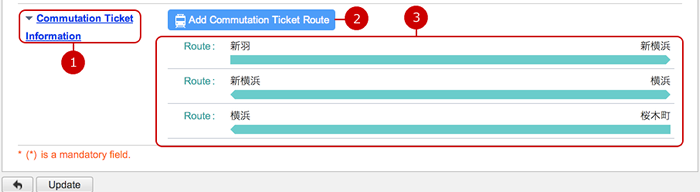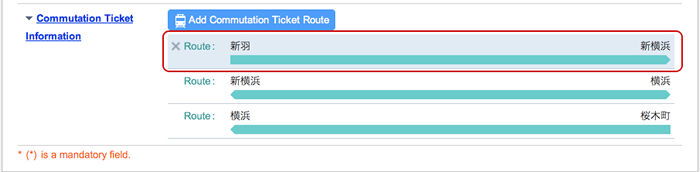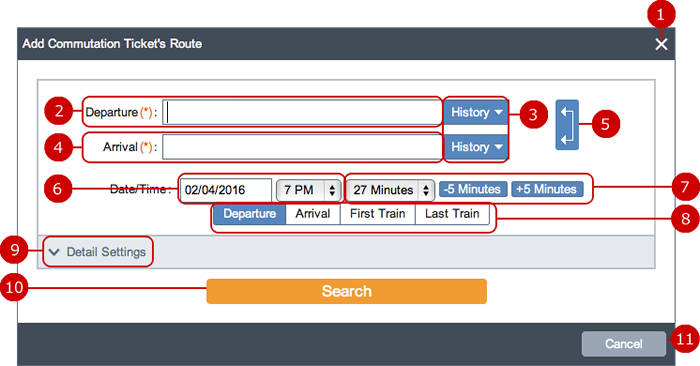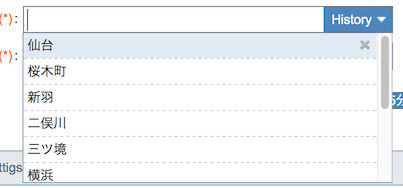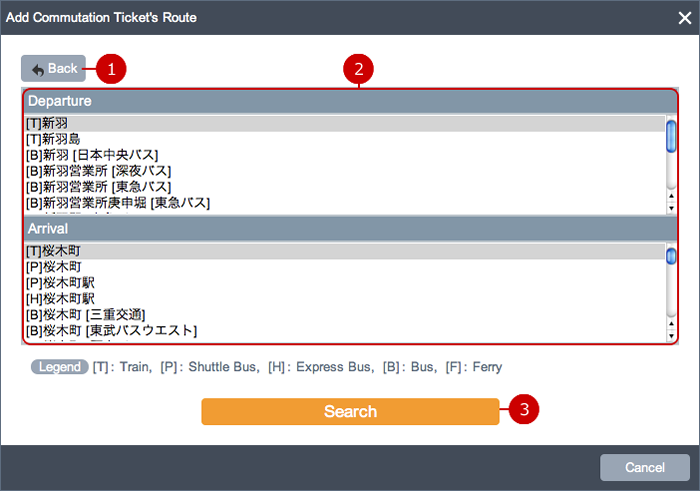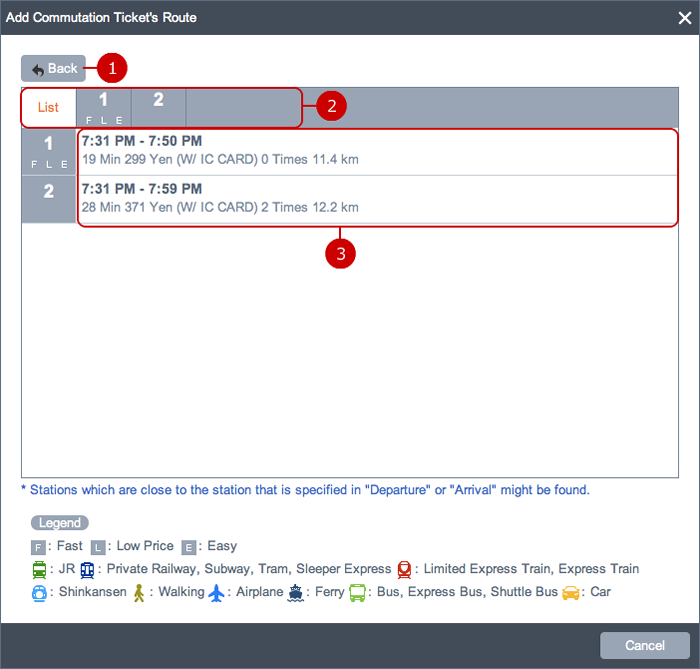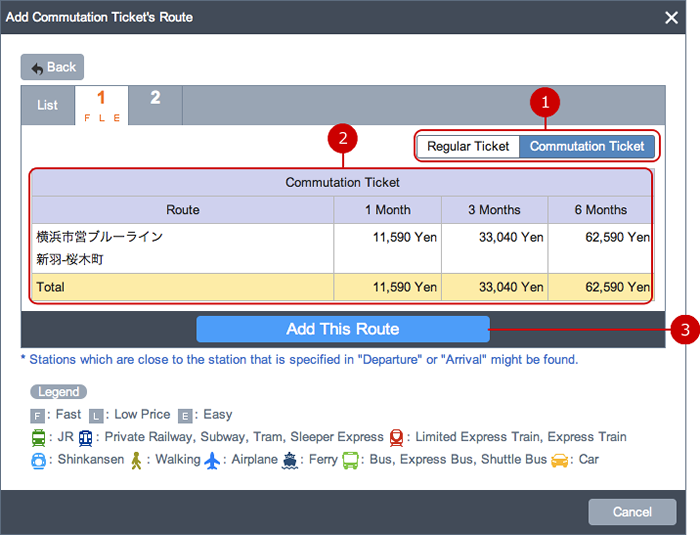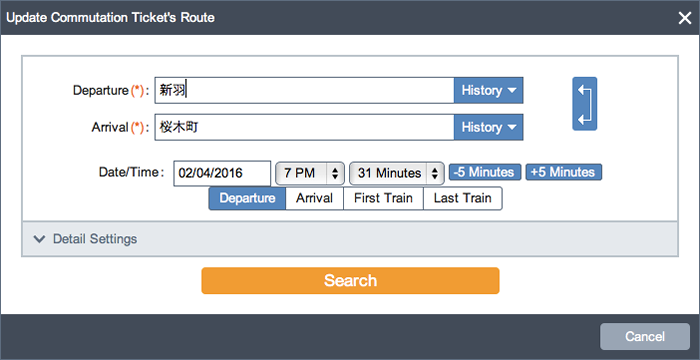To Setup Season Ticket Information
To use your season ticket information on calculating transportation costs, set the season ticket routes.
Click the "Profile" link in the top right menu to open the Edit Profile screen.
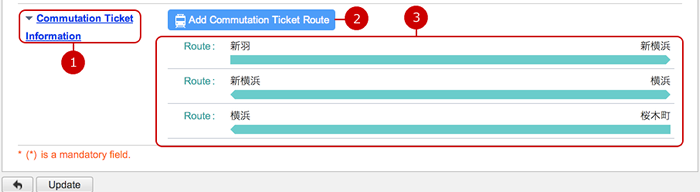
-
Open and close the section of Season Ticket Information.
-
Click to open the Add Season Ticket Route window. (For more information, please refer to To Add Season Ticket Information .)
-
The departure points and the arrival points of each route are displayed.
To edit a route, click it, and the Update Season Ticket window appears.
(For more information, please refer to To Update Season Ticket Information .)
To delete a route, move the mouse over the route to show up the delete icon and click it.
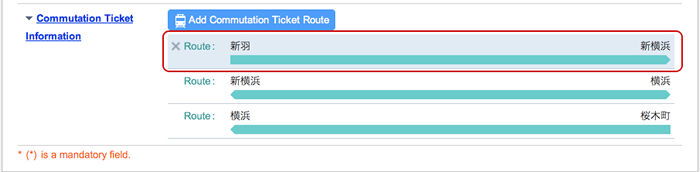
When you finish setting routes, press the "Update" button to save the data.
To Add Season Ticket Information
Click the "Add Season Ticket Route" button, and the window of the same name appears with the Search Condition Input Page.
Search Condition Input Page
* The route search is only available in Japanese.
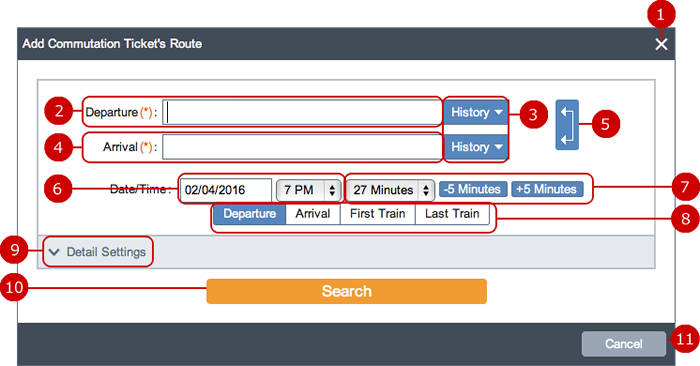
-
Close the window.
-
Enter the departure point.
If the keyword is found in several station names, you can choose one of them after clicking the "Search" button.
(For more information, please refer to "Departure/Arrival/Via" Search Refinement Page in Transportation/Expenses > Add To Add Transportation Data.)
* A hiragana text finds stations named in any of hiragana, kanji, and katakana. On the other hand, a katakana text finds only stations named in katakana.
-
The history of up to 50 "Departure/Arrival/Via" stations in all transportation data you have added before is listed.
Click a station name to set it into the input field. The search refinement does not appear for the stations from the history.
To delete a station from the history, move the mouse over the station to show up the delete icon and click it.
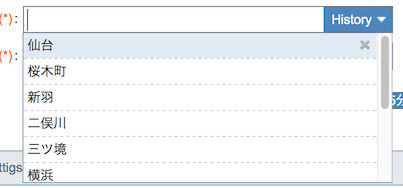
-
Enter the arrival point.
If the keyword is found in several station names, you can choose one of them after clicking the "Search" button.
(For more information, please refer to "Departure/Arrival/Via" Search Refinement Page in Transportation/Expenses > Add To Add Transportation Data.)
* A hiragana text finds stations named in any of hiragana, kanji, and katakana. On the other hand, a katakana text finds only stations named in katakana.
-
Interchange the departure point with the arrival point.
If is useful to search a return route.
-
Date
Click the entry field, and a calendar appears, where you can choose a date. You might want to type a date directly in to the field.
Today's date is the initial value.
-
Time
You can choose any time for "Departure" and "Arrival" options.
The present time is the initial value.
Click the "-5 Minutes" button to decrease the time by five minutes.
Click the "+5 Minutes" button to increase the time by five minutes.
-
Choose a condition for the Date/Time from the four options.
- From - searches routes to depart after the time.
- To - searches routes to arrive before the time.
- First Train - search routes using a first train, bus, or other transport facility in the morning of the date.
- Last Train - search routes using a last train, bus, or other transport facility in the night of the date.
-
Open and close the advanced options.
-
Start searching for routes between the departure and arrival point, and move to the Search Result Page.
( For more information about list of search result, please refer to Search Results List .)
-
Close the window.
Search Condition Input Page (Advanced Options)
-
Choose whether to consider the IC card of each transport facility. The fare may differ from the regular tickets.
-
Setup other conditions.
Search Condition Input Page (Warning Windows)The following warning messages appear on the Search Condition Input page under certain conditions.
"From/To" Search Refinement Page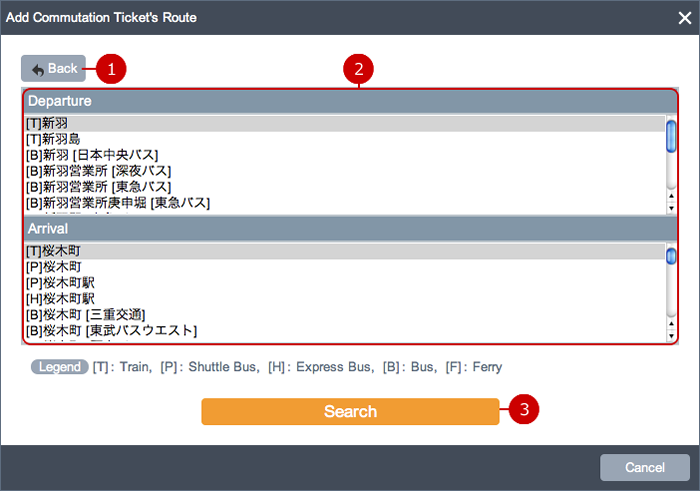
-
Go back to the previous page.
-
If the keywords of the departure and arrival points are found in several station names, their alternatives are displayed.
Choose each each one of them.
The following marks are attached to the head of each line.
- [T]:Train
- [P]:Shuttle Bus
- [H]:Express Bus
- [B]:Bus
- [F]:Ferry
If there is no appropriate station in the list, click the "Back" button to go back to the previous page and change the entry.
* A hiragana text finds stations named in any of hiragana, kanji, and katakana. On the other hand, a katakana text finds only stations named in katakana.
-
Start searching for routes between the departure and arrival point, and move to the Search Result Page.
( For more information about list of search result, please refer to Search Results List .)
"From/To" Search Refinement Page (Warning Windows)The following warning messages appear on the "From/To" Search Refinement page under certain conditions.
-
You cannot specify the same station more than one time. Please edit the duplicate station and try it again.
Change one of the duplicated stations to another and search again.
-
There is no applicable route. Please confirm the "From" and "To" filled and run it later on.
Please change the value of "Departure" or "Arrival" and search for routes again.
-
However it is searched, the information of route has not been parsed because of the problem for details. Please ask your system administrator.
Could not retrieve the route information. Please change the values of "From" and "To" and search for routes again.
If the error occurs again and again, please ask your system administrator.
Search Result Page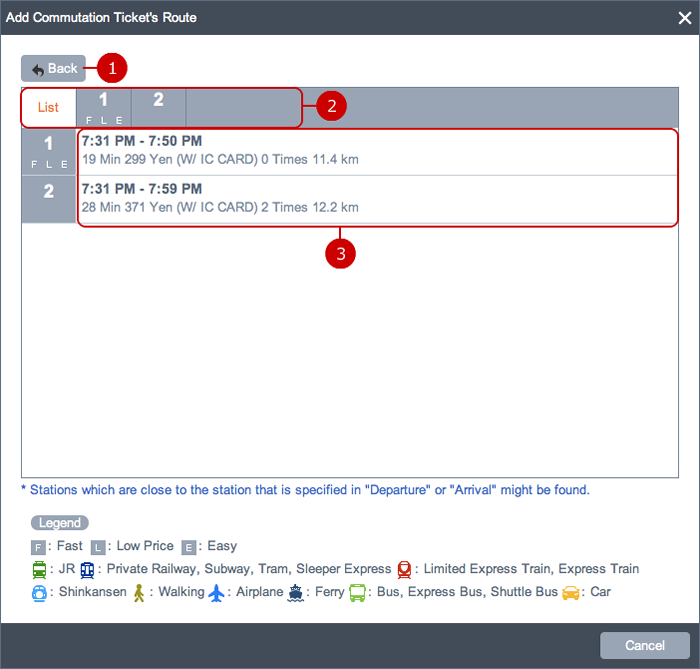 Route Detail Page (Season Ticket Fare)
Route Detail Page (Season Ticket Fare)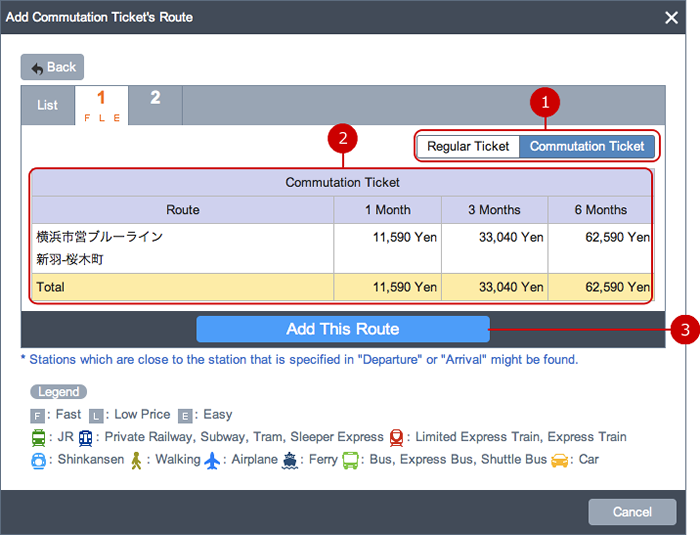
To Update Season Ticket Information
Click a route in your Profile screen, and the Update Season Ticket window appears, where you can edit the season ticket information like the Add Season Ticket Information window.
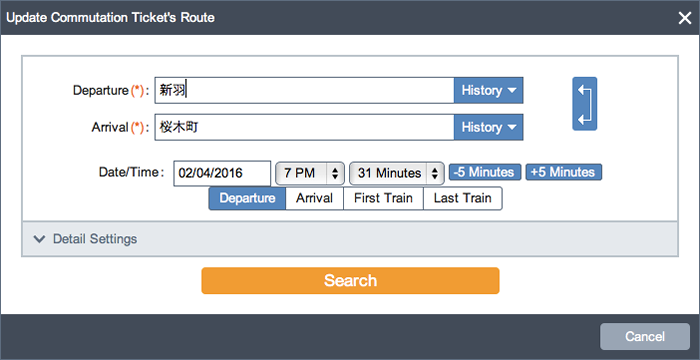
To Delete Season Ticket Information
Move the mouse over the route in your Profile screen to show up the delete icon.
Click the icon to delete it.
* You cannot recover the deleted data.