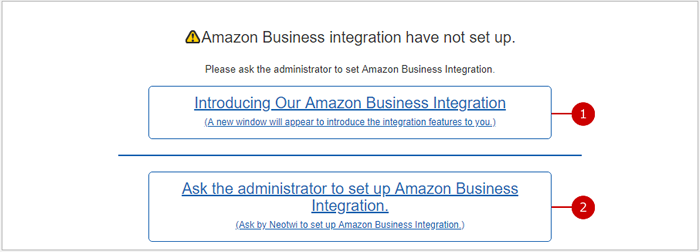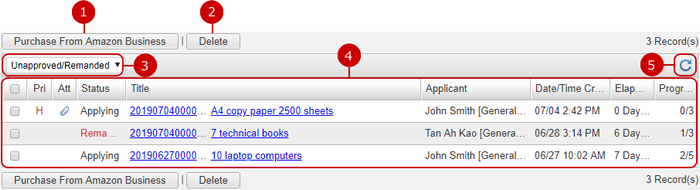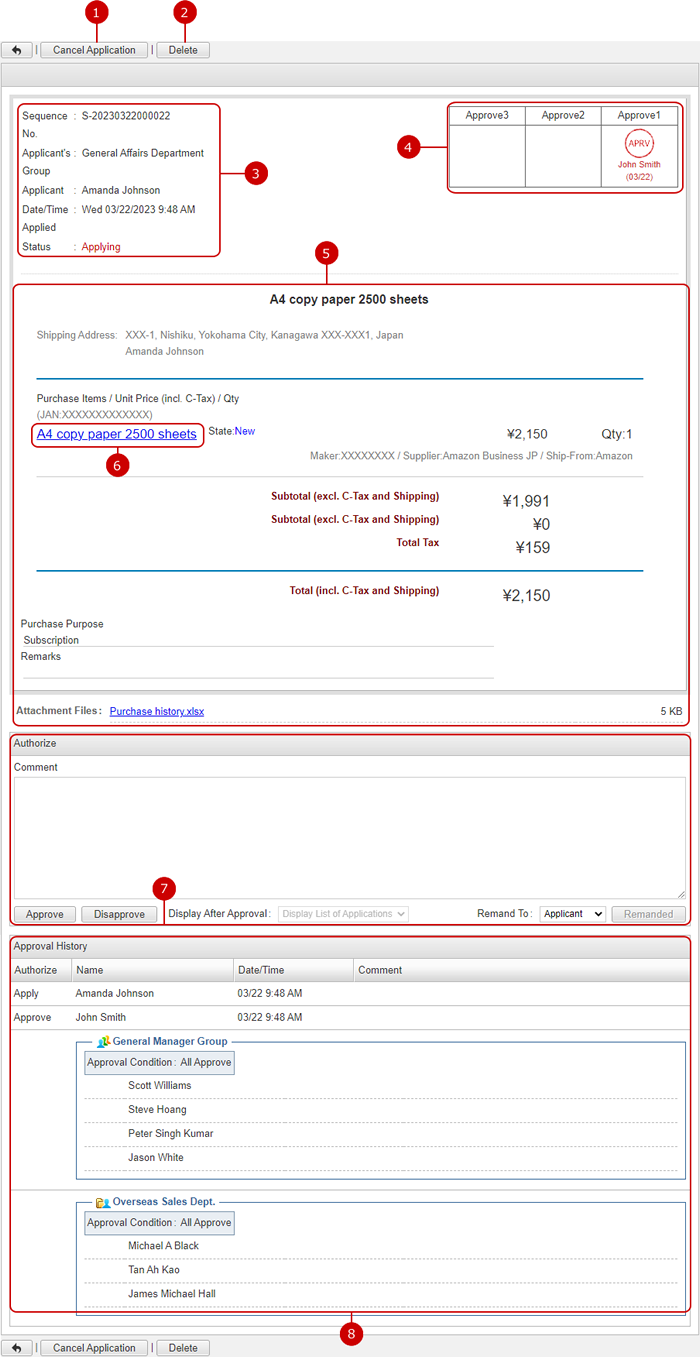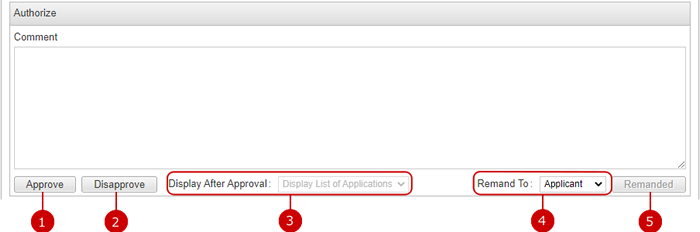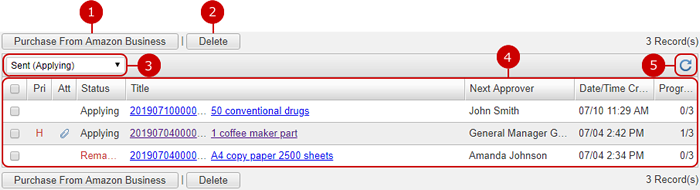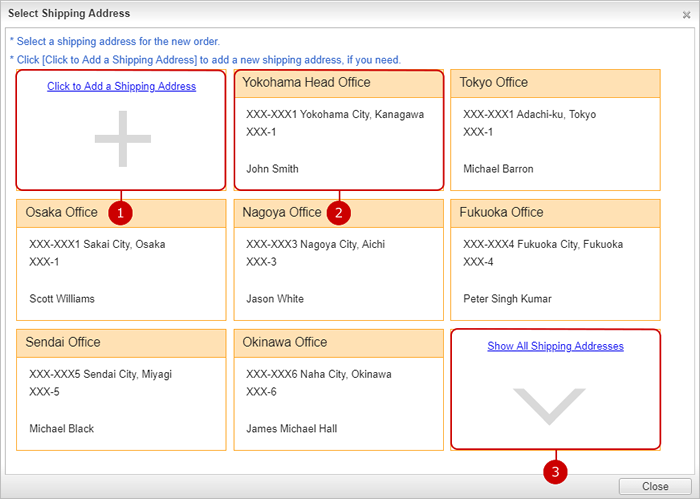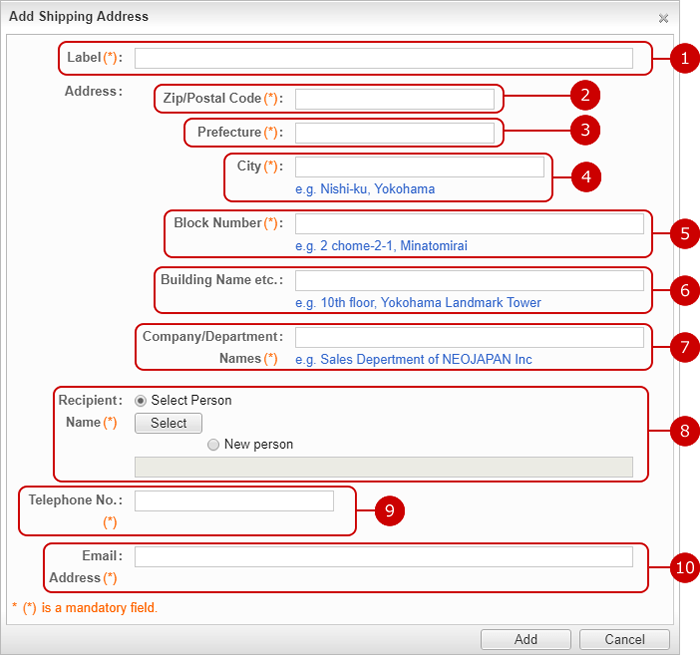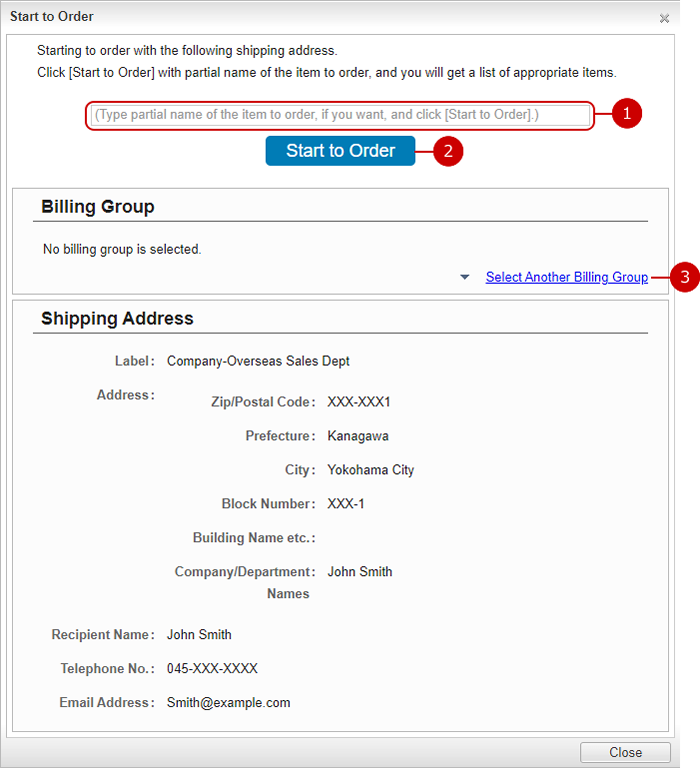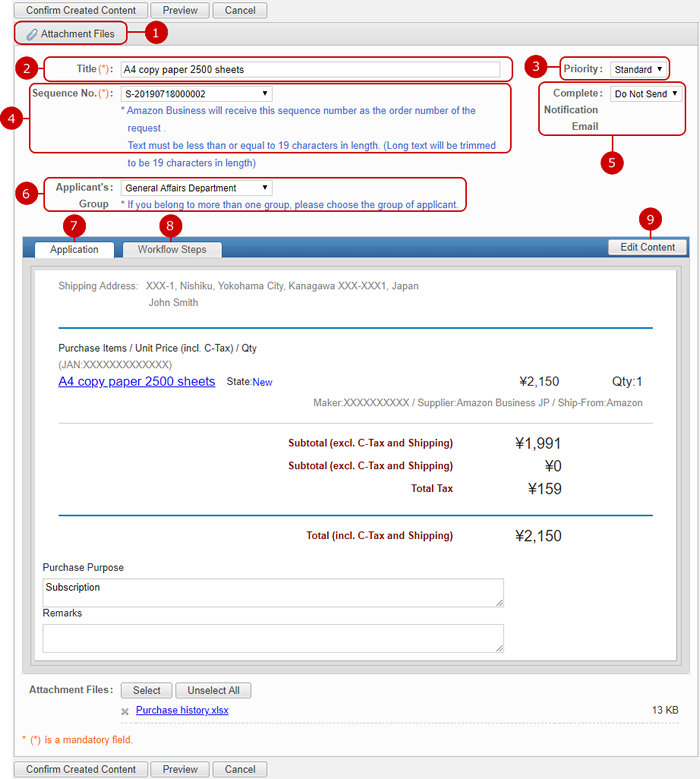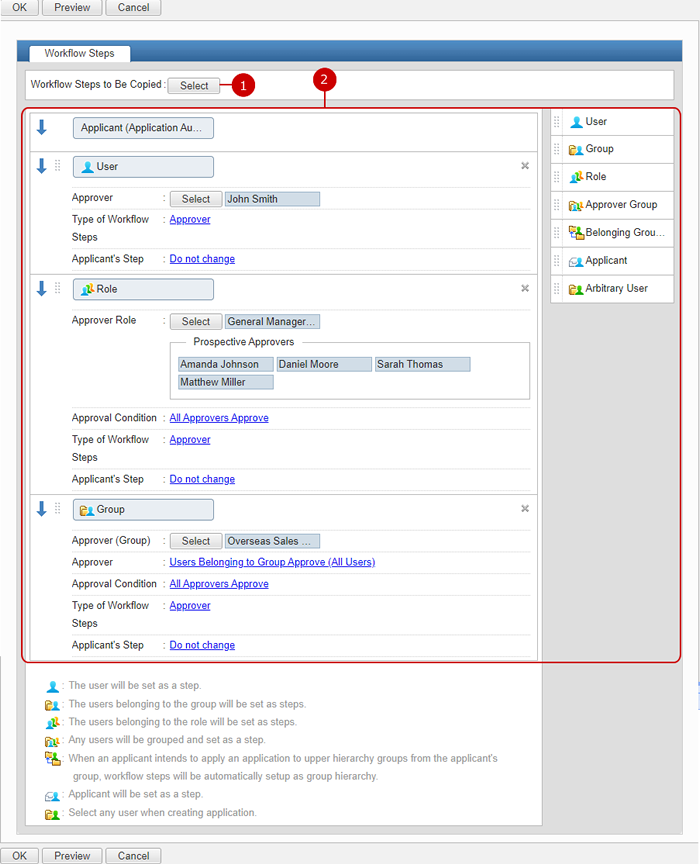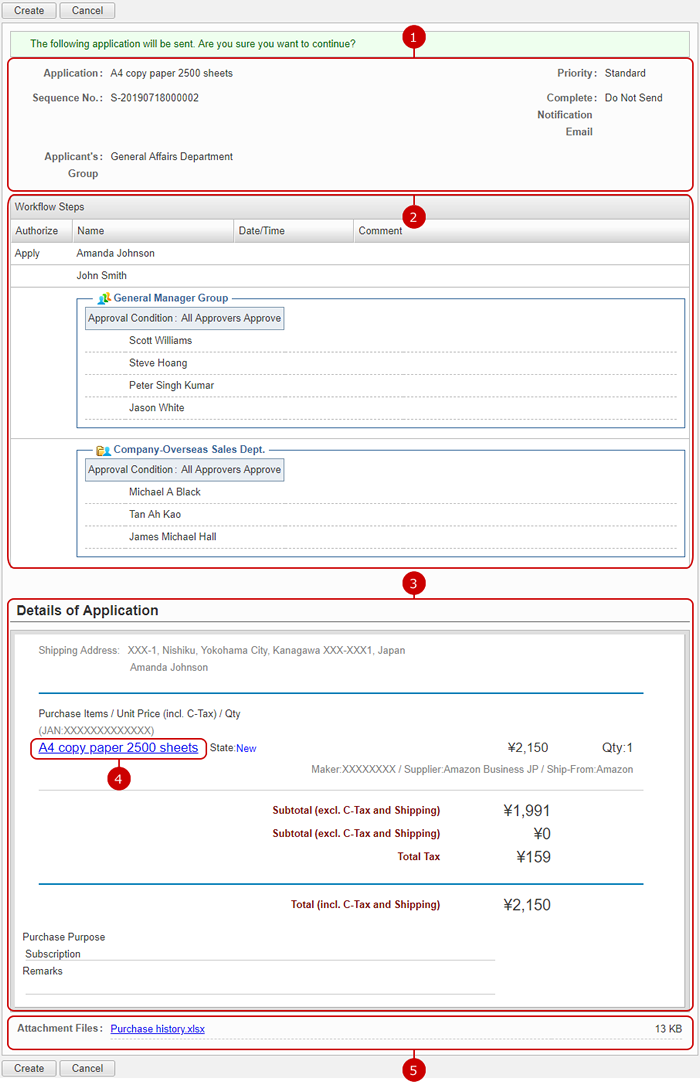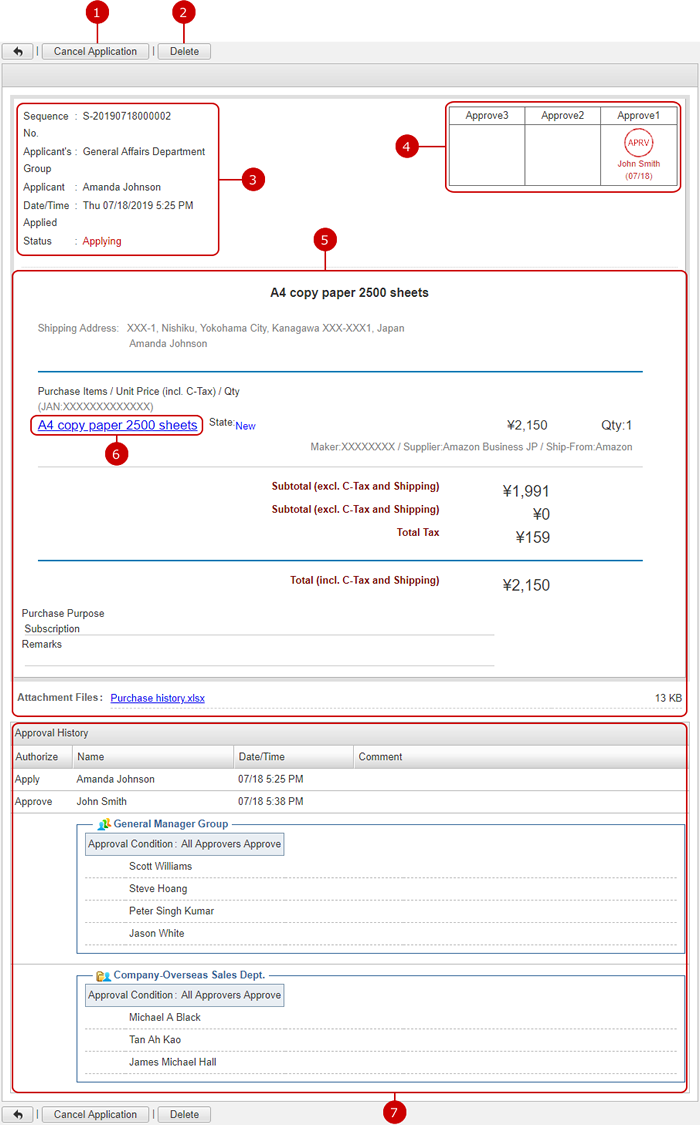To Ask For Initial Setting
You see the initial settings page if Amazon Business is not integrated.
Ask your administrator to set up Amazon Business integration.
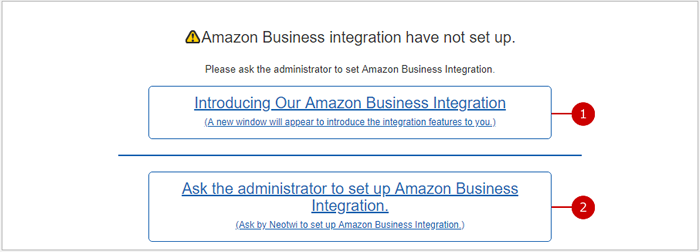
-
Provides an introduction to the integration features.
* It links to an external website.
-
You can ask your administrator to set up Amazon Business integration.
Clicking the link sends a message to your administrator to request for setting up Amazon Business integration.
The following message will be sent to your administrator via Neotwi.
"Request for setting up Amazon Business Integration: You have been asked to set up Amazon Business integration. Click the link to set up Amazon Business integration."
* The message is sent right after you click the link.
To Display Requested Amazon Business Orders
Applications which you are in a workflow step are displayed.
Applications are categorized as follows.
-
Unapproved/Remanded: Applications being approved by you, or remanded are categorized.
-
Approved (Pending): Applications approved by you are categorized.
-
To Be Approved: Applications to be approved by you are categorized.
-
Approved (Ordered): Applications approved by you are categorized; their orders are sent to Amazon Business.
-
Sent (Applying): Applications sent by you that still in approval process.
-
Sent (Ordered): Completed applications sent by you are categorized; their orders are sent to Amazon Business
-
Disapproved/Canceled: Disapproved or canceled applications that you are involved in are categorized.
- Unapproved/Remanded Applications
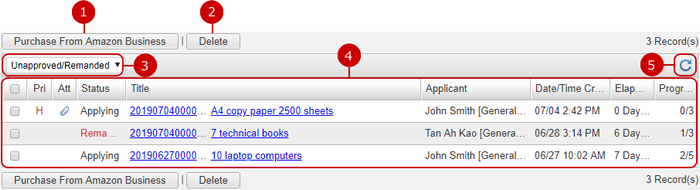
-
You can submit a purchase order with Amazon Business (Please refer to To Select Shipping Address below for more details.)
-
Deletes the application.
Select applications from the list and press this button to delete them. You can select more than one setting.
-
It shows applications that match the condition (Narrow down) (Narrow down)
Only applications that match the condition you selected are displayed.
-
It shows the list of applications.
-
Reloads the list of applications.
To Check Details of Application
Click a link of Title in the list of unapproved/remanded applications to see the details of the application.
You can read through and approve/disapprove the application.
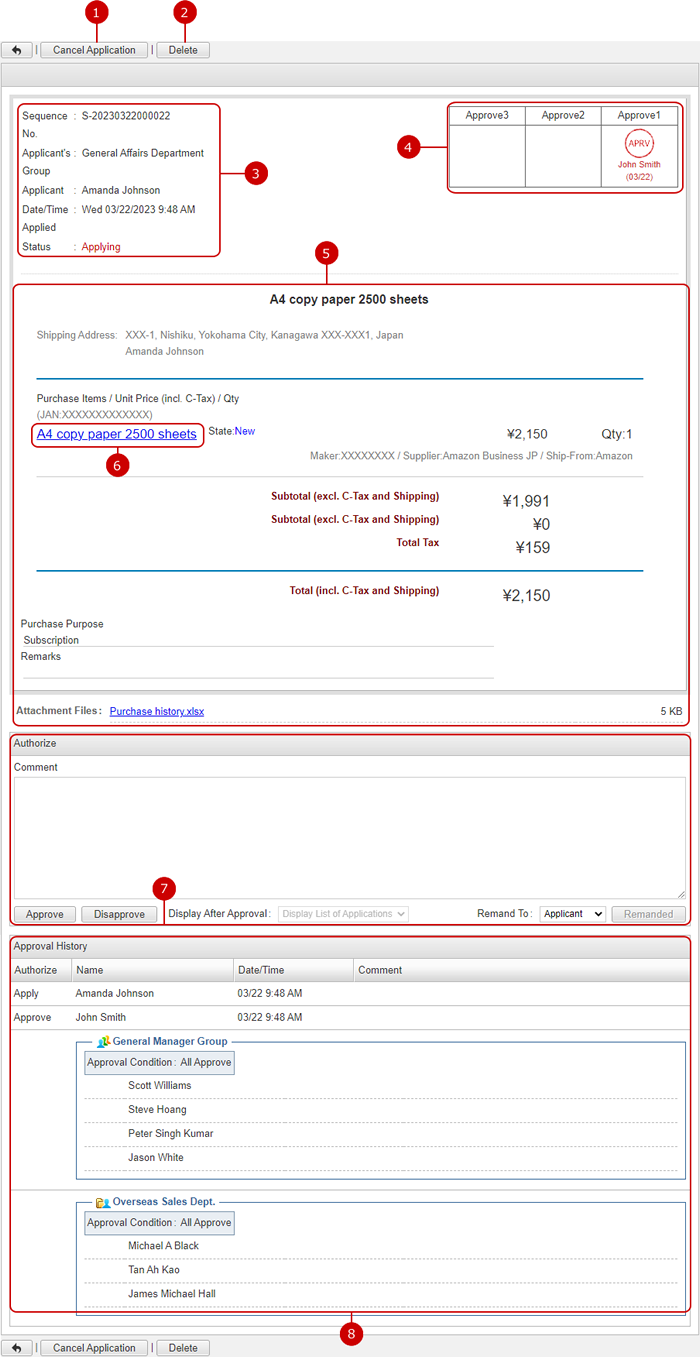
To Approve Application
When you are the current approver, buttons and comment field are displayed in the details of an application screen.
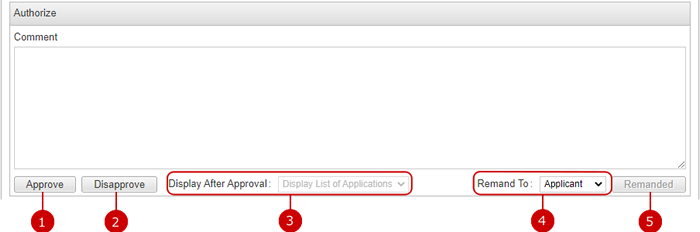
-
Enter a comment and approve the application.
The application you approved will be forwarded to the next step.
* If a workflow step consists of several users (groups, roles, approval groups, belonging group hierarchy), the application is approved by the approval conditions.
* The name of button is changed according to the type of approval.
* You cannot approve the application if there is no user in the next step (the user is suspended or has been deleted).
-
Enter a comment and disapprove the application.
Clicking [Disapprove] button, a confirmation window will appear.
The applicant will receive a notification.
* Set up of notification of Amazon Business in Notification Settings is required.
(For more information, please refer to
Neotwi > Personal Settings in User's Manual.)
* Amazon Business order data remains even after disapproving. Ask the applicant to cancel it via Your Orders in Amazon Business website.
-
Choose a screen after approving the application.
Choose either Display List of Applications or Display Next Application.
* If there is no application, only "Display List of Applications" is available.
-
Select a user to be remanded to.
Click on the pulldown menu to display users who have already approved the application.
* Verifier type step will be displayed if "Allow to remand" is enabled.
* If a workflow step consists of several users (groups, roles, approval groups or belonging group hierarchy), the application will be remanded according to Remand to that has been set in the Workflow Steps.
-
A comment can be included when remanding an application.
When you click "Remand" button, a confirmation window is displayed.
Clicking "Yes" sends back the application to the workflow step you selected or specified by the Remand To.
To Display Applications You Created
If you choose "Sent" from display selection, applications you created are displayed.
-
Sent (Applying): Applications sent by you that still in approval process.
-
Sent (Ordered): Completed applications sent by you are categorized; their orders are sent to Amazon Business
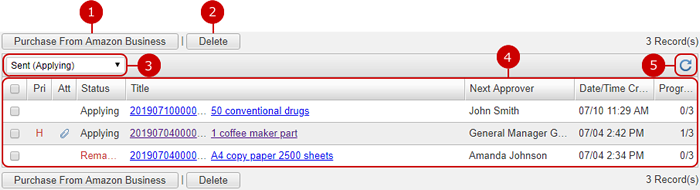
-
You can submit a purchase order with Amazon Business (Please refer to To Select Shipping Address below for more details.)
-
Deletes the application.
Select applications from the list and press this button to delete them. You can select more than one setting.
-
It shows applications that match the condition (Narrow down) (Narrow down)
Only applications that match the condition you selected are displayed.
-
The list of applications you created is displayed.
You can check with/without attachment file, Priority, Status.
When you press a link of Title, Details of Application screen is displayed.
-
Reloads the list of applications.
To Select Shipping Address
Click Purchase From Amazon Business button to open Select User window.
Select a shipping address and order items via Amazon Business.
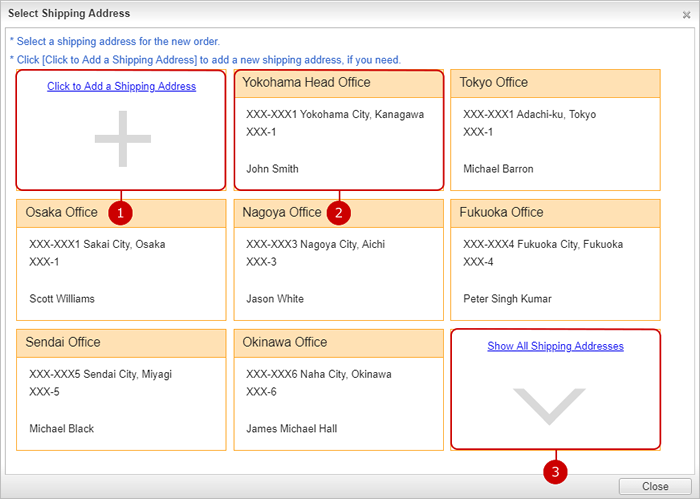
-
You can add a new shipping address before ordering.
Clicking the button opens Add Shipping Address windows.
(For more information, please refer to To Add Shipping Address Before Ordering below.)
-
You can select a shipping address before ordering.
Clicking a link opens Start to Order window.
(For more information, please refer to To Order via Amazon Business below.)
-
Shows all of the shipping addresses.
To Add Shipping Address Before Ordering
Click Add New Shipping Address to open the setting window.
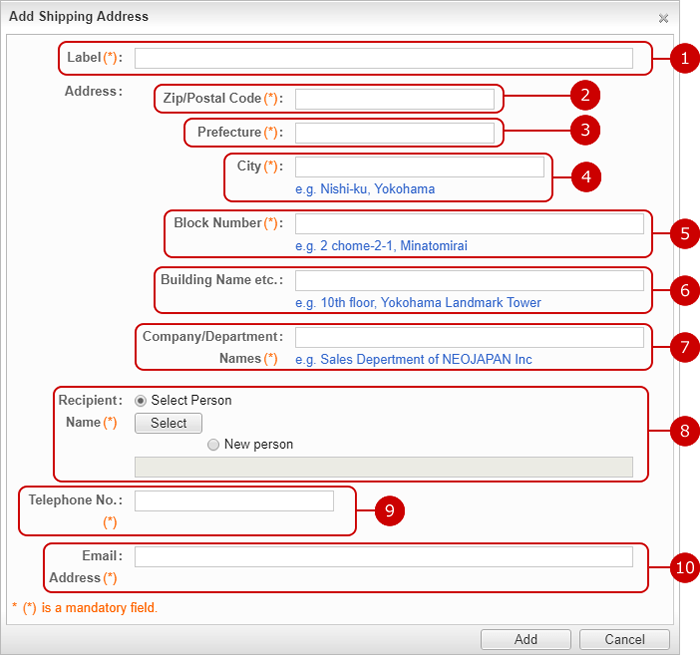
Click "Add" button to save the changes.
To Order via Amazon Business
Select a shipping address to start to order window.
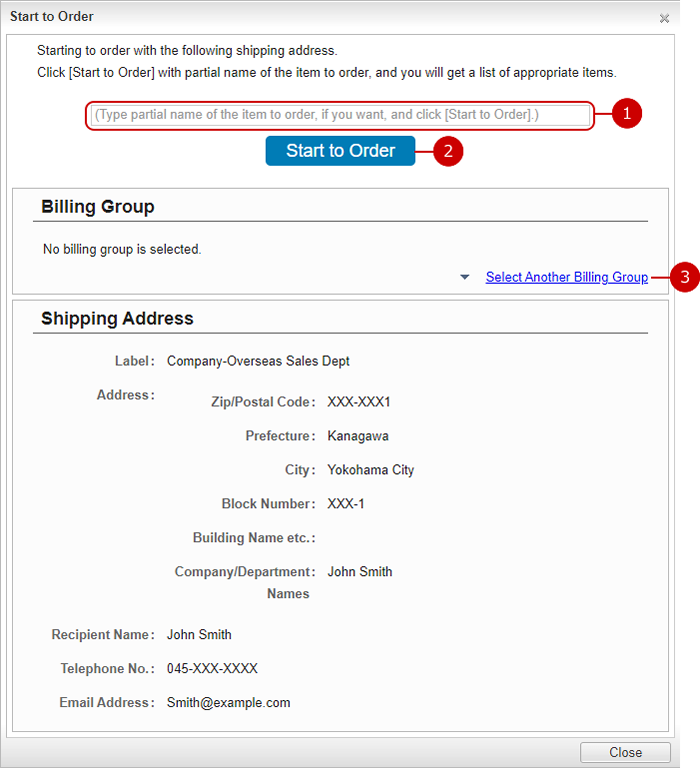
To Create Purchase Order of Amazon Business
Click Submit for Approval to open a new application form, after configuring your order in Amazon Business website.
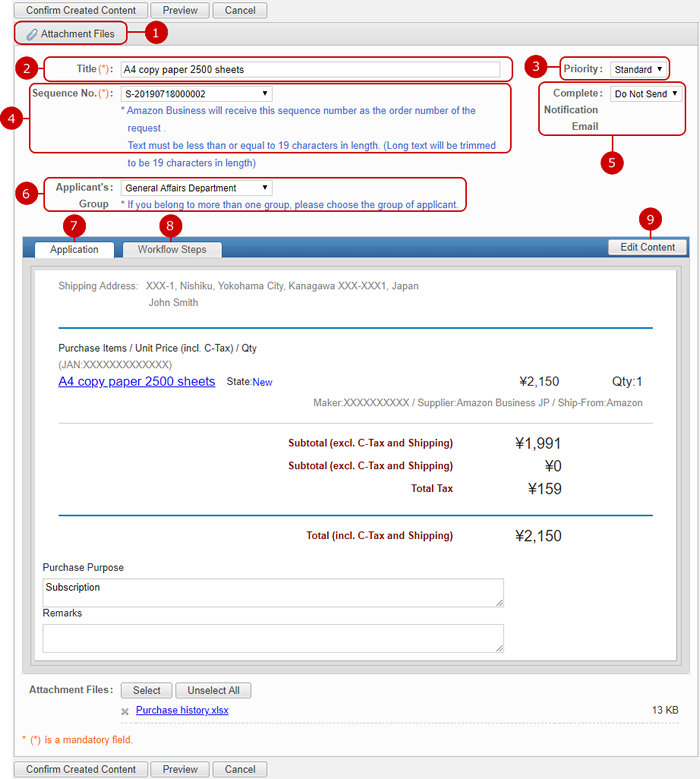
-
You can attach files. When you press the button, file selection window is displayed. Choose files you want to attach.
-
Enter a title.
-
Select a priority level from "Urgent," "High," "ordinary," and "Low."
-
Choose a sequence No.
* Amazon Business will receive this sequence number as the order number of the request. Text must be less than or equal to 19 characters in length. (Long text will be trimmed to be 19 characters in length)
-
Choose whether to send a notification email when all approvals complete.
If you choose "Send", a notification email is sent when all approvals complete.
* The email address in "Sender's Email Address" field in "Setup" - "Mail Server Settings" is set to the sender of a notification email.
If "Sender's Workplace Email Address" is selected in "Sender's Email Address", the sender is set as follows.
-
If all approvers approve the application, the company email address of the last approver is set to the sender.
-
If the application is canceled, the company email address of a user who cancel the application is set to the sender.
-
Choose an applicant's group.
If you are belonging to more than one group, from which group you apply the application.
* If the belonging group hierarchy is set in the workflow steps, the workflow steps are determined by the group you selected.
* The selection is displayed only if you are belonging more than one group.
-
The application form is displayed.
-
Display workflow steps.
If no workflow steps are selected, choose workflow steps or press "Edit Content" button to edit the workflow steps.
-
Edit the workflow steps.
When you press the button, a screen to edit workflow steps is displayed.
After all entries are completed, when you press "Confirm Created Content" button, Confirm Application screen is displayed.
To Create Workflow Step
When you press "Edit Content" button, a screen to edit the workflow steps.
- Edit Workflow Step View
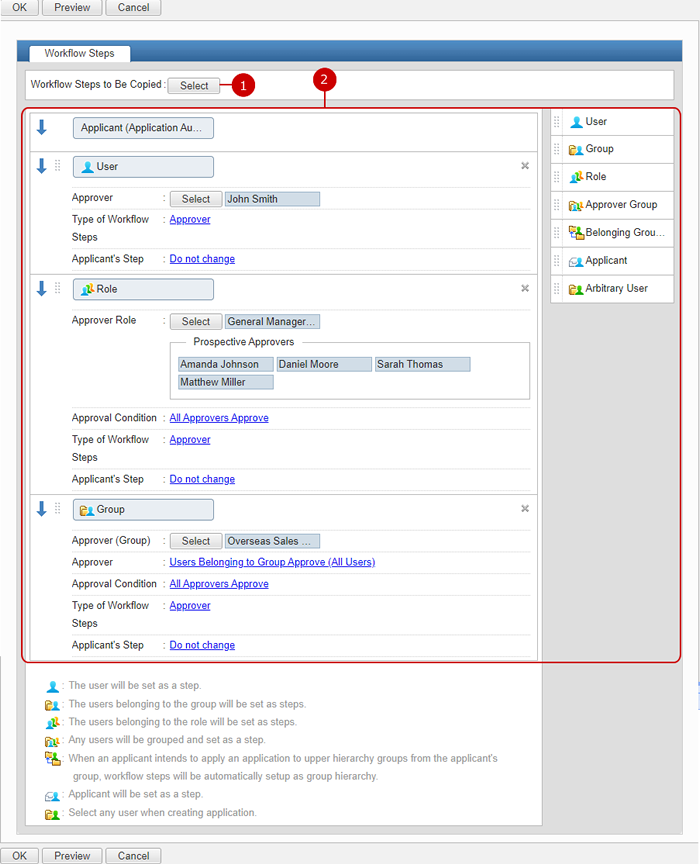
-
Choose workflow steps to copy the settings.
When you press "Select" button, Select Steps window is displayed.
-
Set workflow steps.
If you select a form, the workflow steps of the form is displayed
Workflow steps can be combination of users, groups, roles, approval groups, belonging group hierarchies.
For more information about creating new workflow steps, refer to Workflow > To Create Workflow Step in the user's manual.
When you press "OK" button, the workflow steps are applied to the application.
To Confirm Application
When you press "Confirm Created Content" button, Confirm Application screen is displayed.
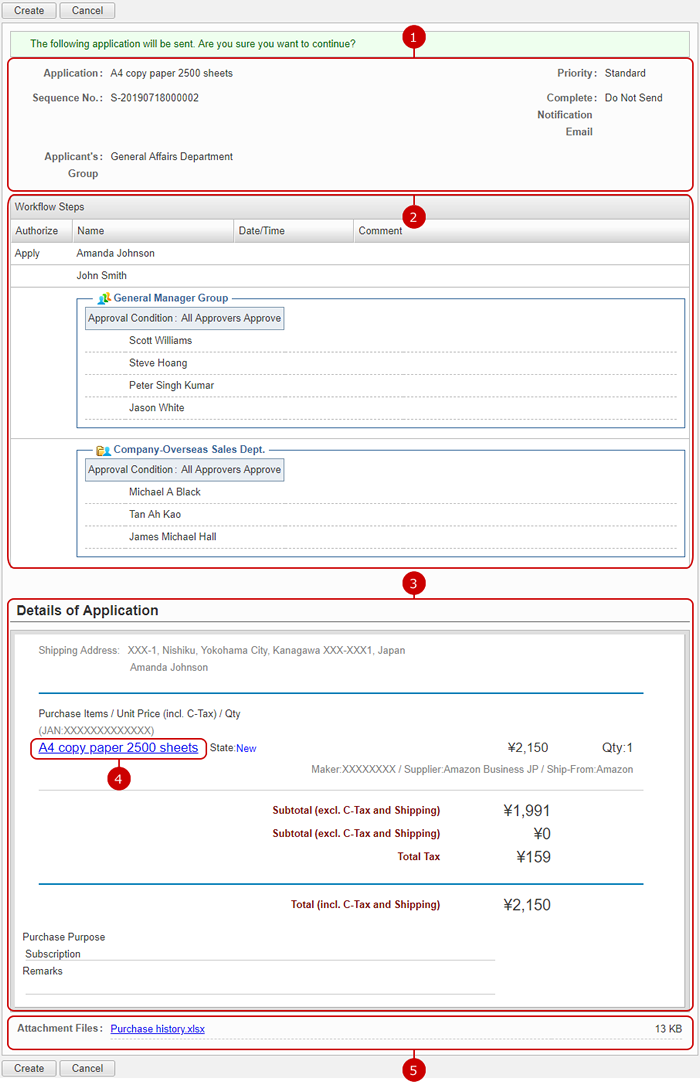
-
The information about the application is displayed.
-
The workflow steps of the application is displayed.
-
The content of application is displayed.
-
You can see the details by clicking a link of items to move to Amazon Business website.
* It links to an external website.
-
When you press a link of a file, you can download the file.
After all entries are completed, when you press "Create" button, the application is created.
To Check Details of Created Application
When you press a link of Title, the details of application screen is displayed.
You can check the content and approval status.
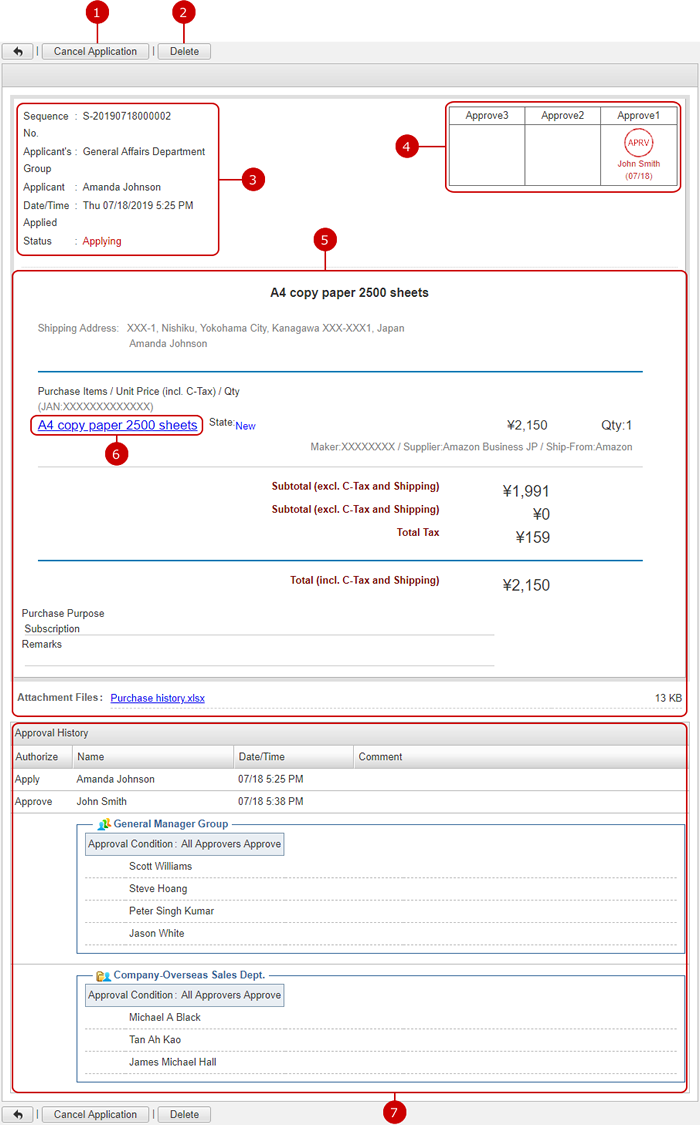
-
Cancels the application.
No more approval is processed to an application which is remanded.
-
Deletes the application.
-
It shows the Application information.
Sequence No. was numbered and formatted automatically when the application was submitted.
-
The approval result of each step.
If a workflow step consists of several users, the latest approval result is displayed.
A display name is displayed on the top of each approval column.
A stamp image of a type of approval is displayed.
-
The detail of the application is displayed.
If attachment files are attached, links are displayed.
-
You can see the details by clicking a link of items to move to Amazon Business website.
* It links to an external website.
-
Approval history is displayed.
Approval status and comment of each workflow step are displayed.
The applicant information at the beginning and approval status of each workflow step after that are displayed
In Authorize filed, wording is changed according to the type of approval (Authorizer, Approver, Verifier).
To Delete Applications
When you press "Delete" button on the list of applications or Details of Application screen, a confirmation window is displayed.
When you press "Yes" button, the applications are deleted. The applications are permanently deleted and cannot be recovered. Please take note.