|
|
| アクセス権設定 |
| データシートに対してアクセスするユーザーを選択する事ができます。また、データを変更できる権利の有・無も設定する事ができます。 |
|
 |
 アクセス権設定画面(データシート詳細設定) アクセス権設定画面(データシート詳細設定) |
|
| 1.”データシート設定”リンクをクリックする |
| サブメニュー上部に表示されている”データシート設定”リンクをクリックして下さい。 |
|
| ■ ”データシート設定”リンク |
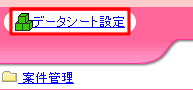 |
 |
 |
2.  をクリックする をクリックする |
データシート名の左に表示されている  イメージをクリックして下さい。 イメージをクリックして下さい。 |
|
 |
 |
| 3.”アクセス権設定”リンクをクリックする |
| データシート名の下に表示されたメニューの中から”アクセス権設定”リンクをクリックしてください。 |
|
| ■ 詳細設定メニューの”アクセス権設定”リンク |
 |
 |
 |
 アクセス権の設定 アクセス権の設定 |
|
| 1.ユーザーを選択する |
グループ一覧、ユーザー一覧からユーザーを選択します。
グループ一覧からグループを選択して[↓表示]ボタンをクリックすると、グループに所属しているユーザーが表示されます。 |
|
| ■ ユーザーを選択して[追加→]ボタンをクリック |
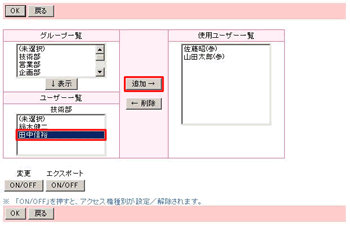 |
| ■ ”使用ユーザー一覧”にユーザーが追加される |
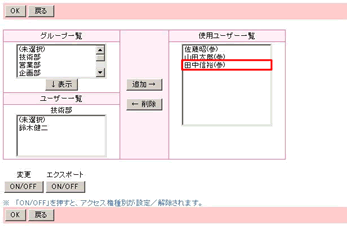 |
 |
 |
| 2.[ON/OFF]ボタンをクリック |
参照権を持つユーザーに対してさらに変更権を与える事ができます。
”使用ユーザー一覧”の中から変更権を与えるユーザーを選択して、変更[ON/OFF]ボタンをクリックしてください。変更権が与えられたユーザーには、ユーザー名の右側に「(変)」のマークが付きます。
|
|
| ■ アクセス権設定画面の変更[ON/OFF]ボタンと、変更権を持つユーザー |
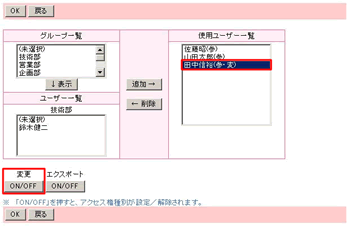 |
参照権を持つユーザーに対してさらにエクスポート権を与える事ができます。
”使用ユーザー一覧”の中からエクスポート権を与えるユーザーを選択して、エクスポート[ON/OFF]ボタンをクリックしてください。エクスポート権が与えられたユーザーには、ユーザー名の右側に「(エ)」のマークが付きます。
エクスポート権が与えられていない一般ユーザーはデータシートのデータをエクスポートすることができません。 |
| ■ アクセス権設定画面のエクスポート[ON/OFF]ボタンと、エクスポート権を持つユーザー |
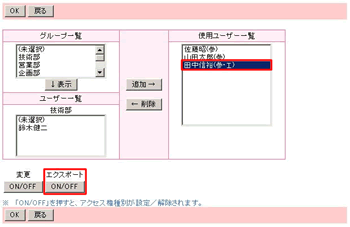 |
 |
 |
| 3.[OK]ボタンをクリック |
| ”使用ユーザー一覧”への追加が終わりましたら[OK]ボタンをクリックしてください。 |
|
| ■ アクセス権設定画面の[OK]ボタン |
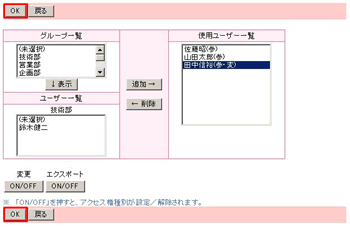 |
 |
 |
|
|

