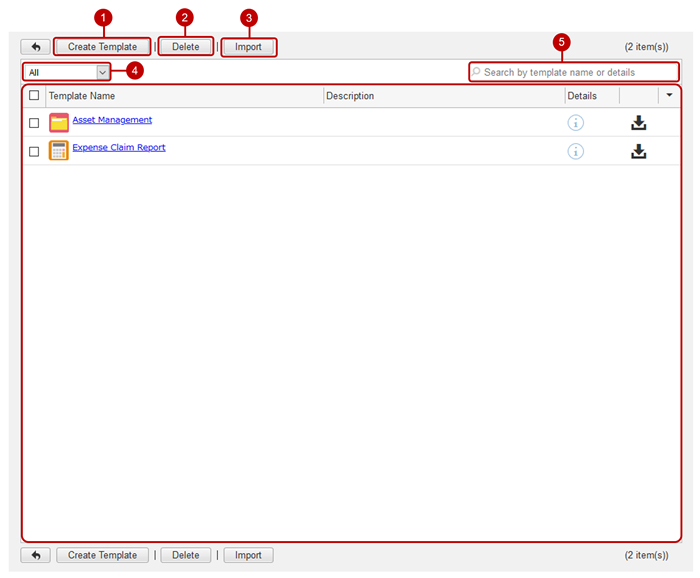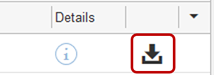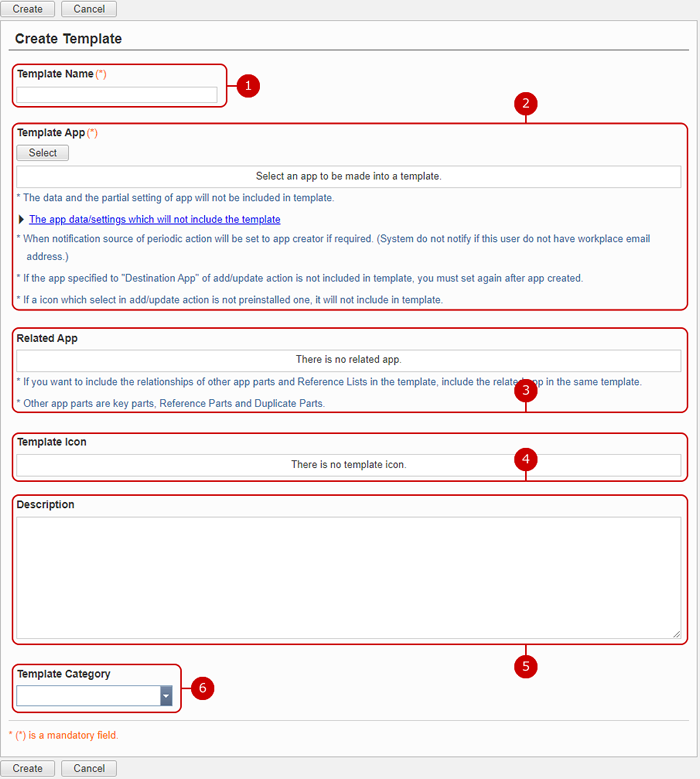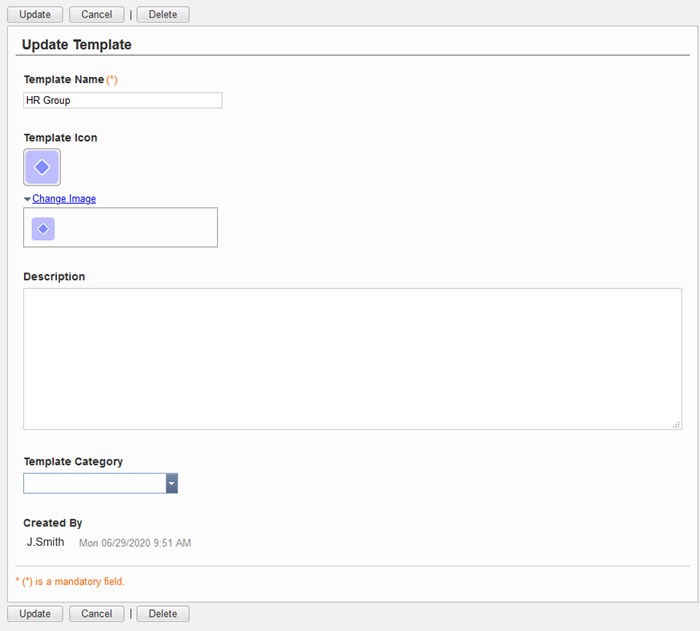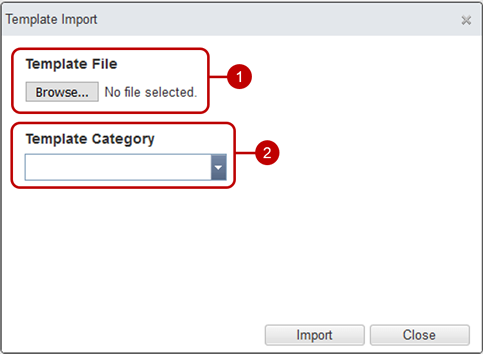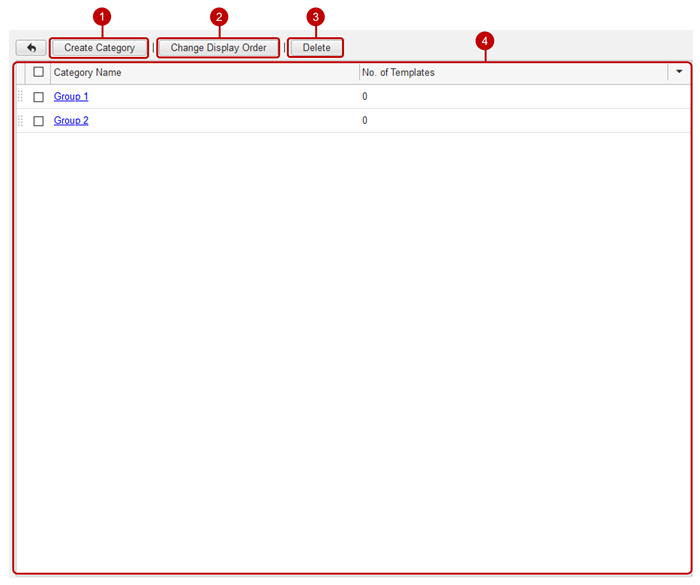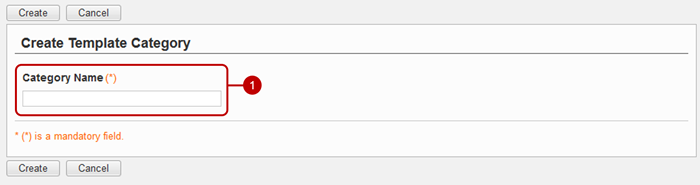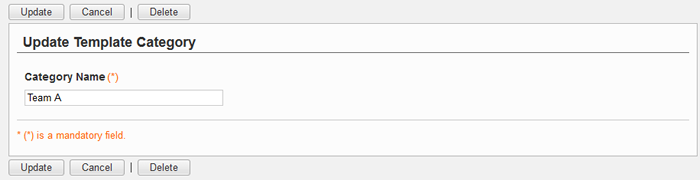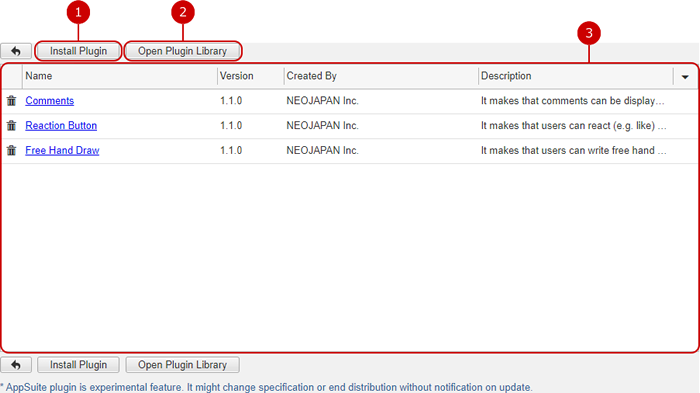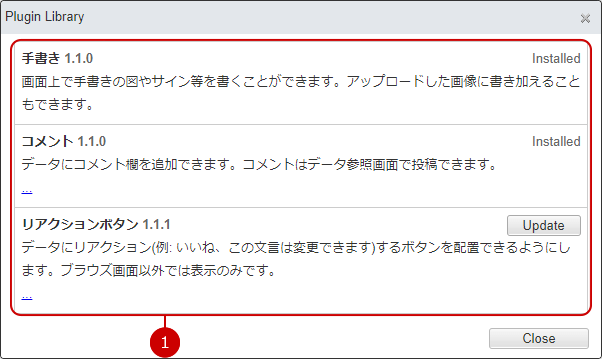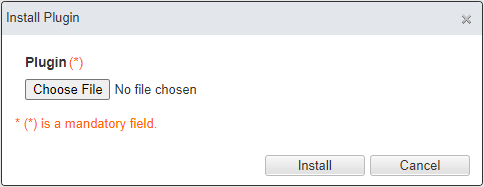Manage templates
When you press the template management link in the setting menu, the template management screen is displayed.
By creating an application as a template, you can save the trouble of creating an application.
By creating an application as a template, you can save the trouble of creating an application.
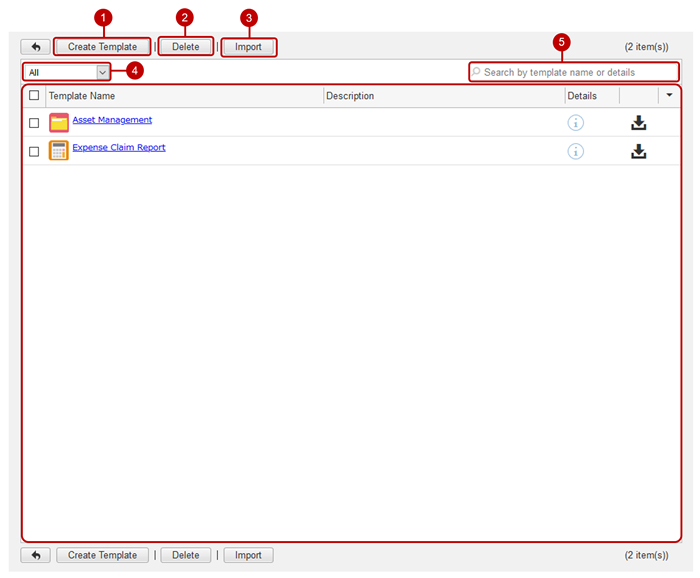
· Export the template
You can save (export) the template to a file by clicking the export icon in the template list.
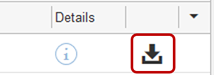
Create a template
Click the [Create Template] button on the template management screen to display the template creation screen.
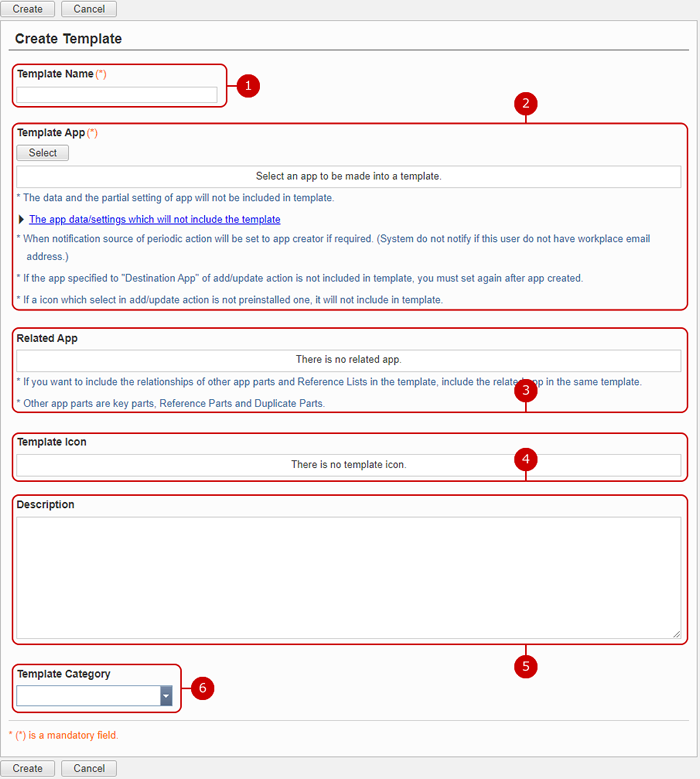
-
Enter the template name.
-
Select an application.
Press the [Select] button to display the application selection dialog. Select the application you want to make a template
-
Displays the applications related to the application selected in "Application to be template".
When you select an application, related applications are also put together in a template.
-
Select the template icon.
Click the [Change Image] link to display the following options.
-
Enter a description for your template.
-
Select a template category.
After completing the input, click the [Create] button to save the data.
Update template
When you click the link of the template name on the template management screen, the screen for changing the target template is displayed.
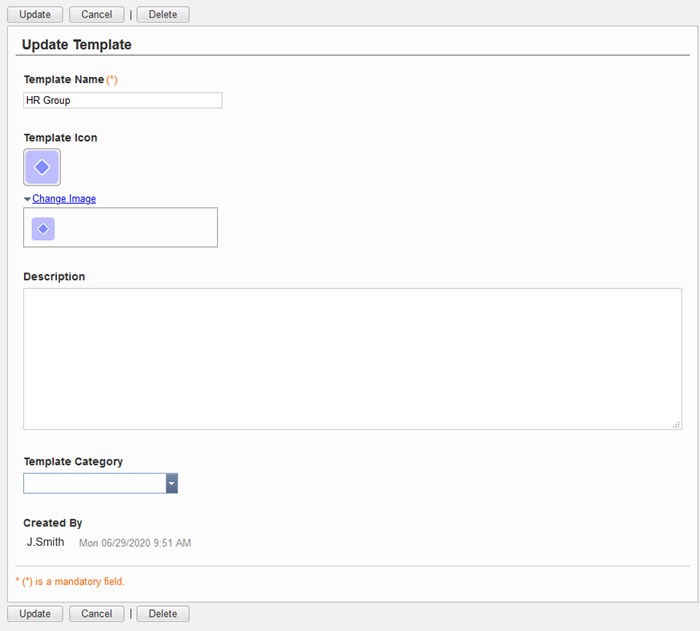
You can change the contents other than the related application and the template application entered in the creation screen.
Click "Update" button to save the changes.
Delete template
Click the [Delete] button on the list screen and change screen to display the deletion confirmation dialog.
Click the [Yes] button in the deletion confirmation dialog to delete the corresponding template. The deleted template cannot be restored. Please take note.
Bulk register (import) templates from files
Click the [Import] button to display the template import dialog.
Templates can be registered collectively from files.
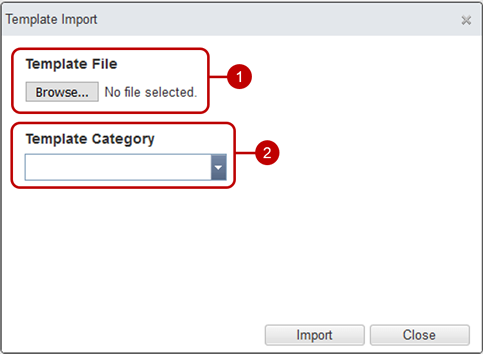
-
Please select a template file.
-
Select a template category.
After inputting all the items, click the [Import] button to start importing the template.
Manage template categories
Click the Template Category Management link in the setting menu to display the template category management screen.
You can classify multiple templates using template categories.
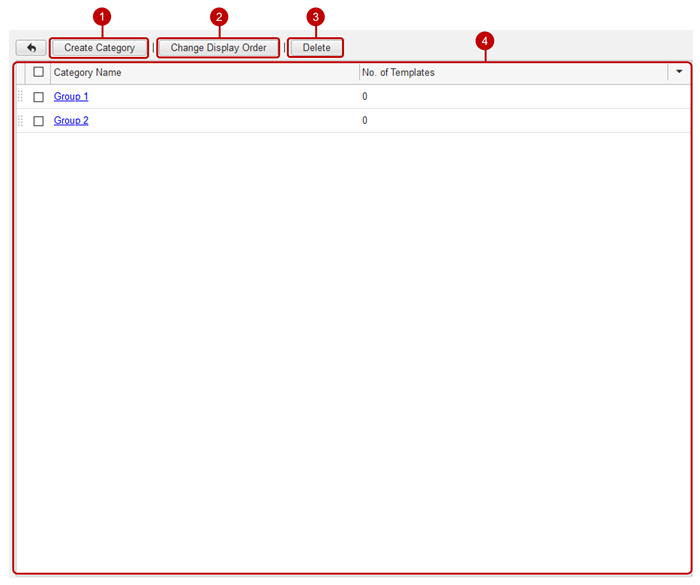
Create a template category
Click the [Create Category] button on the template category list screen to display the template category creation screen.
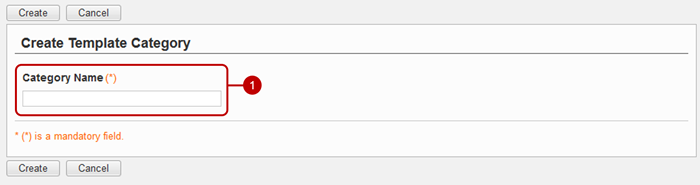
After completing the input, click the [Create] button to save the data.
Update template category
When you click the link of the category name on the template category list screen, the screen for changing the target template category is displayed.
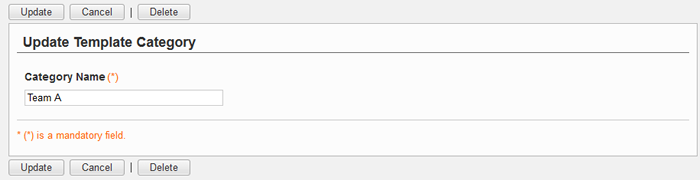
Click "Update" button to save the changes.
Delete a template category
Click the [Delete] button on the list screen and change screen to display the deletion confirmation dialog.
Click the [Yes] button in the deletion confirmation dialog to delete the corresponding template category. The deleted template category cannot be restored. Please take note.
Manage plugins
Click the plugin management link in the setting menu to display the plugin management screen. You can install or delete plugins.
※This screen can not display if plugin using is not allowed.
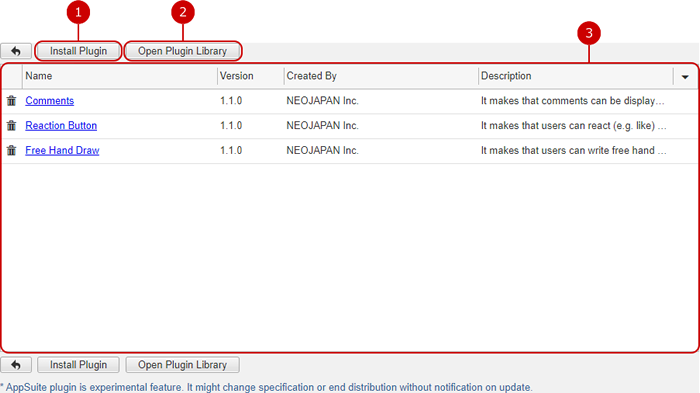
- Install plugin from file.
- Open plugin library dialog and install the selected plugin.
- A plugin list is displayed.
The name, version, creator, description are displayed.
Click trash icon to delete the plugin.
Click the name link to open plugin details dialog.
Install plugin from library
Click [Open Plugin Library] in plugin management screen to open plugin libirary dialog.
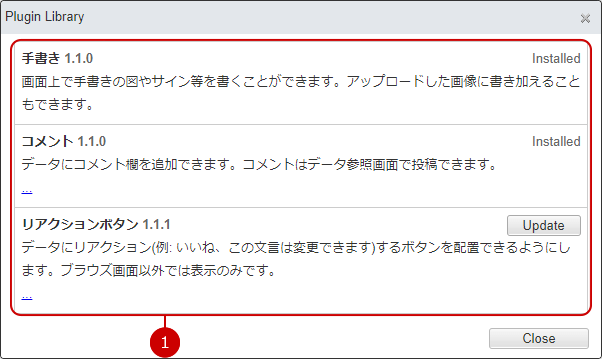
- A plugin list is displayed. Click […] to show the plugin information in detail. Click [Install] or [Update] to open confirmation dialog. Confirm content and click [Yes] to install the plugin.
Install plugin from file
Click [Install Plugin] in plugin management screen to open plugin install dialog.
* We do not distribute plugin file. You should install plugin from plugin library.
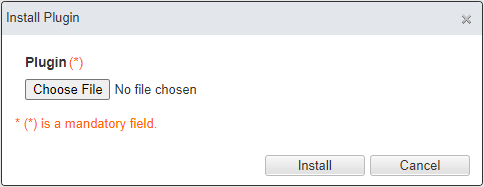
Select plugin file and click [Install] to open confirmation dialog. Confirm content and click [Yes] to install the plugin.
Delete plugin
Click the trash button on the list screen to display the deletion confirmation dialog.
Click the [Yes] button in the deletion confirmation dialog to delete the corresponding plugin. You can restore it to install the same plugin again.