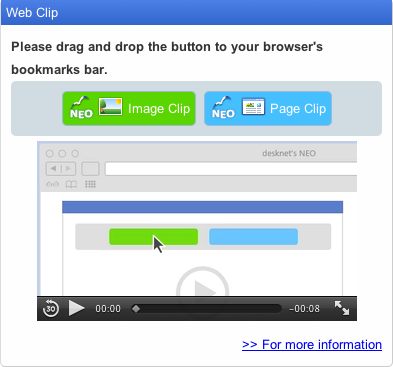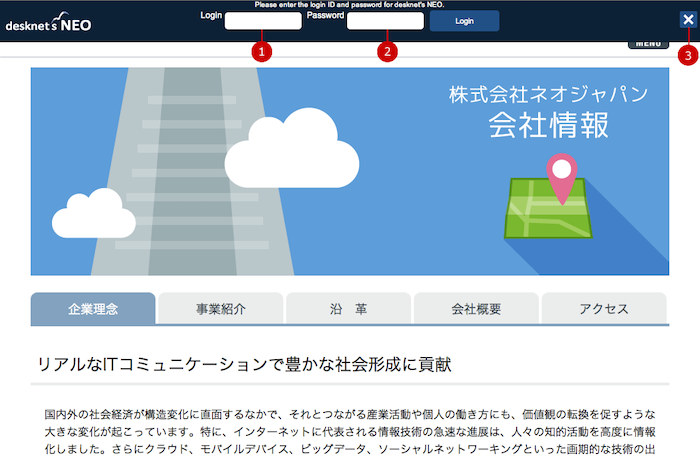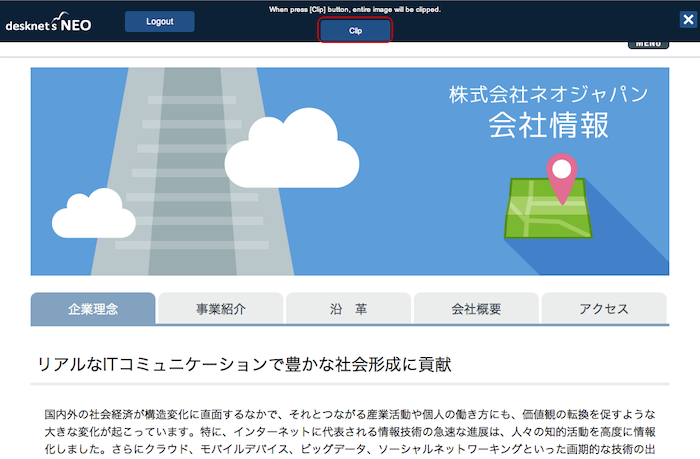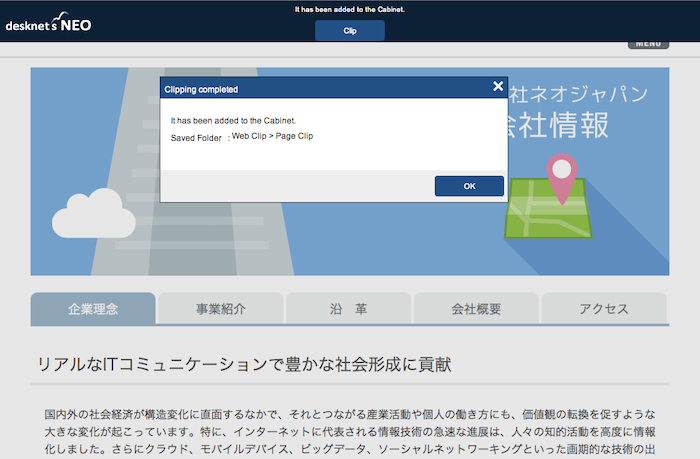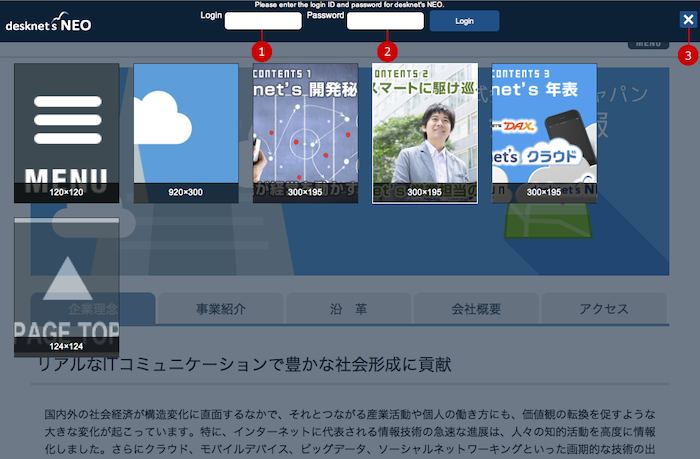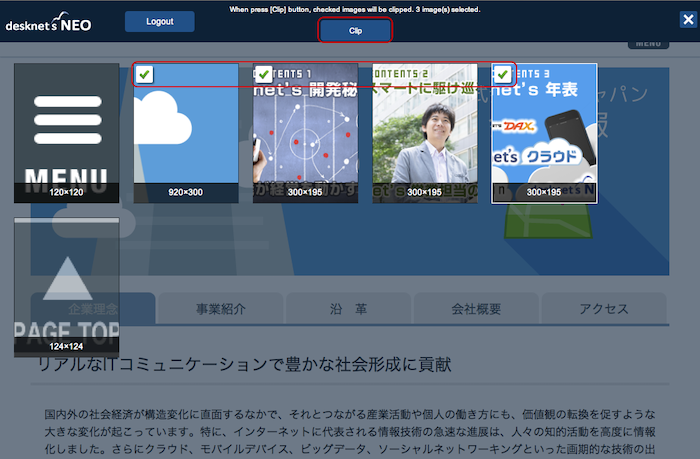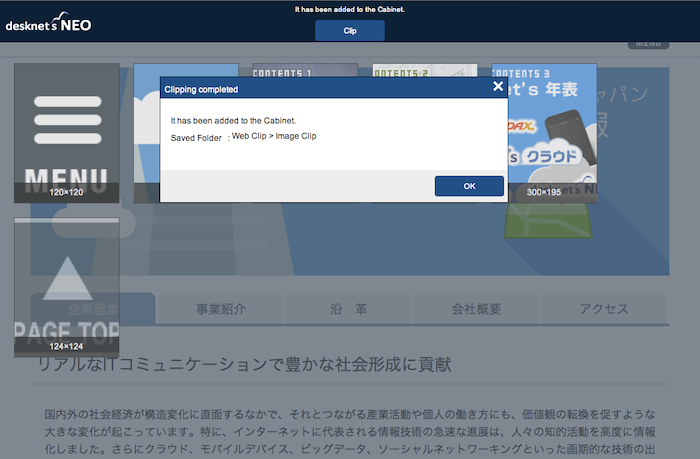To Add Bookmark of Web Clip
Drag & Drop buttons found in the portal page or "Add Web Clip" page of Cabinet to your web browser's bookmark bar.
There are two types of buttons: image clip and page clip.
(Please refer to help of your browser for displaying bookmark bar)
- Web Clip Usage Guide Content
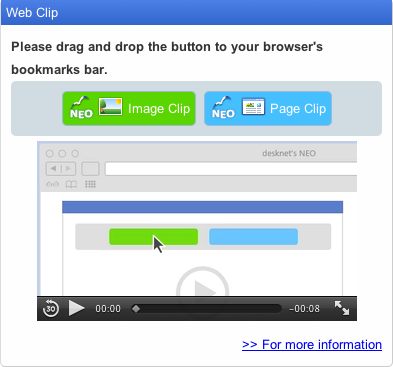
To Save Web Pages to Cabinet
Press "Page Clip" when you are displaying a web site you want to save.
When you press "Page Clip", the login screen for desknet's is displayed at the top of the web site currently displaying.
* If you already logged in to desknet's NEO, the login screen is not displayed.
* Login ID and password are used to login to desknet's NEO regardless of the login option setting.
* Pages larger than the storage settings of Cabinet or maximum size of attachment settings in Setup cannot be saved.
- Login
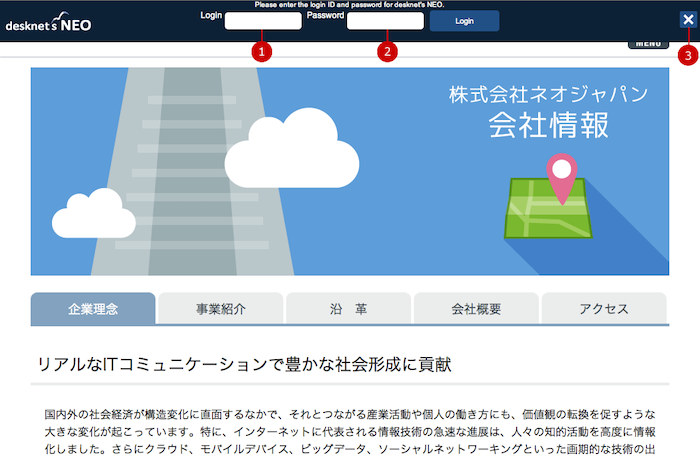
-
Enter a login ID.
-
Enter a password.
-
Exit Web Clip.
Enter the information and press "Login" button to login.
If you are logged in successfully, the clip button is displayed.
- Clip
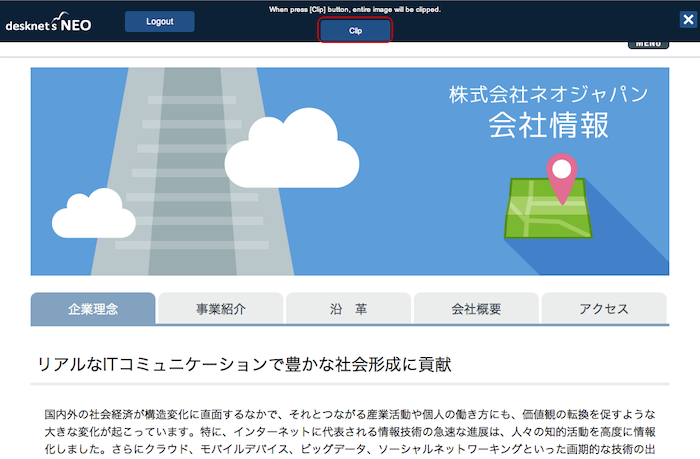
When you press the clip button, the web site currently displaying is saved in the login user's Cabinet.
The saving is complete, the complete window is displayed.
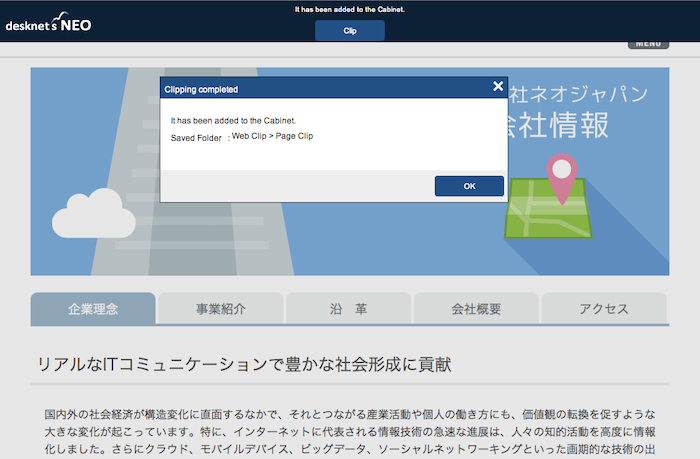
When you press "OK" button, Web Clip is closed.
- Saving to Cabinet
The site name is set to the title of Cabinet file.
If "Page Clip" setting exists in the filter settings of Cabinet, clipped information is saved in the folder.
* If "All Applications without the Filter Settings" and "Image Clip" and "Page Clip" do not exist, folders and filters are automatically created and clipped information is saved in it.
- Folders and Filters to be Created
-
Folder
Web Clip
Image Clip
Page Clip
-
Filter
Filter to filter images to "Image Clip" folder
Filter to filter pages to "Page Clip" folder
To Save Image to Cabinet
Press "Image Clip" when you are displaying a web site you want to save images.
When you press "Image Clip", the login screen for desknet's and list of images which are able to be saved are displayed at the top of the web site currently displaying.
* If no image which can be saved, a window saying "There are no images to be clipped." is displayed.
* If you already logged in to desknet's NEO, the login screen is not displayed.
* Login ID and password are used to login to desknet's NEO regardless of the login option setting.
* Pages larger than the storage settings of Cabinet or maximum size of attachment settings in Setup cannot be saved.
- Login
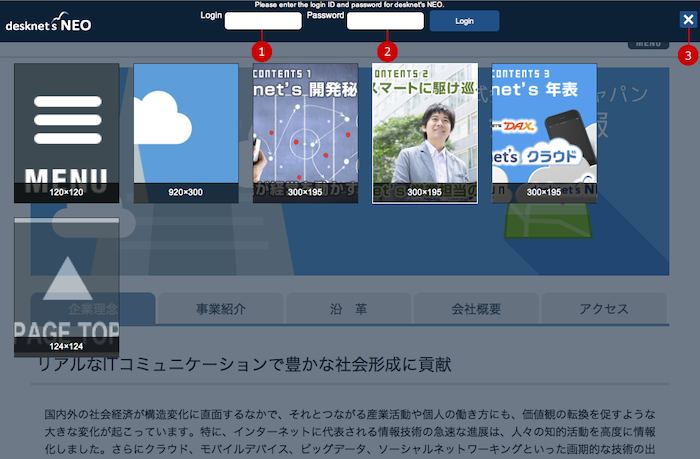
-
Enter a login ID.
-
Enter a password.
-
Exit Web Clip.
Enter the information and press "Login" button to login.
If you are logged in successfully, the clip button is displayed.
- Clip
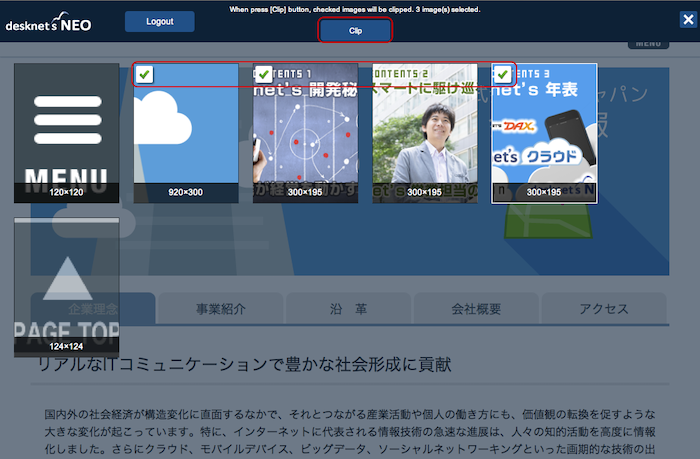
When you check an image, check mark is displayed.
When you check images you want to save and press the clip button, the image you checked are save in the login user's Cabinet.
The saving is complete, the complete window is displayed.
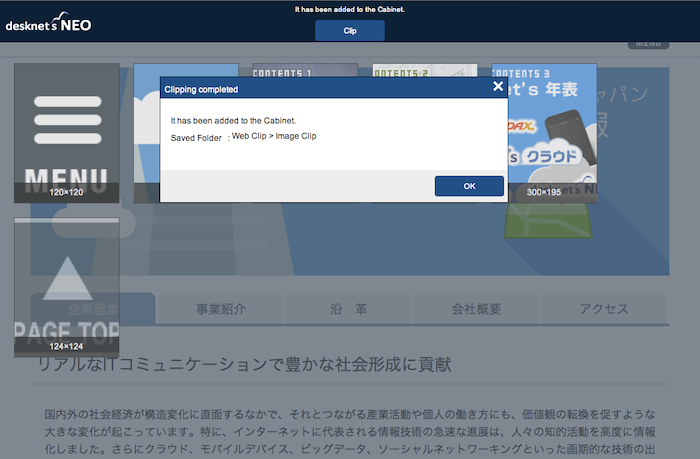
When you press "OK" button, Web Clip is closed.
- Saving to Cabinet
The title of Cabinet file is set to "site name's images".
If "Image Clip" setting exists in the filter settings of Cabinet, clipped information is saved in the folder..
* If "All Applications without the Filter Settings" and "Image Clip" and "Page Clip" do not exist, folders and filters are automatically created and clipped information is saved in it.
- Folders and Filters to be Created
-
Folder
Web Clip
Image Clip
Page Clip
-
Filter
Filter to filter images to "Image Clip" folder
Filter to filter pages to "Page Clip" folder