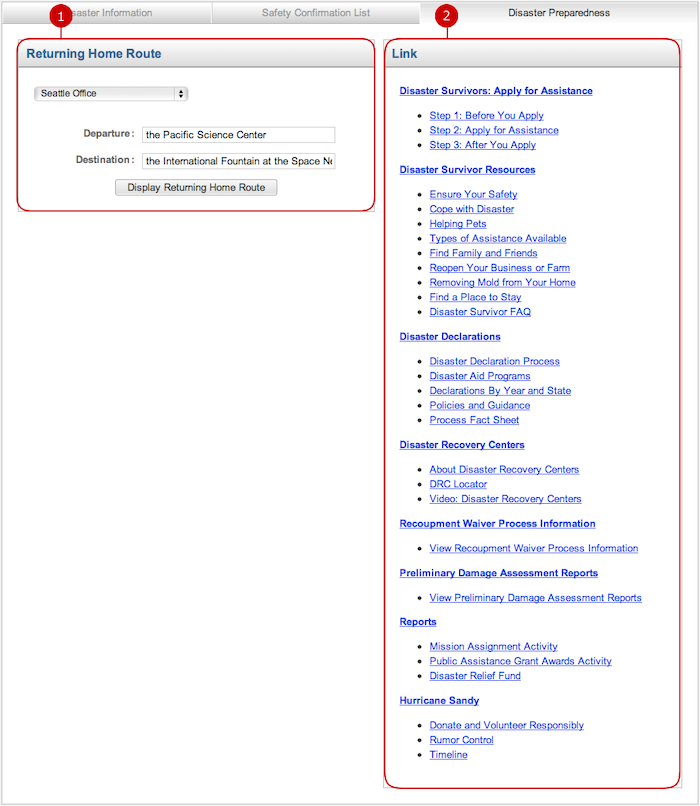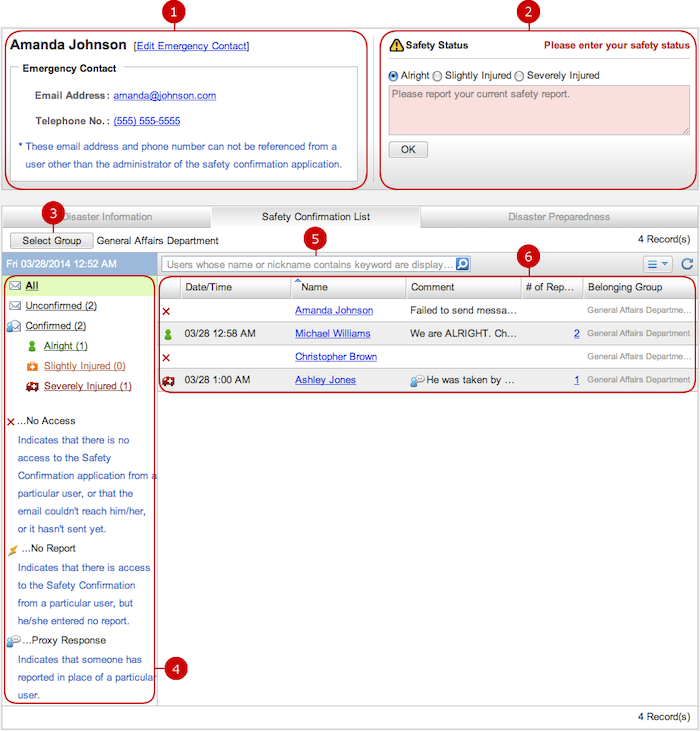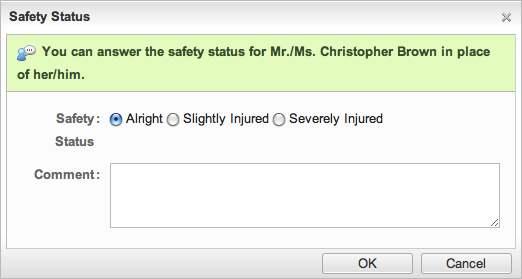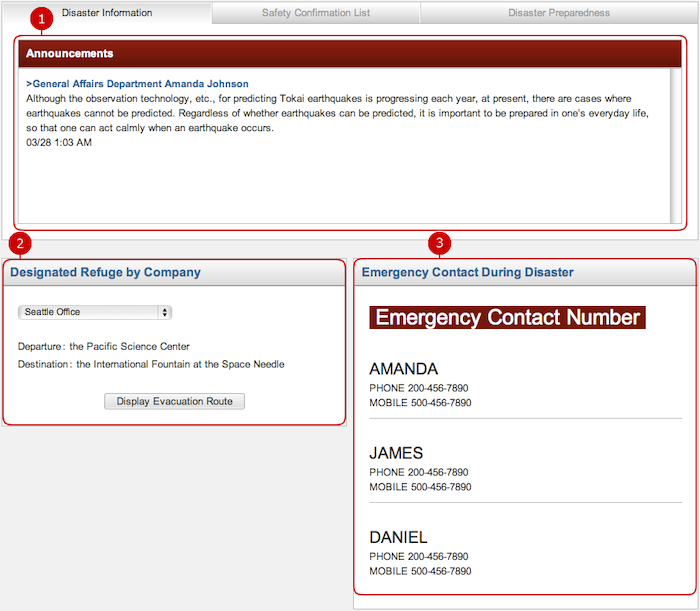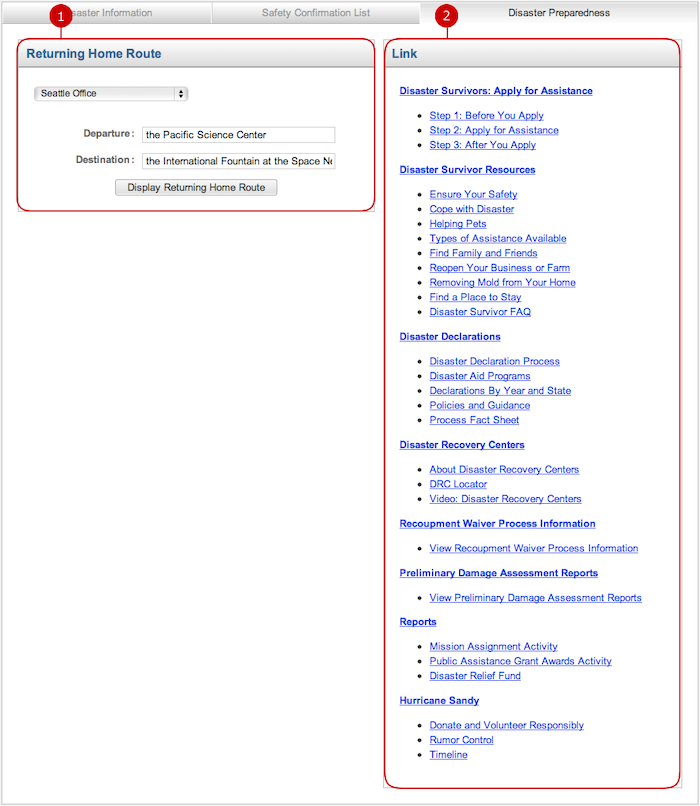To View List of Safety Status (General Screen)
You can enter emergency contact information, and enter and confirm your safety status for other users.
You can also check other users' safety statuses in the list.
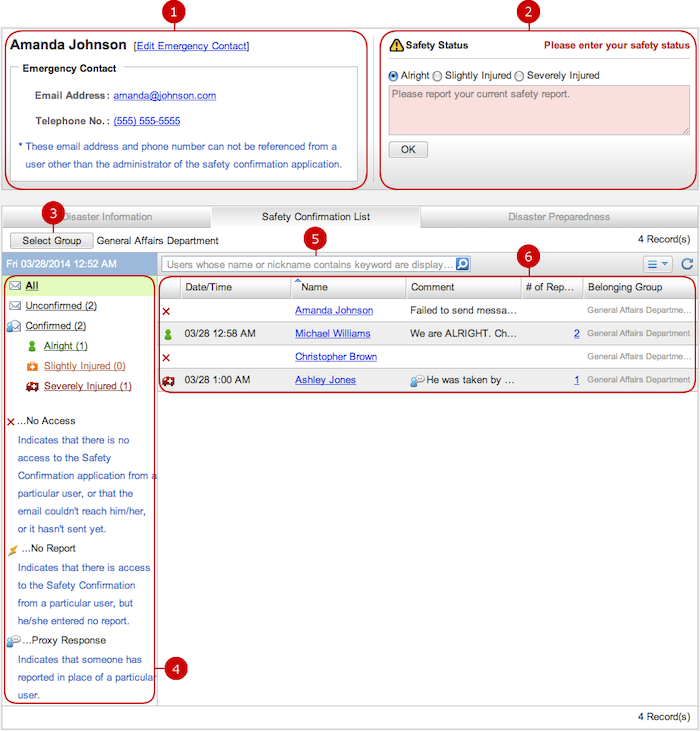
-
Enter your emergency contact.
When you press the link of "Edit Emergency Contact", a link of Email Address, Telephone No., a window to edit the emergency contact is displayed.
* You can enter multiple email addresses separated by ",".
The email addresses and telephone number you entered can not be viewed by other users other than the administrator of Safety Confirmation application.
-
Enter your safety status.
When you press the link of See Past Reports, the status reports you have entered in the past is displayed.
* By reporting such as your safety status or medical condition every moment, your status can be clearly for other users.
-
Users who belong to the group you selected are displayed in Safety Confirmation List.
When you press "Select Group" button, Group Selection window is displayed. Choose a group you want to display.
-
The summary of safety statuses is displayed.
When you press one of "All", "Unconfirmed", "Confirmed", Alright, Slightly Injured, Severely Injured, Safety Confirmation List is narrowed down for each status.
-
Enter keywords.
The search function searches in "Name" of users being displaying in Safety Confirmation List.
* If you want to specify more than one keyword, use space to separate keywords.
* Specifying multiple keywords will perform "OR" search. This means the search results contain either one or more keywords that you specified.
-
The list of users' safety status is displayed.
When you press a link of Name, a window to enter safety status is displayed.
When you press a link of # of Reports, safety status the user reported is displayed.
* If you press a link of other user's name, a window to enter the safety status in place of the user is displayed.
To Enter Safety Status of Other User
If a user cannot enter own safety status, you can enter her/his safety status in place of her/him.
When you press a link of other user's name in Safety Confirmation List, a window to enter the safety status in place of the user is displayed.
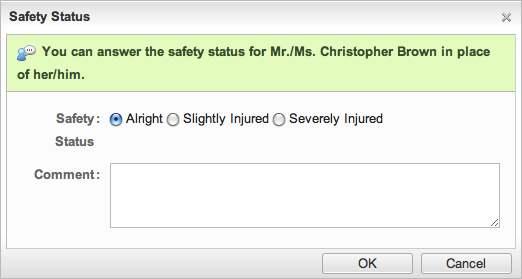
When the entry is complete, press "OK" button to save the data.
* If you enter the safety status for other user, an icon indicating entering it in place of her/him is displayed.
To View Disaster Information
When you press Disaster Information tab, Disaster Information screen is displayed.
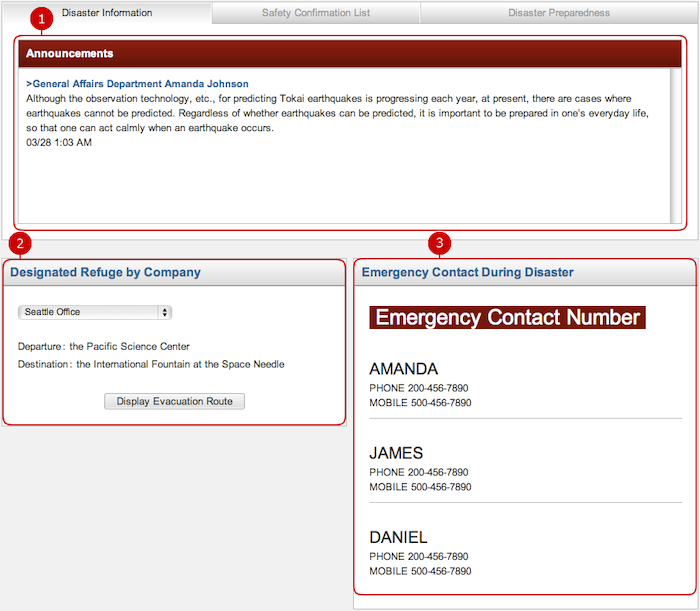
-
Such as disaster information reported by the anti disaster managers is displayed.
-
The designated refuge by company is displayed.
When you choose a route and press Display Evacuation Route button, the route from the departure to the destination is displayed.
-
The emergency contact during disaster is displayed.
The emergency contact information setup by the anti disaster managers is displayed.
To View Disaster Preparedness Information
When you press Disaster Preparedness tab, Disaster Preparedness screen is displayed.