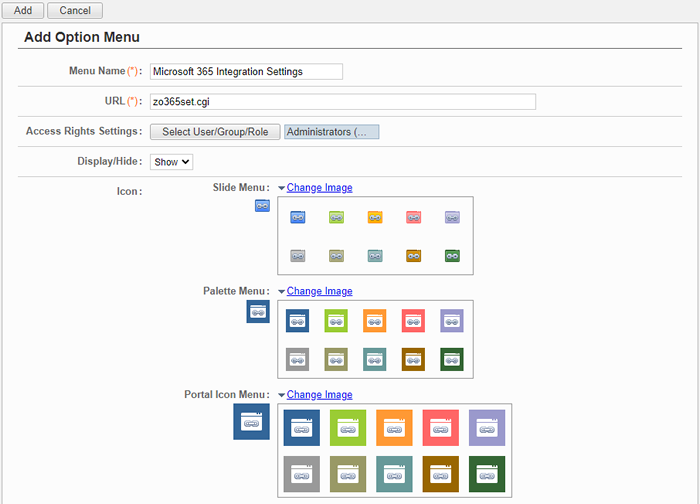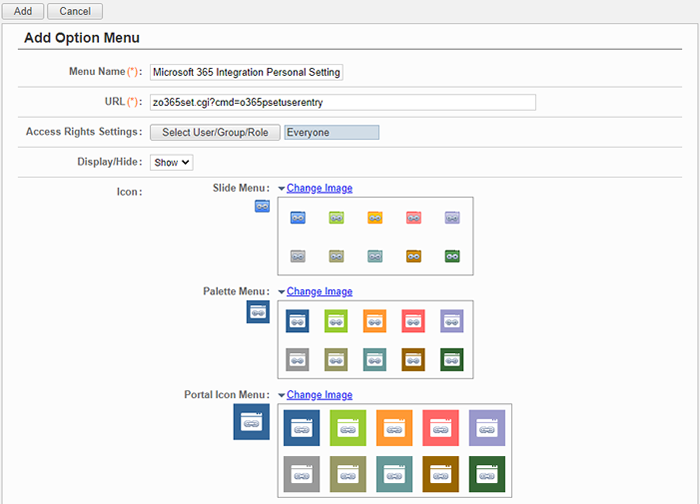1. Add Option Menu
Go to [Setup > Menu Settings > Option Menu Settings] and click "Add Option Menu”.
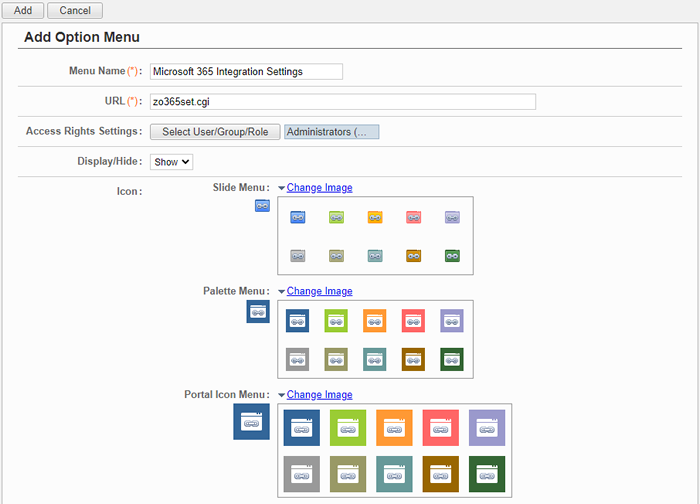
Add [Microsoft 365 Integration Settings] to the menu. Please enter the following information. (Fields whose value is not specified are optional.)
| Field |
Value |
| Menu Name |
Enter a menu name.
ex. Microsoft 365 Integration Settings |
| URL |
If your environment is a Linux server,
zsamlset.cgi?cmd=samlsetadmin
is all you need to enter. In case of a Windows server,
zsamlset.exe?cmd=samlsetadmin
is all you need to enter. |
| Access Rights Settings |
Please select the role
Administrators. |
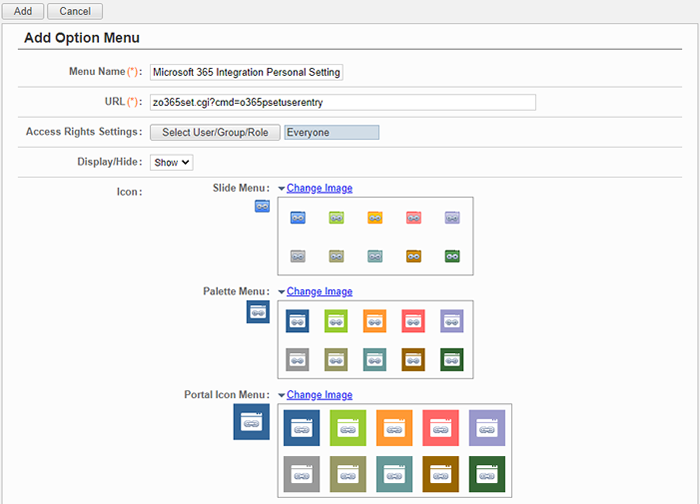
Add [Microsoft 365 Integration Personal Settings] to the menu. Please enter the following information. (Fields whose value is not specified are optional.)
| Field |
Value |
| Menu Name |
Enter a menu name.
ex. Microsoft 365 Integration Personal Settings |
| URL |
If your environment is a Linux server,
zsamlset.cgi?cmd=samlsetadmin
is all you need to enter. In case of a Windows server,
zsamlset.exe?cmd=samlsetadmin
is all you need to enter. |
| Access Rights Settings |
Please select the role
Everyone. |
2. Add Microsoft 365 Application Menu (optional)
Add to the Option Menu Microsoft 365 applications you intend to use. (Optional)
Menu settings are now complete.
To make use of the menu set up above, please add it to Portal Menu and/or Palette Menu depending on the operation.